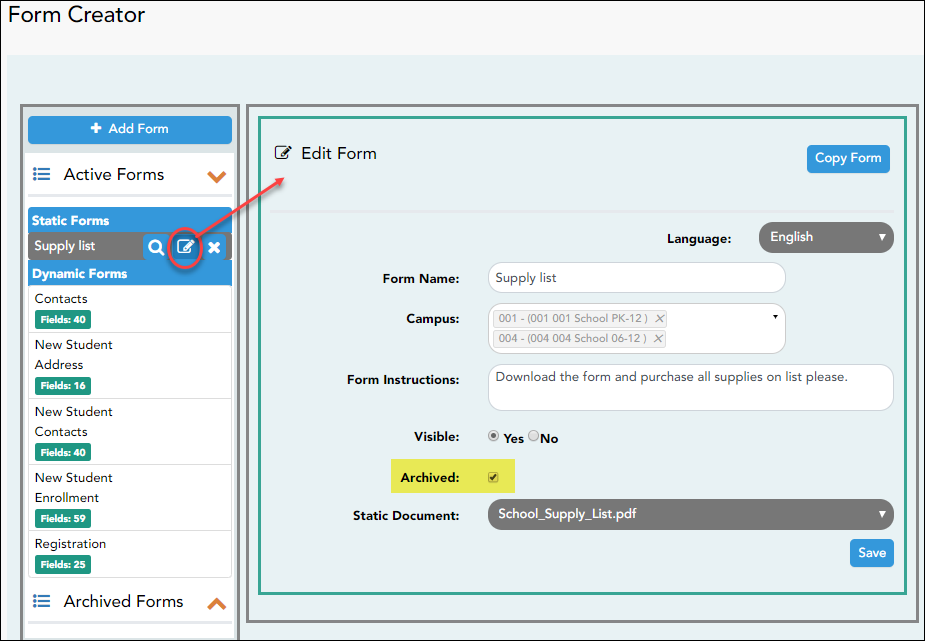ASCENDER ParentPortal Admin > Form Management > Form Creator
Once a form is created, it can be edited, archived, and deleted.
Edit a form:
❏ Under Active Forms:
Archive a form:
Archiving allows you to retain a form that may still be needed for reporting purposes but is no longer used for data collection. An archived form is no longer available to parents, but it is still accessible to administrators and grouped with other archived forms. A form can be un-archived at any time.
 - Hover over the new or existing form and click the edit icon.
- Hover over the new or existing form and click the edit icon.
The form details open in the Edit Form (right) section.
Select Archived and click Save.
The form moves from the Active Forms list to the Archived Forms list.
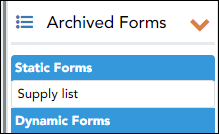
Clear the Archived field if you want to make the form active again. The form will move back to the Active Forms list.
Delete a form:
❏ Under Active Forms (left):