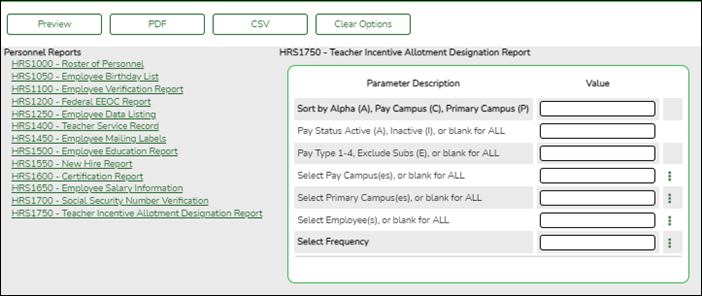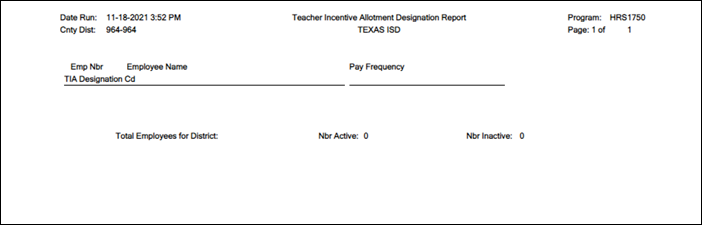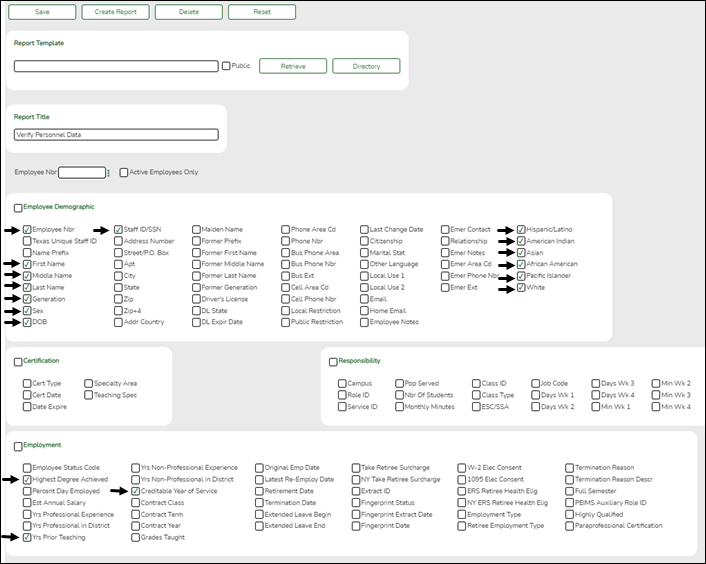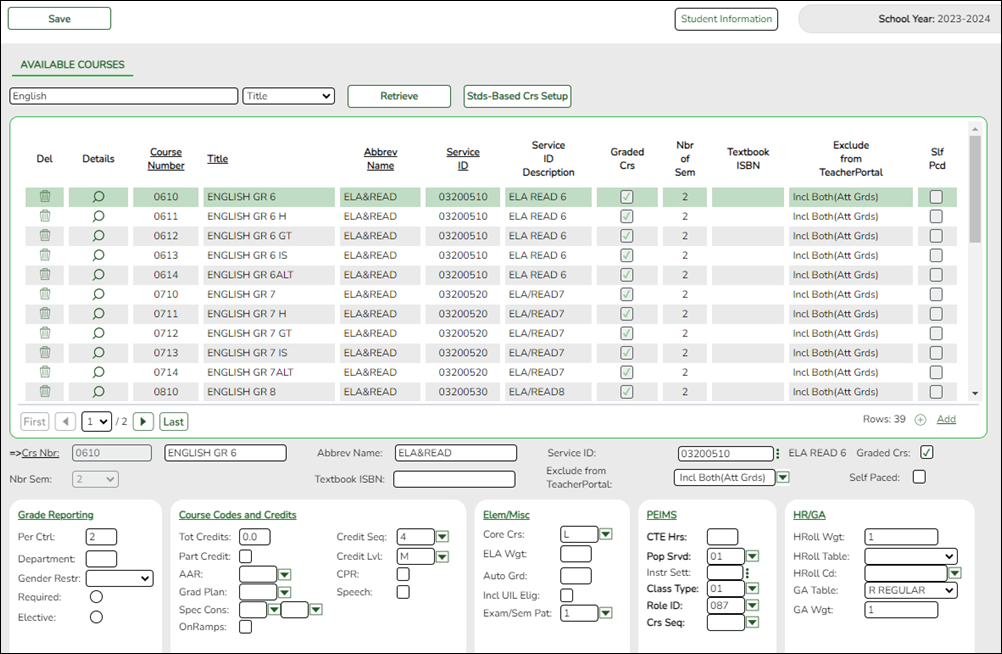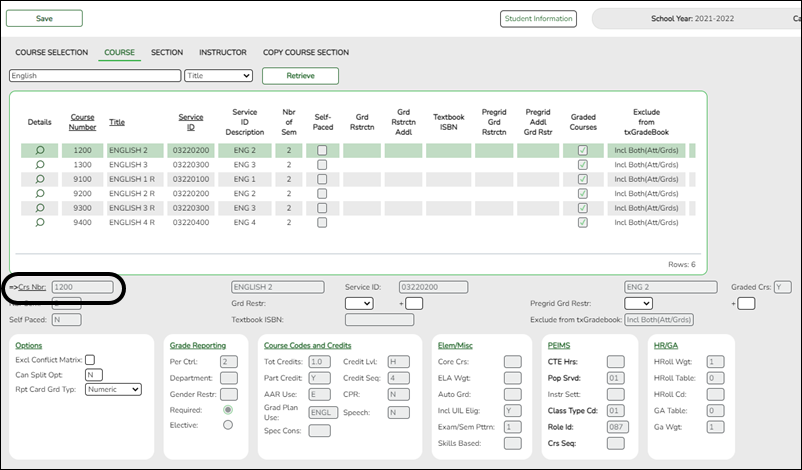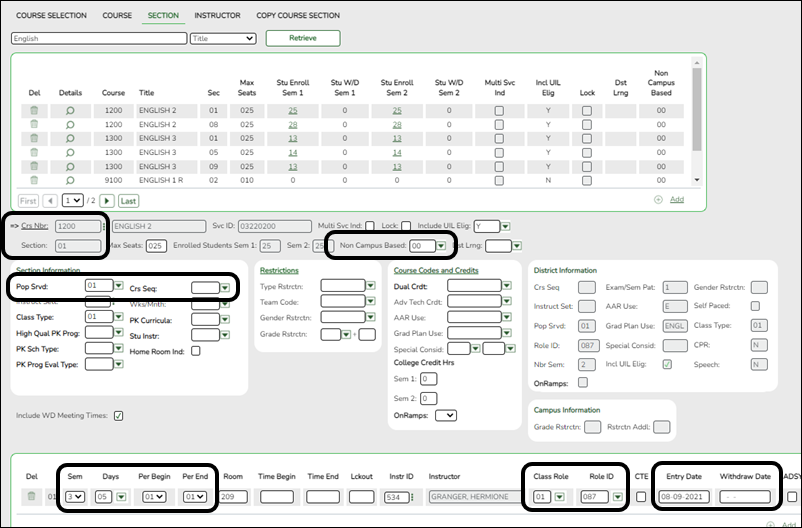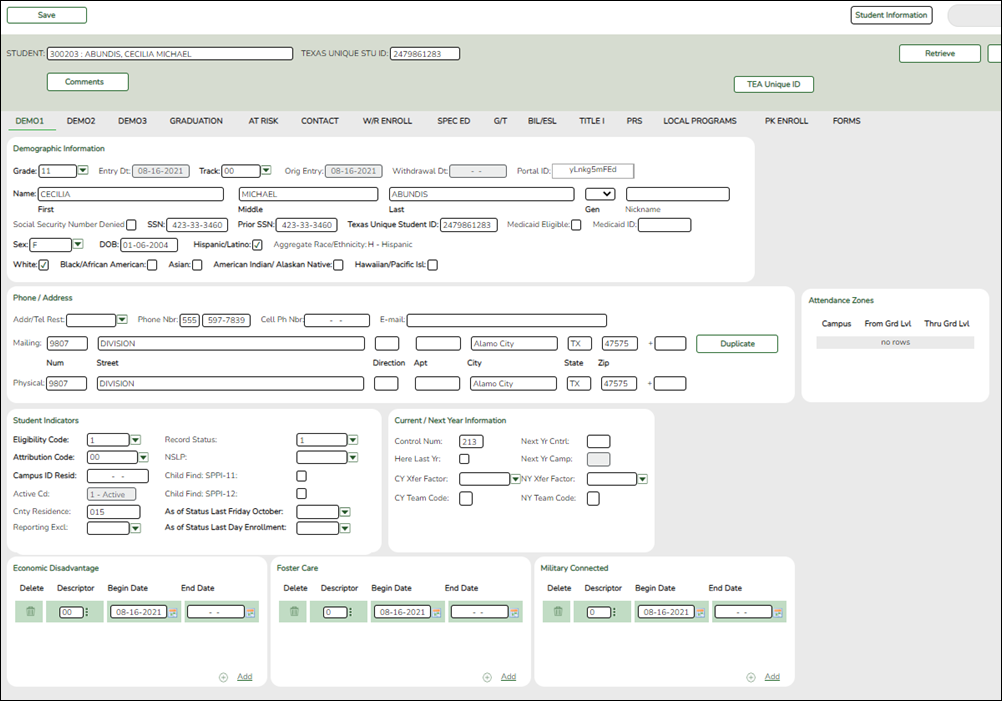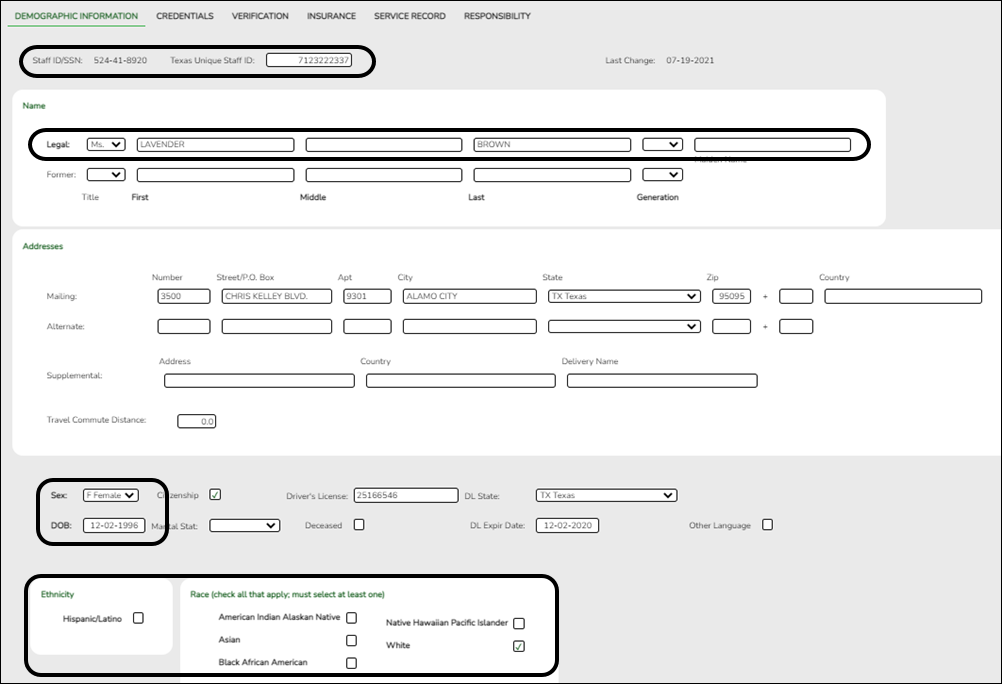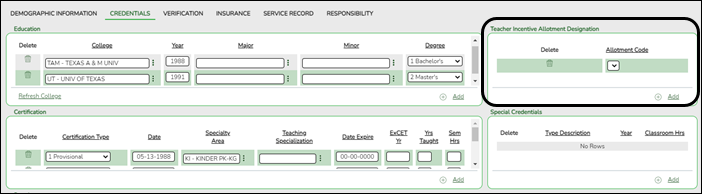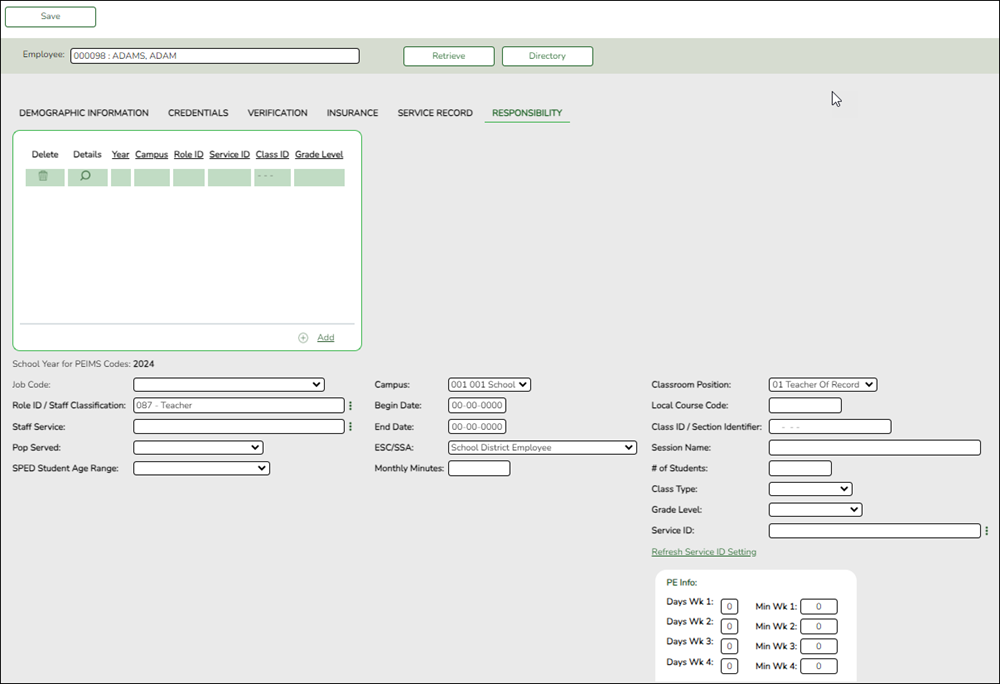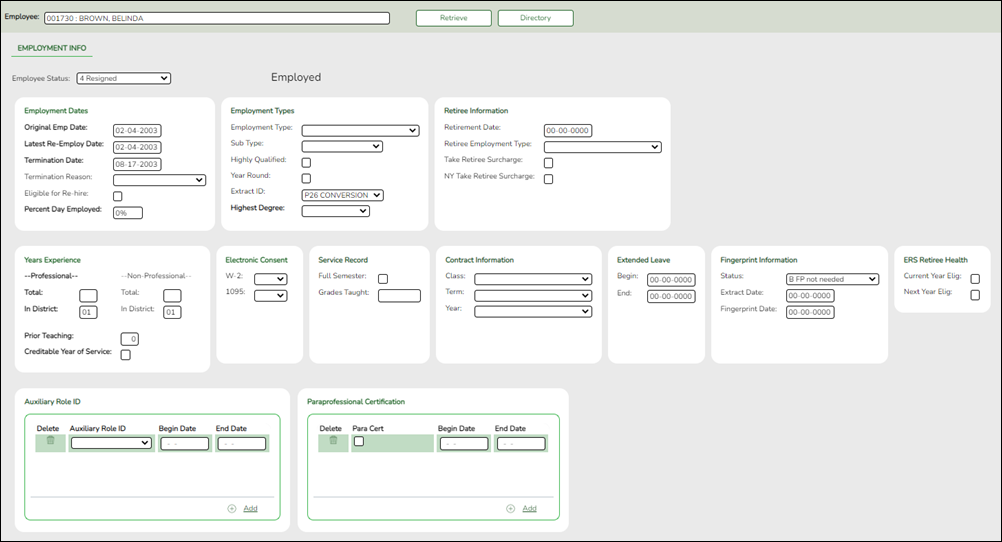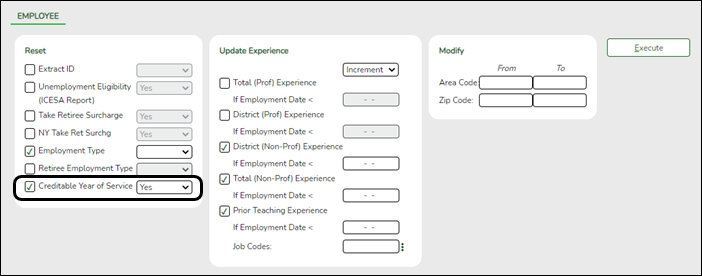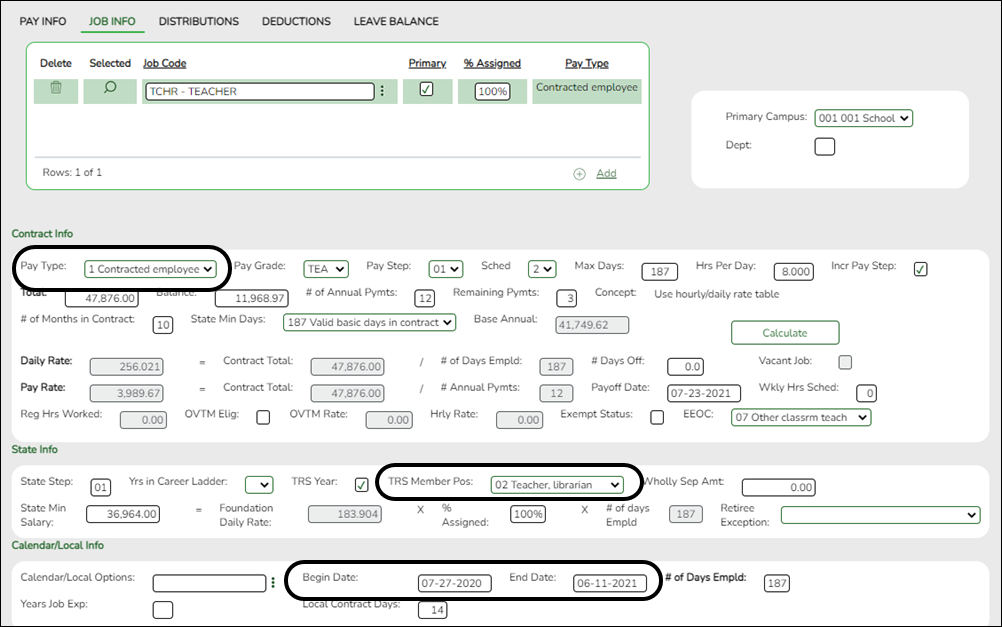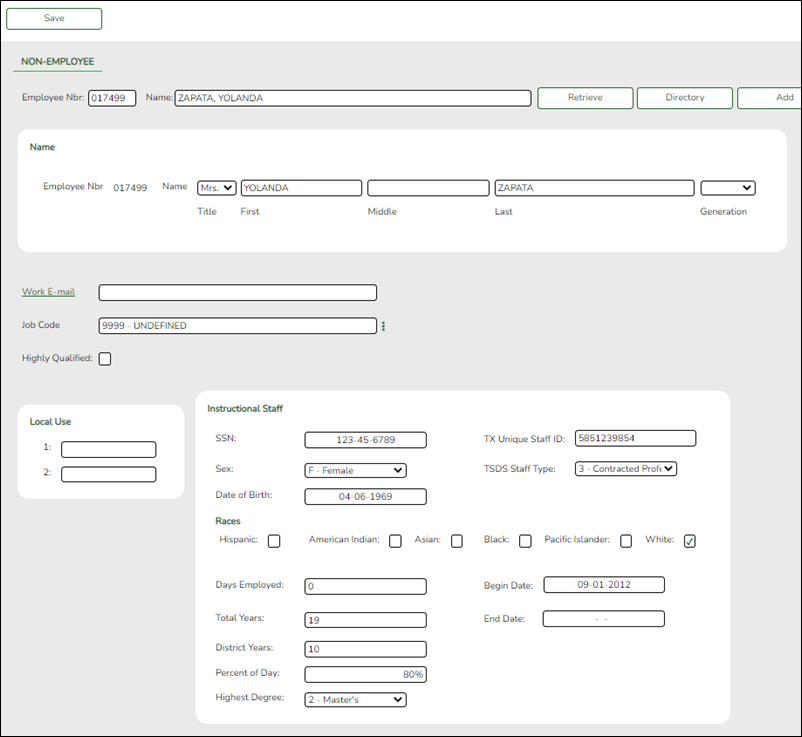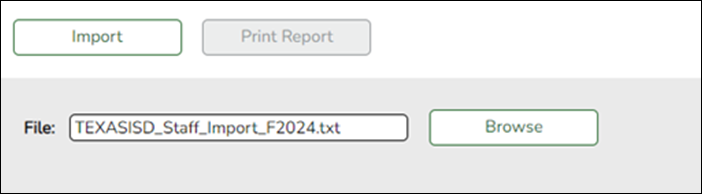Core Collection: Class Roster Fall/Winter Submission (Updated 2023-2024)
The Class Roster Fall/Winter Submissions collect organization, staff identification and demographics, class assignment, student identification and demographics, and class enrollment data.
❏ Fall Class Roster
- As-Of-Date: September 29, 2023
- Submission Due Date: October 19, 2023
- Grades 01 - 12
❏ Winter Class Roster
- As-Of-Date: February 23, 2024
- Submission Due Date: March 28, 2024
- Grades EE - 12
NOTE: Service ID restrictions for Summer PEIMS apply to this submission. (See PEIMS edit 30305-0004.)
New for 2023-2024 Class Roster Fall:
❏ ADDED RULE 10020-0070: Campus data must be provided for each campus registered with the TEA as an active instructional campus serving any of the grade levels “01”-“12”.
❏ REMOVED RULE 10020-0003: Campus data must be provided for each campus registered with the TEA as an active instructional campus.
Campus data must be reported for each campus registered with the TEA as an active instructional campus.
New for 2023-2024 Class Roster Winter:
❏ RULE: For a student school association being reported for the Charter School Waitlist collection, ENTRY-GRADE-LEVEL-TYPE must not be blank.
IMPORTANT: Each LEA will have unique situations. Some of the dates, images, and examples provided in this document are for informational and instructional purposes only and may not completely represent your LEA's process.
Prerequisites
- Verify that all roles and users are correct in Security Administration.
- Verify Service IDs – Grade Reporting > Reports > Grade Reporting Reports > Master Schedules > SGR0220 - Invalid Service ID
I. Verify Data in ASCENDER
Verify data for each element on the following pages and reports. It is suggested that you run reports first, and then use the maintenance pages to update data where needed.
Reports
Grade Reporting
Registration
Personnel
Payroll
District Administration
II. (Student-only Districts) Import Staff Data
Student-only districts must either enter staff information in District Administration or use the Staff Import utility.
III. Create Interchanges
Class Roster Fall
| Core Collection |
Select the submission. For the Class Roster - Fall submission, select Class Roster - Fall. |
|---|---|
| Ending School Year |
(Display only) The submission year as entered in the Submission Year field on State Reporting > Options is displayed. For the 2023-2024 Class Roster - Fall submission, the field should display 2024. |
| Campus |
Type a three-digit campus ID, or leave blank to create interchanges for all campuses. |
| As-Of Date |
(Required) Enter the as-of date for running this utility. The As-Of Date must be the last Friday in September (September 29, 2023). Data is pulled for only one semester. All courses, teachers, and student enrollments must align exactly with that date to be reported, and at least one student enrolled in that course on this date in order for a course/teacher to be reported. |
The interchanges are listed according to the Core Collection field.
❏ Select All TSDS Collection Interchanges (e.g., All TSDS Class Roster Interchanges) to create all interchanges for the Class Roster - Fall submission.
Or, select the individual interchange you want to create.
NOTE: Only the Staff Association Interchange can be created for Business-only districts. A valid District ID must be entered on State Reporting > Maintenance > Organization > County District.
All employees who have a valid Unique Staff ID and were employed at the district on the As-of Date are included.
| Selected Students |
The field is enabled if you selected all interchanges or a student-related interchange. Type or click the ellipsis to select the students for whom you want to create an interchange. Separate multiple students (Texas unique student IDs) with a comma (e.g., 6895409515,1628657282,2986961713). Leave blank to select all students. |
|---|---|
| Selected Staff |
The field is enabled if you selected all interchanges or a staff-related interchange. Type or click the ellipsis to select the employees for whom you want to create an interchange. Separate multiple employees (Texas unique staff IDs) with a comma (e.g., 4732877094,2568052155). Leave blank to select all staff. |
❏ Click Run.
When the process is complete, you are prompted to save a .zip file containing the individual files for the completed interchanges.
The default name of the zipped folder is District_YYYY-MM-DD.HH-MM-SS.TSDS.zip, where:
- District is the six-digit county-district number
- YYYY-MM-DD is the date when the folder was created
- HH-MM-SS is the hour, minute, and second when the folder was created
Example: 015102-2018-11-11.15-30-22.TSDS.zip
The default name for the individual files is District_Campus_Collection_TimeStamp_Interchange.xml, where:
- District is the six-digit county-district number
- Campus is the three-digit campus ID
- Collection is the nine-character collection (ending school year & submission)
- TimeStamp is the 12-digit date-time-stamp when the interchange was created (YYYYMMDDHHMM)
- Interchange is the name of the interchange created.
Example: 015166_000_2020TSDS_202003031420_InterchangeEducationOrganizationExtension.xml
If errors are encountered:
- Correct the data in ASCENDER.
- Create the interchanges again.
Class Roster Winter
| Core Collection |
Select the submission. For the Class Roster - Winter submission, select Class Roster - Winter. |
|---|---|
| Ending School Year |
(Display only) The submission year as entered in the Submission Year field on State Reporting > Options is displayed. For the 2023-2024 Class Roster - Winter submission, the field should display 2024. |
| Campus |
Type a three-digit campus ID, or leave blank to create interchanges for all campuses. |
| As-Of Date |
(Required) Enter the as-of date for running this utility. The As-Of Date must be the last Friday in February (February 23, 2024). Data is pulled for only one semester. All courses, teachers, and student enrollments must align exactly with that date to be reported, and at least one student enrolled in that course on this date in order for a course/teacher to be reported. |
The interchanges are listed according to the Core Collection field.
❏ Select All TSDS Collection Interchanges (e.g., All TSDS Class Roster Interchanges) to create all interchanges for the Class Roster - Winter submission.
Or, select the individual interchange you want to create.
NOTE: Only the Staff Association Interchange can be created for Business-only districts. A valid District ID must be entered on State Reporting > Maintenance > Organization > County District.
All employees who have a valid Unique Staff ID and were employed at the district on the As-of Date are included.
| Selected Students |
The field is enabled if you selected all interchanges or a student-related interchange. Type or click the ellipsis to select the students for whom you want to create an interchange. Separate multiple students (Texas unique student IDs) with a comma (e.g., 6895409515,1628657282,2986961713). Leave blank to select all students. |
|---|---|
| Selected Staff |
The field is enabled if you selected all interchanges or a staff-related interchange. Type or click the ellipsis to select the employees for whom you want to create an interchange. Separate multiple employees (Texas unique staff IDs) with a comma (e.g., 4732877094,2568052155). Leave blank to select all staff. |
❏ Click Run.
When the process is complete, you are prompted to save a .zip file containing the individual files for the completed interchanges.
The default name of the zipped folder is District_YYYY-MM-DD.HH-MM-SS.TSDS.zip, where:
- District is the six-digit county-district number
- YYYY-MM-DD is the date when the folder was created
- HH-MM-SS is the hour, minute, and second when the folder was created
Example: 015102-2018-11-11.15-30-22.TSDS.zip
The default name for the individual files is District_Campus_Collection_TimeStamp_Interchange.xml, where:
- District is the six-digit county-district number
- Campus is the three-digit campus ID
- Collection is the nine-character collection (ending school year & submission)
- TimeStamp is the 12-digit date-time-stamp when the interchange was created (YYYYMMDDHHMM)
- Interchange is the name of the interchange created.
Example: 015166_000_2020TSDS_202003031420_InterchangeEducationOrganizationExtension.xml
If errors are encountered:
- Correct the data in ASCENDER.
- Create the interchanges again.