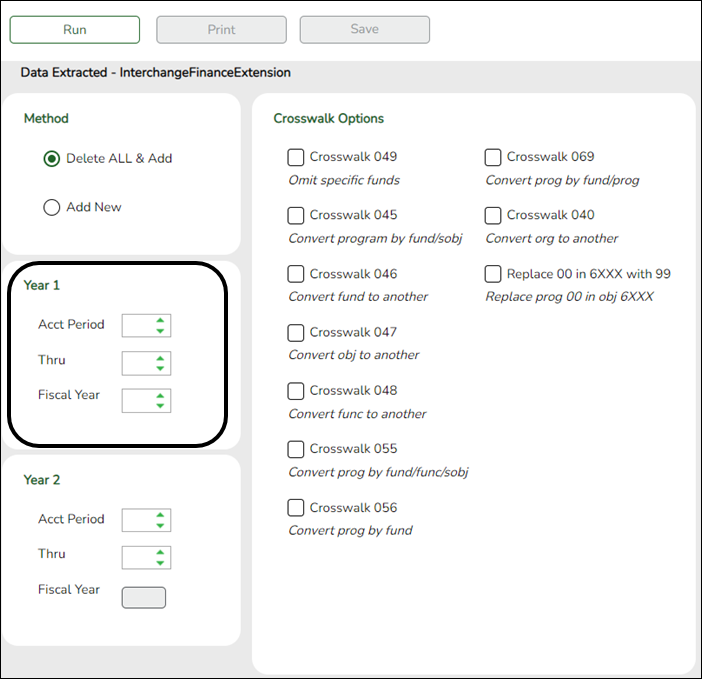| Method |
| Delete ALL and Add |
(Recommended) Select to delete all existing data for this fiscal year from the State Reporting tables before extracting and adding new data to the State Reporting tables.
|
| Add New |
Select if you are re-extracting data. This option adds data to the State Reporting tables.
CAUTION: If any Finance data exists in the State Reporting tables for this fiscal year; there is a risk of duplicating data if this option is selected.
|
|
Year 1
Year 2 |
| File ID | Type the file ID for the prior year according to your district's naming convention for prior year file IDs. This is maintained on ASCENDER Finance > Tables > District Finance Options.
For the specified File ID, all audit entries must be posted, and revenue and expense balances must be reconciled to the audit report. |
| Acct Period |
Select the beginning accounting period. The number corresponds to the month in which the fiscal year begins (e.g., 9 for September).
|
| Thru |
Select the ending accounting period. The number corresponds to the month in which the fiscal year ends (e.g., 8 for August).
|
| Fiscal Year |
Select the ending year of the fiscal year.
For example, for the 2021-2022 school year, select 2. See Year 2 below:
|
Leave the Year 2 fields blank unless you have 5xxx-8xxx records for multiple fiscal years in the same File ID.
Year 2 automatically increments the fiscal year by 1 from the Fiscal Year field in the Year 1 field above.
Extracting Multiple Fiscal Year Data Example
|
| Crosswalk Options |
Select Replace 00 in 6XXX with 99.
Select Crosswalk 046 if locally defined funds exist in your budget/finance.
Select any other crosswalk tables you are using. The crosswalk tables must be built prior to running the extract.
| Crosswalk 049 |
Select to omit a specific fund from the fall submission.
|
| Crosswalk 045 |
Select to convert a specific fund/subobject combination to a program code.
|
| Crosswalk 046 |
Select to convert one fund code to another fund code.
|
| Crosswalk 047 |
Select to convert one object code to another object code.
|
| Crosswalk 048 |
Select to convert one function code to another function code.
|
| Crosswalk 055 |
Select to convert a specific fund/function/subobject combination to a program code.
|
| Crosswalk 056 |
Select to convert a specific fund code to a program code.
|
| Crosswalk 069 |
Select to convert a specific fund/program combination to a program code.
|
| Crosswalk 040 |
Select to convert one organization code to another organization code.
|
| Replace 00 in 6XXX with 99 |
Select to replace program intent codes 00 in 6XXX with 99, provided the function code is not equal to 11.
|
|
❏ Click Run to extract the selected records.
A message is displayed indicating that the extract is complete.
❏ Click Save to write the records to ASCENDER State Reporting tables.
IMPORTANT! You must click Save to add the budget data to State Reporting. If you do not click Save, you will need to re-extract the data.
| Print | View the report.
Review the accuracy of the budget data. Finance budget codes are listed on the left, and the collapsed PEIMS records are listed on the right.
|
WARNING! If you navigate away from the extract page, the Print button will no longer be available.
NOTE: Data can be re-extracted, but you will overwrite any existing data in State Reporting when you click Save, unless you select Add New under Method when re-extracting data.