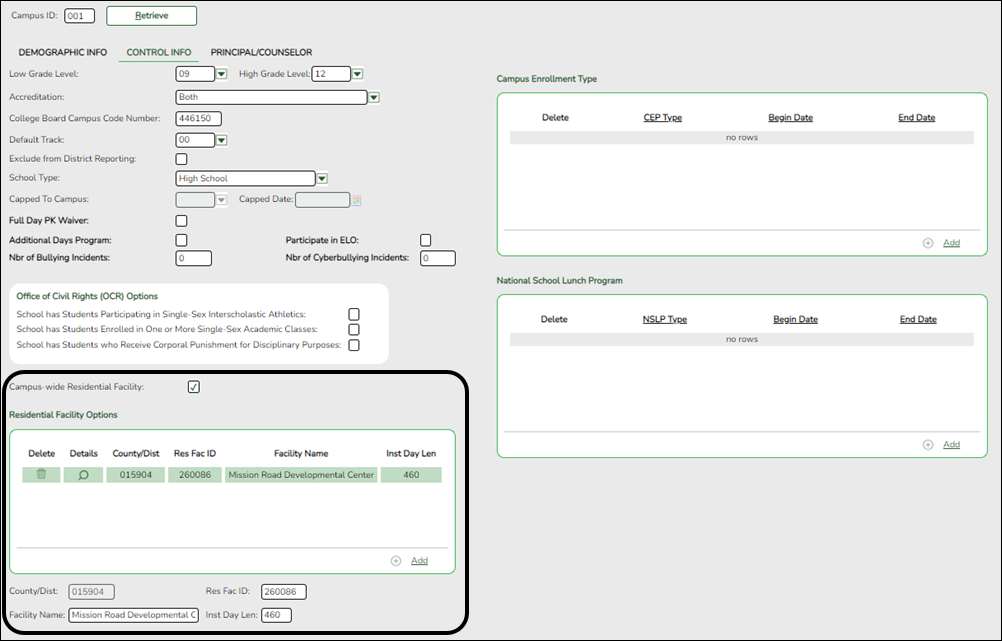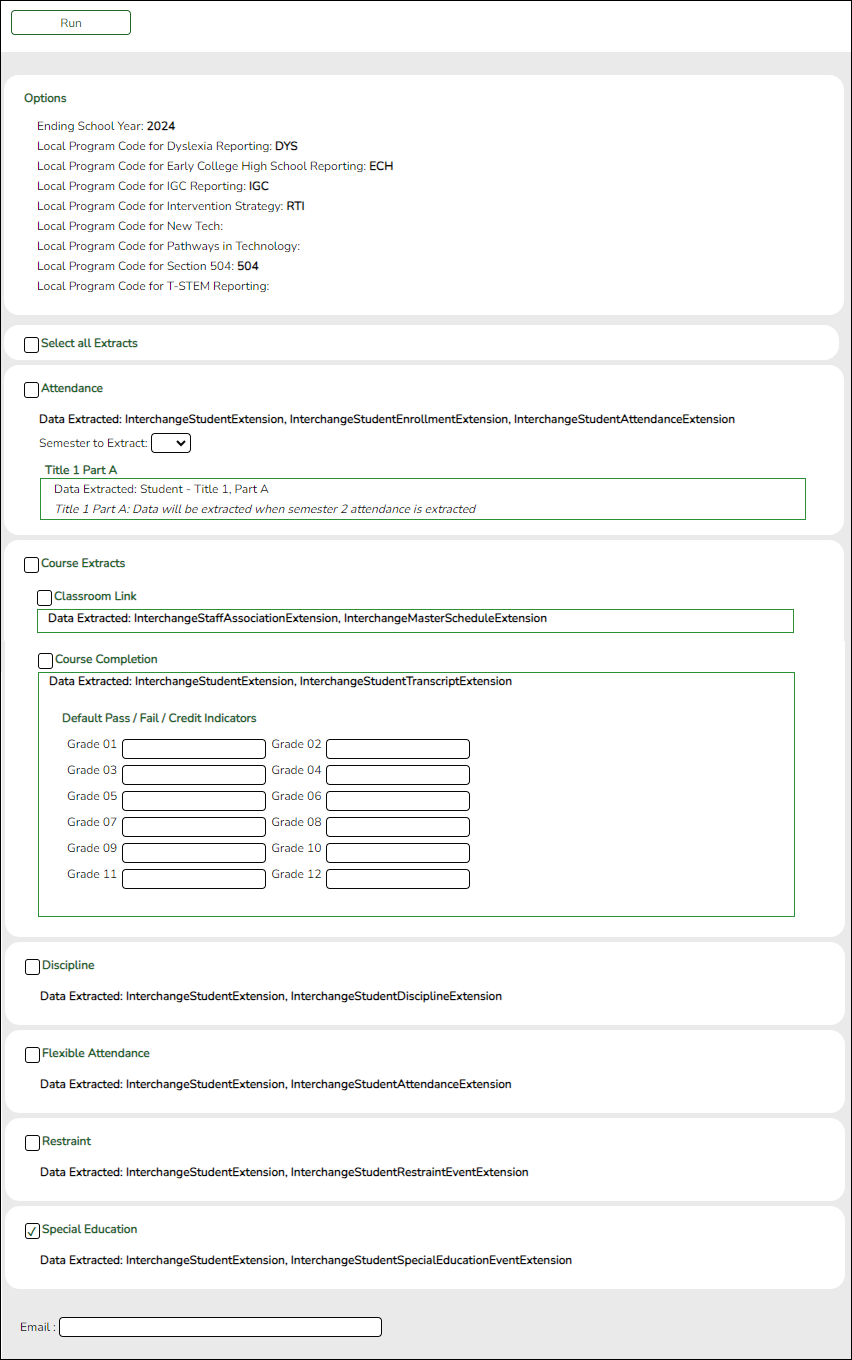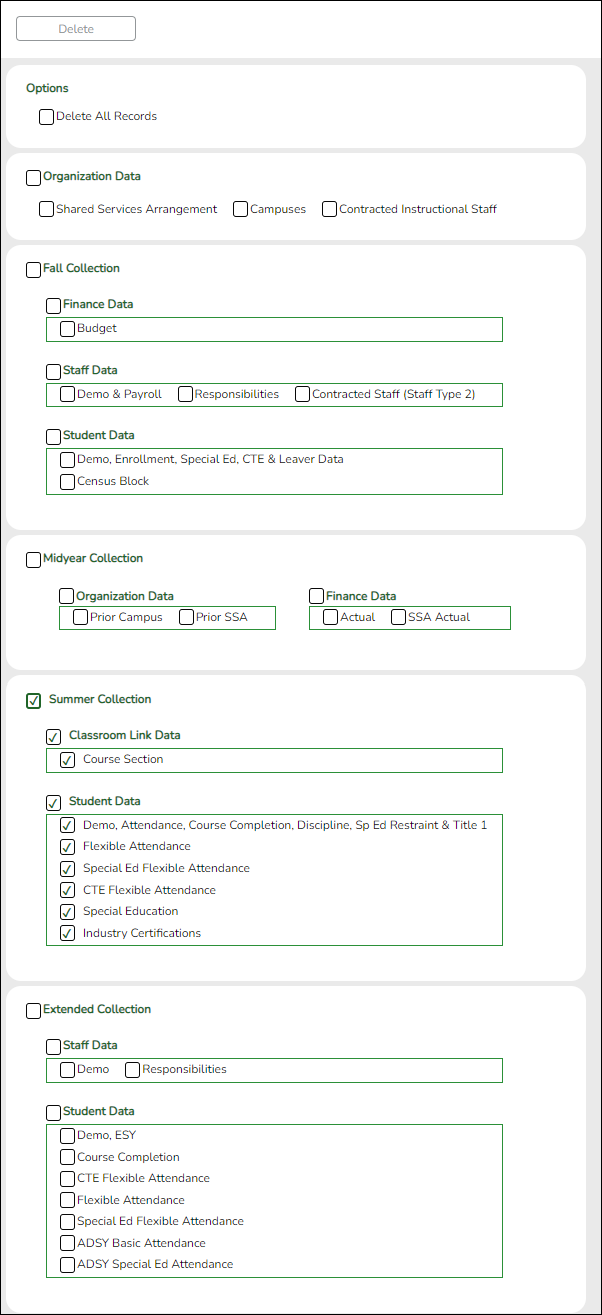Core Collection: Residential Facilities (RF) Tracker Submission (Updated 2023-2024)
The Residential Facility (RF) Tracker is a yearly submission that tracks information for students with disabilities who reside in residential facilities within the geographic boundaries or jurisdiction of an LEA. An RF is a facility that provides 24-hour custody or care of students who reside there for detention, treatment, foster care, or any non-educational purpose.
NOTES:
• The ASCENDER Registration pages in this document are used to track ANY student who enters a residential facility, not just the students included in the RF Tracker submission. Summer PEIMS will also be using these fields to track attendance.
• RF Tracker interchanges are only created when the student's special education entry/exit dates and RF entry/exit dates overlap.
For example:
| Special Ed Entry Date | RF Entry Date | Interchange |
|---|---|---|
| Entry Date = 9/1 | Entry Date = 9/1 | Generated with 9/1 entry date. |
| Entry Date = 9/1 | Entry Date = 9/15 | Generated with 9/15 entry date. |
| Entry Date = 9/15 | Enter Date = 9/1 | Generated with 9/1 entry date, but not until the job is run after 9/15. |
| N/A | Entry Date = 9/1 | Not generated. |
| Entry Date = 9/1 | N/A | Not generated. |
• Mid-point RF Tracker submission due date for TEA - December 8, 2023
• RF Tracker submission due date for LEAs - July 18, 2024
IMPORTANT: Each LEA will have unique situations. Some of the dates, images, and examples provided in this document are for informational and instructional purposes only and may not completely represent your LEA's process.
Prerequisites
- Verify that all roles and users are correct in ASCENDER Security Administration.
I. Identify Campus as Residential Facility
Registration > Maintenance > Campus Profile > Campus Information Maintenance > Control Info
NOTE: These settings are campus specific. If the same facility exists on multiple campuses, the information must be entered for each campus.
| Campus-wide Residential Facility |
Select if all students at the campus are residing in a residential facility. |
|---|
❏ Under Residential Facility Options:
This list populates the Residential Facility ID drop-down field on Registration > Maintenance > Student Enrollment > W/R Enroll for students who reside in a residential facility.
| County/Dist |
|
|---|---|
| Res Fac ID |
|
| Facility Name |
|
| Inst Day Len |
|
II. Identify Students Enrolled in Residential Facility
Registration > Maintenance > Student Enrollment > W/R Enroll
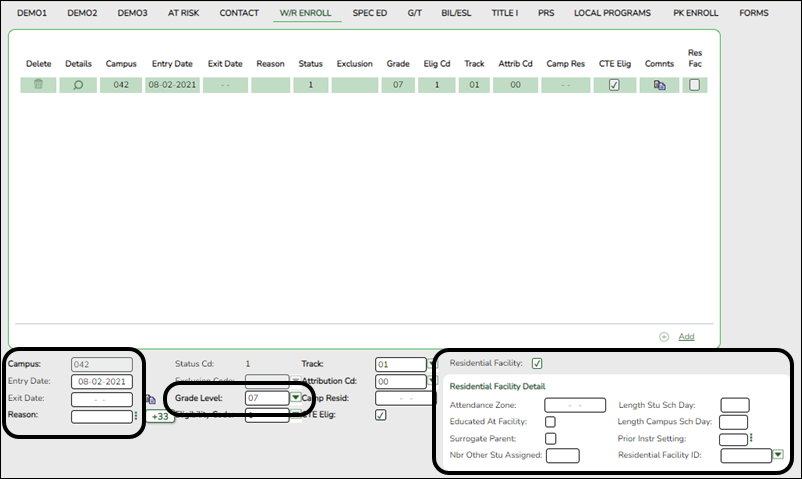
| Residential Facility |
Select if the student resides in a residential care and treatment facility within the district's boundaries or jurisdiction. |
|---|
❏ When Residential Facility is selected, the following fields are displayed:
| Attendance Zone |
Type the nine-digit TEA-assigned number for the campus the student is expected to attend based on the geographic location (address) of the residential facility in which the student resides. This may or may not be the same as the Campus ID of Enrollment. |
|---|---|
| Length Stu Sch Day |
Type the number of minutes in the student’s school day. |
| Educated At Facility |
Select if the student is educated at or in the general location of the residential facility. |
| Length Campus Sch Day |
Type the number of minutes of the traditional home campus school day for a non-disabled peer. |
| Surrogate Parent |
Select if student requires a surrogate parent. This field is required when Nbr Other Stu Assigned is 0-25. |
| Prior Instr Setting |
Select the student’s most recent instructional setting before entering the residential facility. |
| Nbr Other Stu Assigned |
Type the number of other students who are assigned to the same surrogate parent. Valid values are 0-25. |
| Residential Facility ID |
Select the ID of the facility. The list of available facilities is maintained on Registration > Maintenance > Campus Profile > Campus Information Maintenance > Control Info under Residential Facility Options. |
III. Extract Data
State Reporting > Extract > Data
For RF Tracker, use the Summer Extract utility to extract PEIMS Special Education.
❏ Select Special Education to extract the following data: Interchange StudentExtension and Interchange
StudentSpecialEducationEventExtension.
State Reporting > Utilities Delete/Clear PEIMS Tables
NOTE: Delete then extract Summer PEIMS data prior to creating the interchange in order to coincide with the RFT data.
IV. Create Interchanges
NOTE: Both the TSDS PEIMS Summer Interchange and the TSDS Core Collections Interchange will be extracted for RFT.
State Reporting > Utilities > Create TSDS PEIMS Interchanges
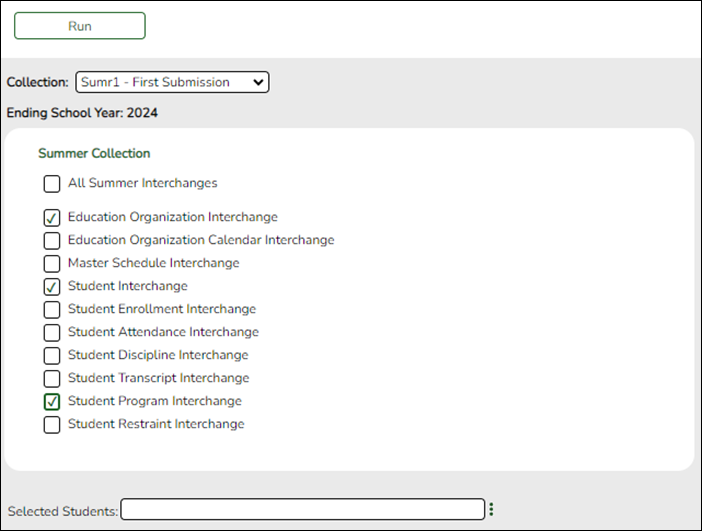
State Reporting > Utilities > Create TSDS Core Collections Interchanges
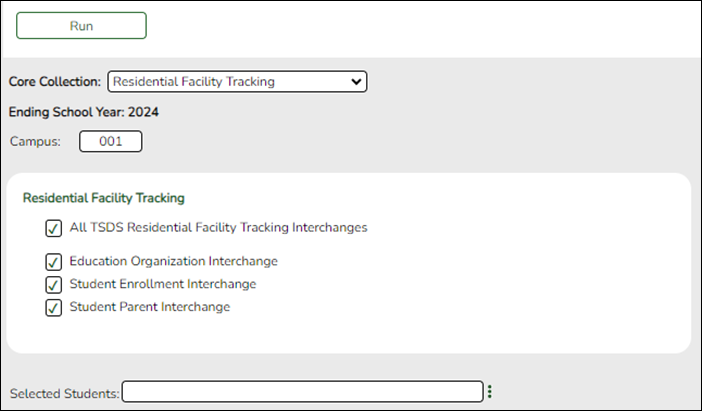
| Core Collection |
Select the submission. For the RF Tracking submission, select Residential Facility Tracking. |
|---|---|
| Ending School Year |
(Display only) The submission year as entered in the Submission Year field on State Reporting > Options is displayed. |
| Campus |
Type a three-digit campus ID, or leave blank to create interchanges for all campuses. |
The interchanges are listed according to the Core Collection field.
❏ Select All TSDS Residential Facility Tracking Interchanges to create all interchanges for the Residential Facility Tracking.
Or, select the individual interchange you want to create.
❏ Click Run.
When the process is complete, you are prompted to save a .zip file containing the individual files for the completed interchanges.
The default name of the zipped folder is District_YYYY-MM-DD.HH-MM-SS.TSDS.zip, where:
- District is the six-digit county-district number
- YYYY-MM-DD is the date when the folder was created
- HH-MM-SS is the hour, minute, and second when the folder was created
Example: 015102-2018-11-11.15-30-22.TSDS.zip
The default name for the individual files is District_Campus_Collection_TimeStamp_Interchange.xml, where:
- District is the six-digit county-district number
- Campus is the three-digit campus ID
- Collection is the nine-character collection (ending school year & submission)
- TimeStamp is the 12-digit date-time-stamp when the interchange was created (YYYYMMDDHHMM)
- Interchange is the name of the interchange created.
Example: 015116_000_2020TSDS_201912111420_InterchangeEducationOrganizationExtension.xml
If errors are encountered:
- Correct the data in ASCENDER.
- Create the interchanges again.
V. Guidance for the Mid-point RFT Check-in
As of the 2020-21 school year, TEA has implemented a new promotion and validation deadline that was added to the RF Tracker Timeline.
All RF Tracker data up to this point must be promoted, validated and fatal free. LEA will continue to report RF Tracker data as students enter and exit residential facilities or on a monthly basis throughout the school year. Mid-point RFT Check-in is due to TEA December 8, 2023.
The LEA will need to run the Summer PEIMS Special Education extract and generate the following Summer interchanges:
• InterchangeEducationOrganizationExtension
• InterchangeStudentExtension
• InterchangeStudentProgramExtension
| Interchange | TSDS | SUMR |
|---|---|---|
| InterchangeEducationOrganizationExtension | Y | Y |
| InterchangeStudentExtension | Y | Y |
| InterchangeStudentParentExtension | Y | |
| InterchangeStudentEnrollmentExtension | Y | |
| InterchangeStudentProgramExtension | Y | Y |