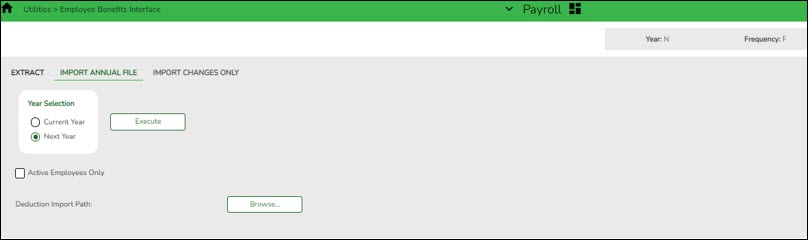Perform staff benefits update
Payroll > Utilities > Employee Benefits Interface > Import Annual File
Perform the employee benefits update and import process.
❏ Under Year Selection, select one of the following:
- Current Year
- Next Year
| Active Employees Only | Select to base the selected pay frequency for the records on the highest pay frequency in which the employee is active. |
|---|---|
| Deduction Import Path | Click Browse, and then select the folder to which a copy of the deductions is to be imported. Click OK to select the folder or Cancel to close the dialog box without processing. |
❏ Click Execute to start the import process.
- In the application dialog box, verify the path of the import, and click Yes to continue the import or No to return to the import dialog box.
- In the archive password dialog box, type a password for this imported file. Click OK.
- The files are imported, and a message is displayed indicating the import process completed successfully. Click OK.
If any errors are encountered during the import process, an error report is displayed. If there are no errors, the error report is not displayed.
If no errors are encountered during the import process, or you clicked Continue from the error report, the import report is displayed.
❏ Click Continue to proceed.
❏ If you click Process, a message is displayed indicating that the data was imported. Click OK.