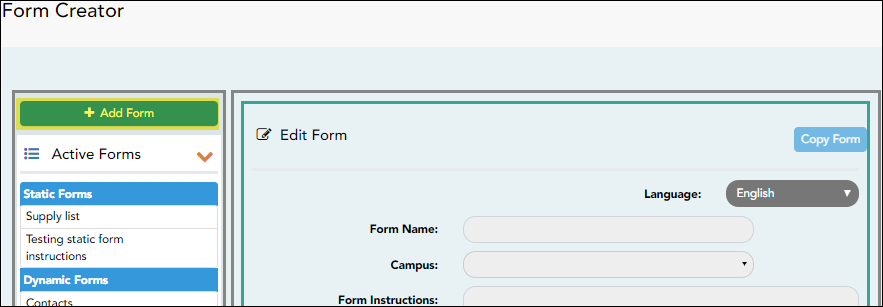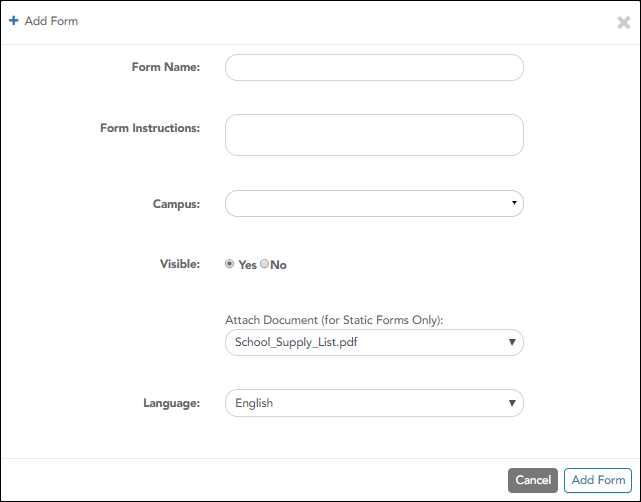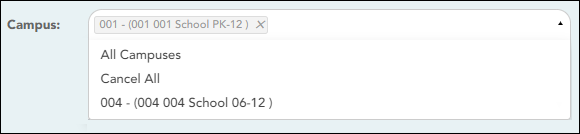If you uploaded any documents on Document Upload, you must create a form with each document in order to make it accessible to parents. If you have English and Spanish versions of documents, you must upload each document individually.
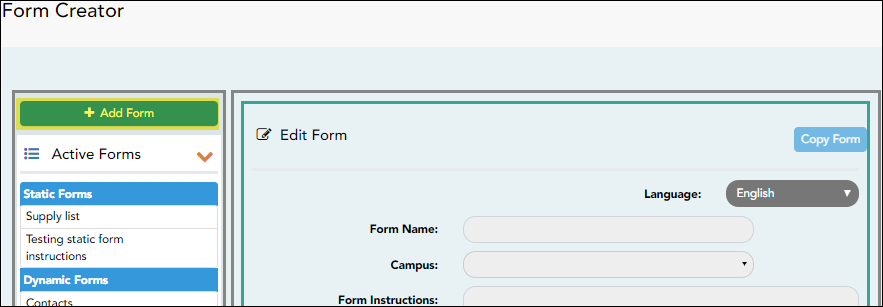
❏ Click Add Form.
A pop-up window opens.
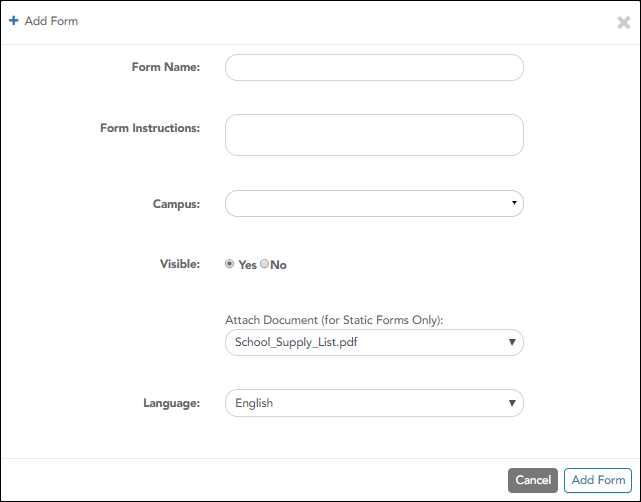
| Form Name | Type a name for the form. For a Spanish form, provide the name in Spanish. |
| Form Instructions | Type any specific district-level instructions for the form. For a Spanish form, provide the instructions in Spanish. |
| Campus | Select a campus in order to assign the form to a specific campus. Or, select All Campuses if the form is used for all campuses in the district.
If you select All Campuses, each campus is listed, and you can remove individual campuses if needed.
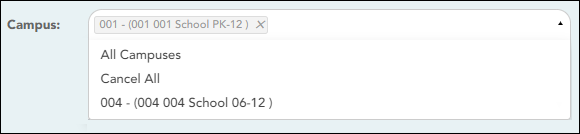
NOTE: If you select All Campus by mistake, click Cancel All to clear all campuses at once.
|
| Visible | Select Yes if you want the form to visible to parents in ParentPortal. |
| Attach Document | Select the form from the list in the drop-down field.
For a Spanish form, be sure to select the Spanish version of the form. |
| Language | Select the language of the form. |
❏ Click Add Form.
The form is added to the Active Forms list on the left side of the page, under Static Forms.
❏ Repeat for all remaining static documents, including Spanish documents.