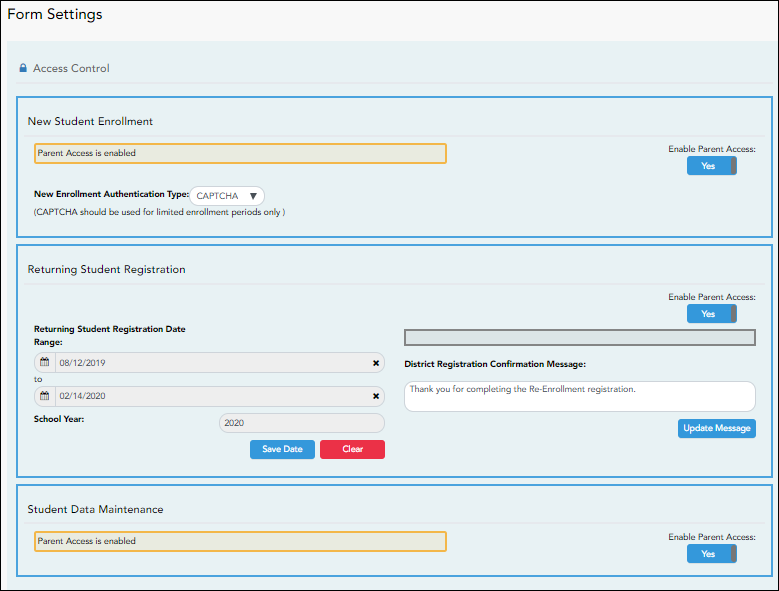Admin - Form Settings
ASCENDER ParentPortal Admin > Form Group Management > Form Settings
This page is only available to users who log on to ASCENDER ParentPortal with a district- or campus-level security administrator user name.
Once forms are set up, you can enable New Student Enrollment, Returning Student Registration, and Student Data Maintenance in ParentPortal throughout the district, and manage other form settings.
NOTE: Public Documents (i.e. calendars, school supply lists, downloadable registration forms) will be available on the ASCENDER ParentPortal Login page once the static forms have been created (Form Management > Document Upload and Form Management > Document Upload > Form Creator) and added to the Pubic Documents group (Form Group Management > Public Documents).
Access Control:
New Student Enrollment
❏ Enable or disable new student enrollment in ParentPortal.
| Enable Parent Access | This field enables and disables New Student Enrollment in ParentPortal.
This field is set to No by default. Leave set to No until setup is complete and you are ready to enable Student Enrollment. |
|---|
| New Enrollment Authentication Type | Select the user validation method for Student Enrollment: Email - Validate a user by email. With this validation process, an email message is sent to the user’s email address containing the registration code. The user must type the code, exactly as it appears in the message, in order to continue with the enrollment process. CAPTCHA - Validate a user by CAPTCHA, which is a tool that protects websites against bots by generating codes that humans can pass but computer programs cannot pass. When this option is enabled, the registration key is automatically generated once you correctly enter the CAPTCHA code. An email message is sent to the parent containing the registration key. IMPORTANT: The CAPTCHA option should only be used during short-term enrollment events such as Kinder Roundup. |
|---|
Returning Student Registration
❏ Enable or disable annual registration of returning students.
| Enable Parent Access | This field enables and disables Returning Student Registration. Select Yes if you will be using Returning Student Registration. Use Online Registration Date Range to control when Returning Student Registration is available to parents. |
|---|---|
| Online Registration Date Range | To specify the beginning and ending dates for registration: ❏ Click in the field, and a calendar opens. ❏ First click the start date, then click the end date. The calendar closes once you click the end date.
When the current date falls on or within these dates, parents will be able to use Returning Student Registration for students who are enrolled in the district. |
| School Year | The displayed school year is determined by looking at the From/Beginning date-year to determine the school year/ending year that Returning Student Registration is for. |
| District Registration Confirmation Message | ❏ Type a message that will be displayed to parents upon successfully completing Registration in ParentPortal. ❏ Click Update Message. |
Notes:
- Annual Student Data Rollover (ASDR) does not need to be run prior to enabling parent access to Returning Student Registration.
- Districts can accept or reject pending changes for returning students before or after Annual Student Data Rollover (ASDR) has been run.
Student Data Maintenance
❏ Enable or disable ongoing student data maintenance.
| Enable Parent Access | This field enables and disables Student Data Maintenance in ParentPortal. |
|---|