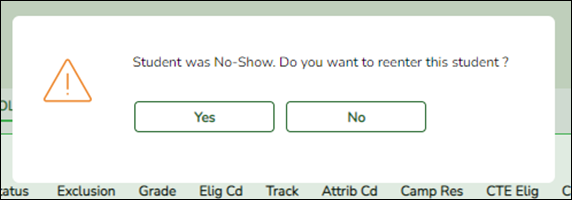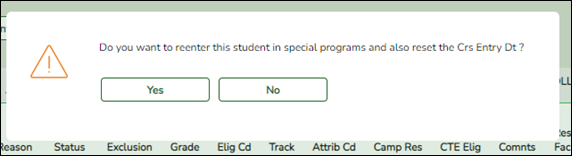Registration > Maintenance > Student Enrollment > W/R Enroll
If a student was incorrectly marked as a No Show:
Reenter the student using first day of school. The program will delete the No Show record. Do not manually delete the No Show row.
The student will have a No Show row with an Entry Date and Exit Date.

- Click +Add to add a row. You are prompted to confirm that you wish to re-enroll the student at the campus.
- In the Entry Date field, enter the student's entry date as the first day of school and click Save. You are prompted to confirm that you wish to enroll the student in special programs and reset course entry date.
The student will now have one enrollment record row with the first day of school as the Entry Date.

If a student was marked as a No Show then came to school:
Reenter the student using the date the student first attended school. Do not delete the No Show row.
The student will have a No Show row with an Entry Date and Exit Date.

- Click +Add to add a row. You are prompted to confirm that you wish to re-enroll the student at the campus.
- In the Entry Date field, enter the actual date the student first came to school and click Save. You are prompted to confirm that you wish to enroll the student in special programs and reset course entry date.
The student will now have two rows on the W/R Enroll tab, one row for the No Show dates, and one row for the enrollment date where the entry date is the date the student actually came to school.
Student schedules are automatically corrected, as well as special program entry/withdrawal dates.