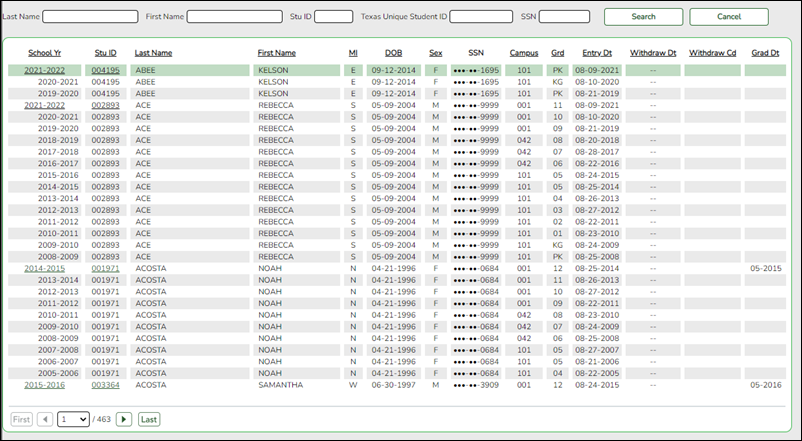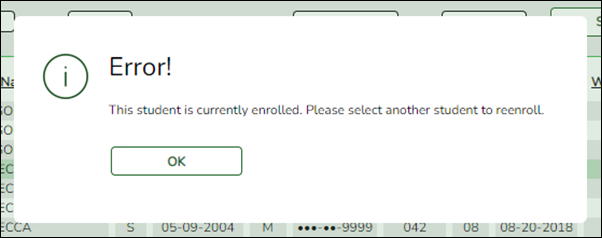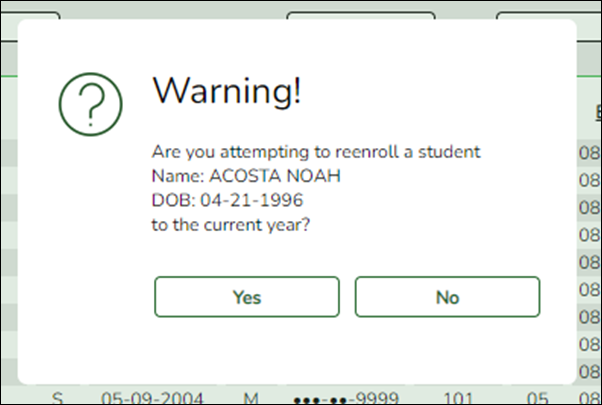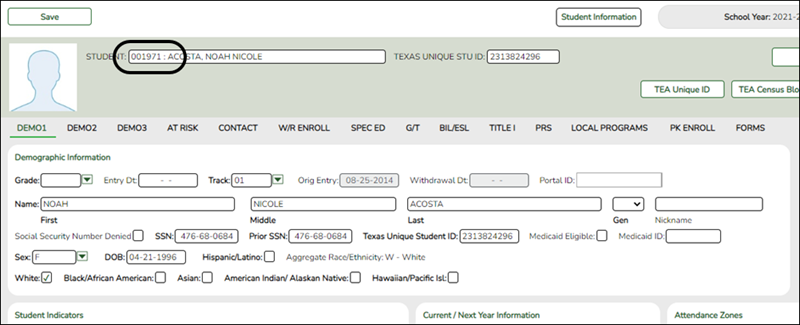The Historical Directory allows you to search for students who were enrolled in the district in a prior school year and select a student for re-enrollment.
Registration > Maintenance > Student Enrollment
❏ To locate a student, leave Student and Texas Unique Stu ID blank, and click Hist Directory.
The Historical Directory opens.
❏ Enter data in one or more of the following fields, or leave all fields blank.
- Last Name - Type all or part of the student’s last name to retrieve students whose last name begins with the letters you have typed.
- First Name - Type all or part of the student’s first name to retrieve students whose first name begins with the letters you have typed.
- Stu ID - Type all or part of the student’s ID to retrieve students whose ID begins with the characters you typed.
- Texas Unique Stu ID - Type all or part of the student’s Texas Unique Student ID to retrieve students whose ID begins with the characters you typed.
- SSN - Type all or part of the student’s social security number to retrieve students whose SSN begins with the characters you typed.
All except the SSN field are autosuggestion fields. As you begin typing, a drop-down list displays students whose data begins with the numbers or characters you have typed. From the drop-down list you can select the student.
❏ Click Search.
The students who meet the criteria entered are displayed. The records are sorted ascending by last name and first name, and then descending by year.
• If more students are retrieved than can be displayed on one page, you can page through the list.
• The list can be re-sorted by clicking an underlined column heading.
The list includes enrollment records from the current year and previous years.
• A blue link indicates a student who is not currently enrolled and can be re- enrolled.
• A black link indicates a student who is currently enrolled; these students cannot be re-enrolled.
• You can only click a row for the most recent year the student was enrolled; records for earlier school years are not hyperlinked.
❏ When you locate the student you want to re-enroll, click the blue link for either the student ID or school year.
• If the student’s latest enrollment is in the current school year (i.e., if you clicked a black link), a message indicates that the student is currently enrolled.
Click OK.
• If the student was last enrolled in a previous school year, a warning message prompts you to confirm that you want to re-enroll the student in the current year.
Click Yes.
The Dem1 tab opens allowing you to re-enroll that student. The student ID (as displayed in the Student field must be the same as used previously.
- You must enter the Grade and Entry Dt fields for the student.
- Add or update additional data for the student.
- Click Save.