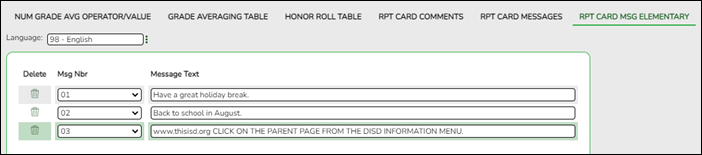Report Card Messages Elementary
Grade Reporting > Maintenance > Tables > Grade Reporting Tables > Rpt Card Msg Elementary
This tab allows you to set up campus-level messages that will print on the Elementary Report Cards (SGR1400) and Interim Progress Report From Grade Book (SGR1160).
- SGR1400 displays up to 17 message lines and 1 failing message line.
- SGR1160 displays up to 14 message lines. The messages are printed at the bottom of the report card or IPR.
Update data:
| Language |
|
|---|
If messages exist, they are displayed in the selected language.
❏ Click +Add to add a message.
A blank row is added to the grid.
| Msg Nbr |
|
|---|---|
| Message Text |
|
❏ To edit a message, type over the existing data.
❏ Click Save.