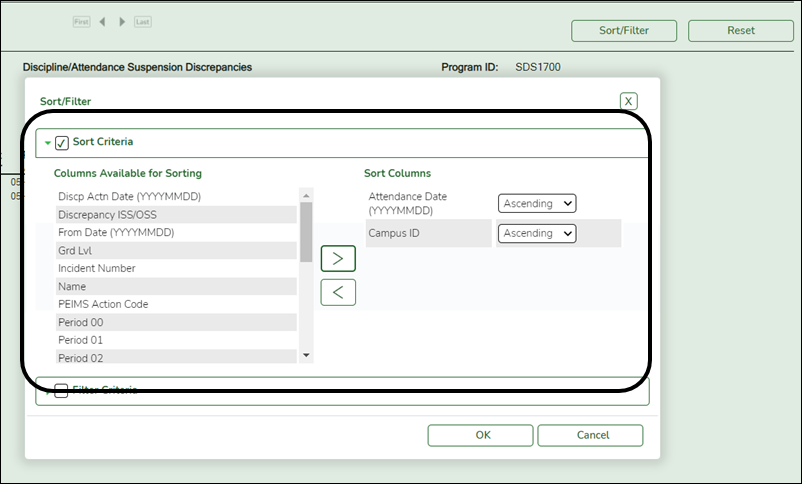Create Registration Report
Registration > Reports > Create Registration Report
The Create Report page allows you to create a customized report within an application for students at one campus or all campuses. The data is pulled from the most current student record for the selected school year. Only information linked to a student is retrieved.
The report heading includes the county-district number, campus ID(s), report title, school year, date and time, and page numbers.
The report can be sorted or filtered (see below).
Run a report from a saved template:
| Report Template |
Begin typing all or part of the name of an existing report template, or press the space bar to view all the templates. As you begin to type, a drop-down list displays report templates with titles that match the letters you have typed. From the drop-down list you can select the template. Only templates you created are listed in the drop-down list. |
|---|---|
| Report Template Directory |
If you do not know the name of the report template, or if you are looking for a public report template, click Directory to select a report template from the directory. From the directory, you can select templates you created as well as public templates. |
❏ Once the template is selected, press ENTER to populate the selections.
Create a new template:
| Report Template |
Type the name of a new report template. WARNING: If you type a name that is already used, it will overwrite the previous template. |
|---|---|
| Public |
Select to make the report accessible to other users. All users in the district who have access to this page will be able to use the template. |
❏ After entering the title and selecting the columns to include, click Save.
Create a new report:
| Report Title |
Type a title for the report, up to 35 characters. |
|---|---|
| Campus Options |
|
| Semester Options |
|
The fields are grouped by student table.
❏ Select the fields for which you want to print information.
You can select an entire group of fields by selecting the group name (e.g., Demographic Information).
❏ Click Create Report to generate the report.
Other functions and features:
| Sort | Sort report data. |
|---|---|
| Filter | Filter report data. |
| Reset | Reset report data. |
| Delete | Delete a report template. |