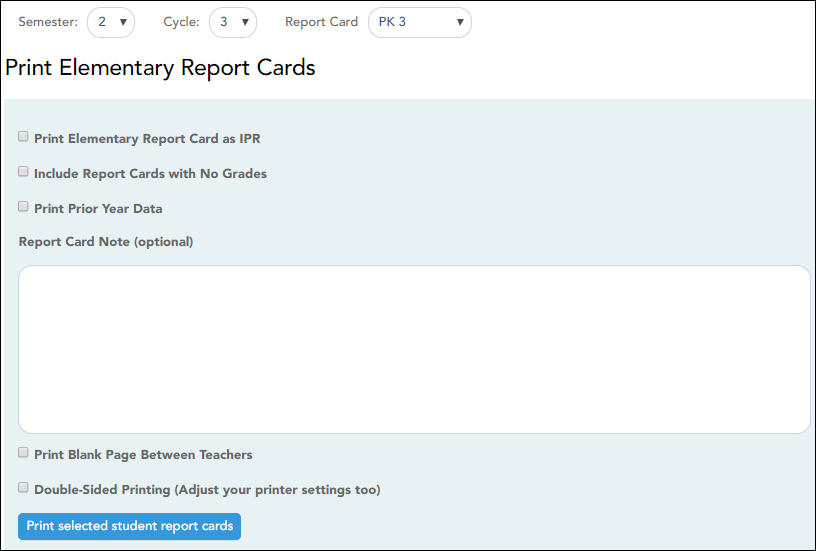Print Elementary Report Cards by Campus
TeacherPortal Admin > Elementary Report Cards > Print Elementary Report Cards by Campus
This page allows you to select the elementary report card to print and printing options. The selected report card determines the students whose report cards are printed.
These report cards can also be used as interim progress reports if needed. You can change the heading from “Report Card” to “Interim Progress Report” by selecting Print Elementary Report Card as an IPR.
Select printing options:
| Semester | Select the semester for which you want to print report cards. |
|---|---|
| Cycle | Select the cycle for which you want to print report cards. |
| Report Card | Select the particular report card type you want to print. This determines the students whose report cards will be printed. |
| Print Elementary Report Card as an IPR |
Select if you are printing the report card(s) to be used as an interim progress report. If selected, the heading “Interim Progress Report” will print at the top of the report instead of “Report Card.”
IMPORTANT: Ensure that this field is not selected if you are producing actual report cards. |
||
|---|---|---|---|
| Include Report Cards with no Grades | Select to include report cards for which there are no grades. Otherwise, report cards with no grades are not printed. | ||
| Print Prior Year's Data | Select to print the report card with prior year data, instead of current year data, according to the Semester and Cycle selections. | ||
| Report Card Note | Select to print the report card with prior year data, instead of current year data, according to the Semester and Cycle selections. | ||
| Print a Blank Page Between Teachers |
Select to insert a blank page between each teacher.
NOTE: If Double-Sided Printing is selected, the program will insert two blank pages between each teacher. |
||
| Double-Sided Printing |
Select to use double-sided printing.
You must adjust your printer to do double-sided printing. If this field is selected, and you selected Print a Blank Page Between Teachers, the program will generate two blank pages between teachers.
|
❏ Click Print selected student report cards.
The Elementary Report Cards by Campus page opens.