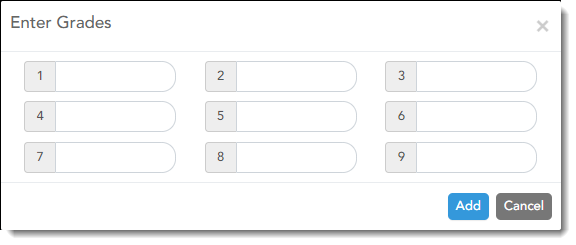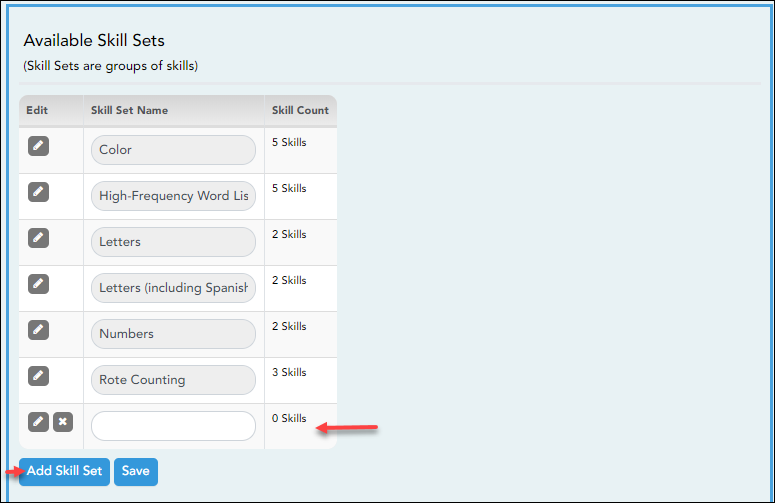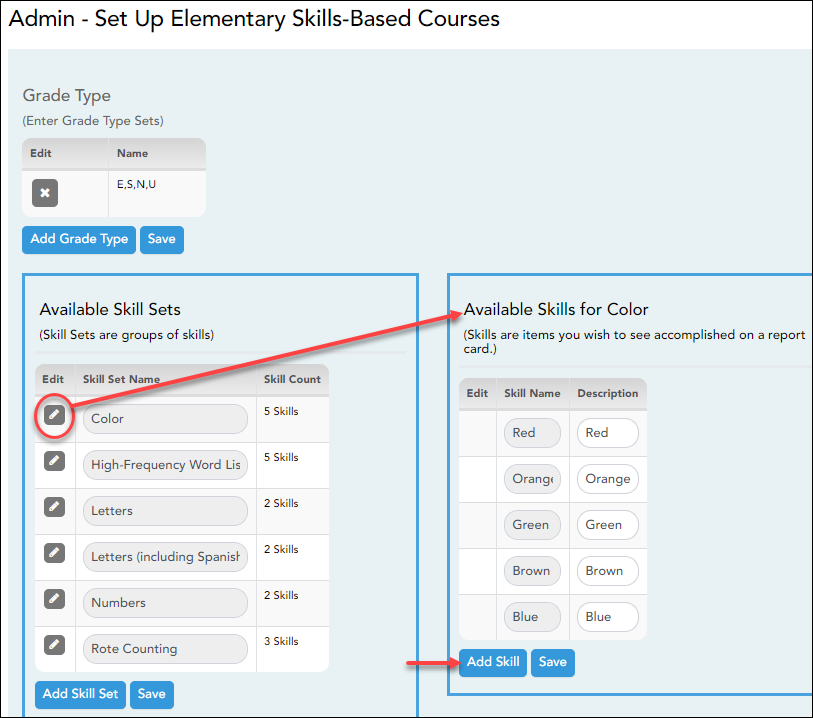Manage Elementary Skills Sets
This page should be renamed to Manage Elementary Skill Sets
Admin > Manage Elementary Skills-Based Courses
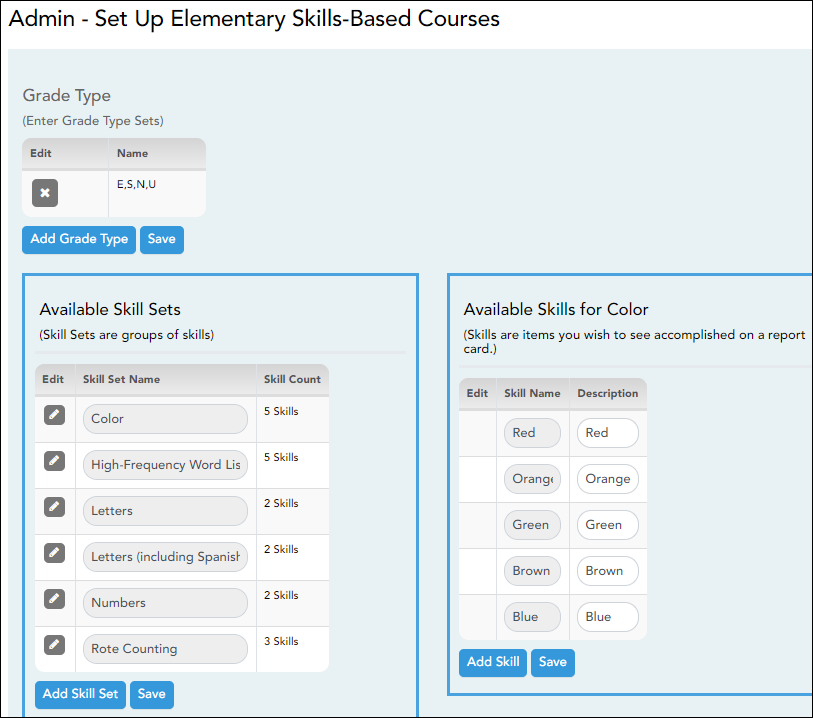
This page is only available to users who log on to TeacherPortal with a district- or campus-level security administrator user ID.
This page allows you to set up grading types, skill sets, and associated skills for producing elementary skills-based report cards.
The Skill Set Name, Skill Name, and Description fields allow Spanish and other special characters such as ¿and ñ.
Update data: