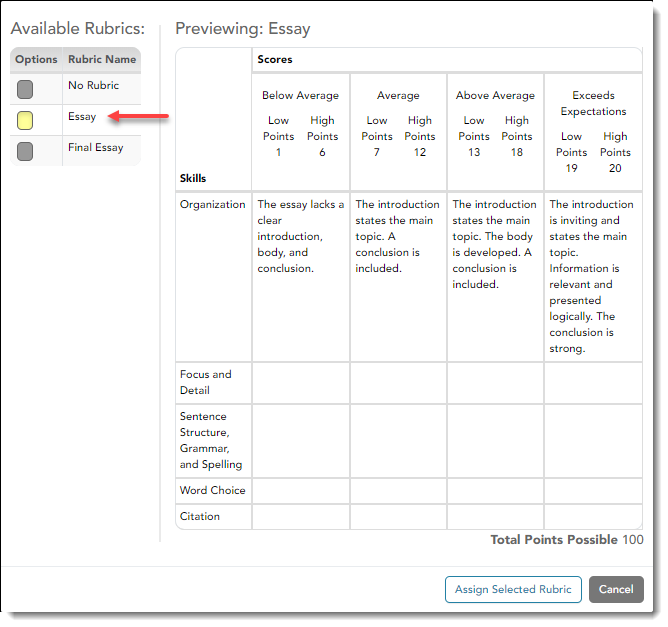You can assign an existing rubric chart to the assignment, which allows you to grade the assignment using a rubric chart. The rubric charts are created on Settings > Rubric Setup.
• If a rubric chart is not currently associated with the assignment, the  icon (three black squares) is displayed.
icon (three black squares) is displayed.
• If a rubric chart is currently associated with the assignment, the  icon (four multicolored squares) is displayed.
icon (four multicolored squares) is displayed.
❏ Click the icon to associate a rubric chart with the assignment or to change the associated rubric chart.
The rubric chart window opens.
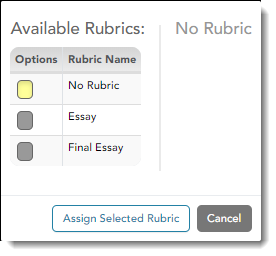
Under Available Rubrics, any rubric charts you have created that have at least one skill and one score are listed.
❏ Click Assign Selected Rubric.
The window closes.
IMPORTANT: The Total Points field for the assignment changes to display the maximum possible points for the rubric chart (maximum possible points x skill count) and is read-only.