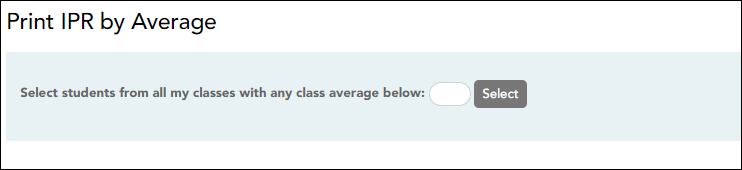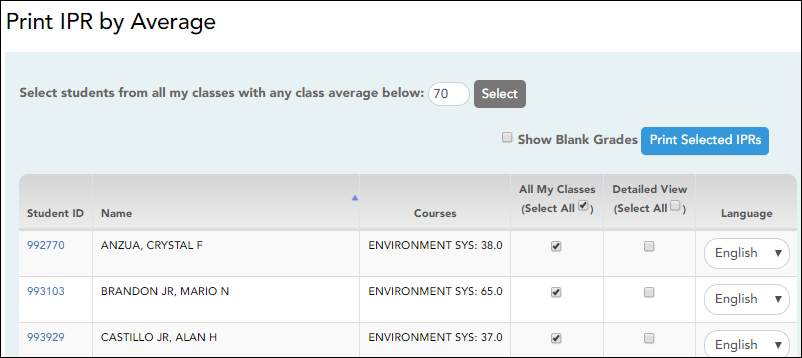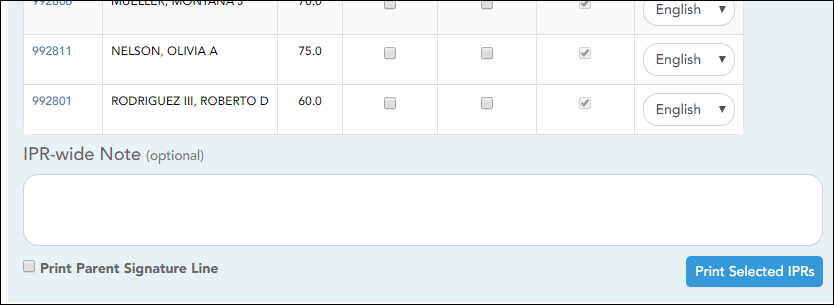Print IPR by Average
Grades > Print IPR by Average
Print data:
❏ Select students:
| Select students from all my classes with any class average below: | Type the average. All of your students with a working cycle average below this average will be selected. |
|---|
❏ Click Select.
| All My Classes |
Select to print IPRs for the student for all classes you teach in which the student is enrolled. If selected, the default view for the IPR is the summary view.
|
||
|---|---|---|---|
| Detailed View |
Select to print the detailed IPR. If not selected, the summary IPR is printed.
|
||
| Language |
For each student, select the language in which to print the IPR. |
| IPR Wide Note |
(Optional) Type a note to be displayed on all IPRs selected for printing. This note will be appended to any notes entered in the Note field on the IPR Comments page. (Notes entered on the IPR Comments page are student-specific.) |
|---|---|
| Print Parent Signature Line | Select to print a parent signature line at the bottom of the IPR. |
❏ Click Print Selected IPRs.
The Interim Progress Reports page opens. Click Return to IPR Selection to return to this page.