Announcements
When you successfully log on to TeacherPortal, the Announcements page opens. The main menu provides access to all areas of TeacherPortal.
- Your district name and campus name are displayed in the left-side navigation bar. If you teach courses at more than one campus, select which campus to view.
- Your ID and name are displayed in the left-side navigation bar. If you teach at multiple campuses, and if your name happens to be entered differently at each campus (e.g., if your first name is entered as James at one campus and Jim at another campus), your name is displayed as it is entered at the campus you are currently viewing. In most cases, your name should be entered the same at all campuses.
- The logout link is displayed to the right of your ID.
- District and campus announcements are displayed. Always check the announcements for new information.
- To return to this page after you log on, click Home from the left-side navigation bar.
Access a page:
If you are a long-term substitute teacher:
| Select a teacher to substitute for |
This field is only displayed if you are logged on as a teacher for whom a long-term substitute teacher has been assigned.
You can only access the Update Profile page before you select a teacher. Once you have selected a teacher, the Update Profile page is no longer available.
• When a long-term substitute marks grades as ready to post, the teacher’s name is reflected. |
|---|
Return to the previous page:
Do not return to a page by clicking your browser's Back button. To return to a page, re-select it from the menu.
Access Help:
Keep your session active:
If your session is idle for a specified amount of time (i.e., you are logged on but you have not made any changes that have hit the server), your session becomes inactive. This is a security measure designed to limit access to the system if you are unexpectedly called away from your computer. The time limit for idle sessions is set by the district.
Prior to becoming inactive, a warning message is displayed to let you know that your session will be ending soon.
- To keep the session active, click Reset Timeout. The session timeout counter starts over, and you will not lose data on the page.
- To allow the session to expire, do not type or click on the page. A short time later, your session will time out and the page is automatically redirected to the Login page.
WARNING: Any unsaved data will be lost.
Log out:
The logout link is displayed in the top-right corner. When you click the logout link, you are logged out of TeacherPortal and redirected to the Login page.
WARNING: Any unsaved data will be lost.
Substitute Teachers:
When you log in to TeacherPortal, the Announcements page is the first page displayed. From here, you must specify the teacher you are substitute teaching for. You must select the teacher each time you log in.
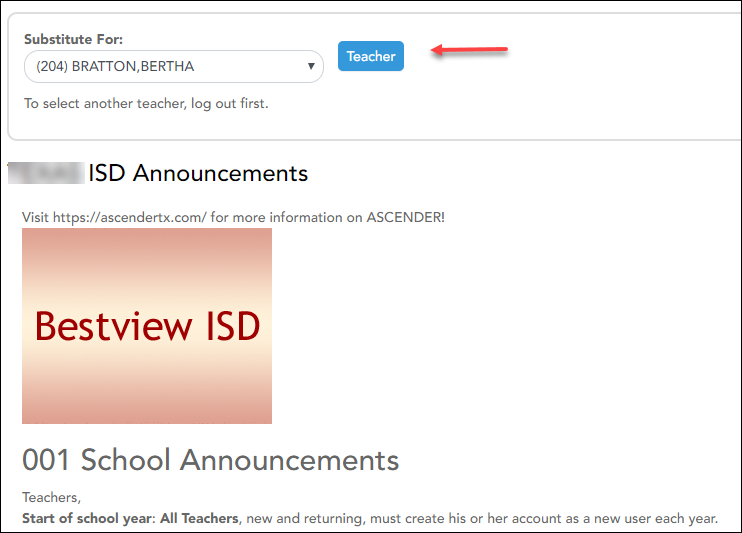
❏ In the Substitute For field, select the teacher you are substitute teaching for.
• Only teachers you are assigned to teach for are listed.
• The beginning and ending dates also determine which teachers are listed.
If the beginning date is in the future, the teacher is not listed until the current date is within the range of dates specified. Once the current date is past the substitute’s ending date, the teacher is no longer listed.
❏ Click Teacher.
A message is displayed indicating that you are now substitute teaching for the selected teacher. The teacher's three-digit control number is also provided.
NOTE: Once you have selected a teacher, the Update Profile page is no longer available. See the Update Profile Settings section below for information about how to update your profile settings.
❏ To select another teacher, you must log out, and log in again.
