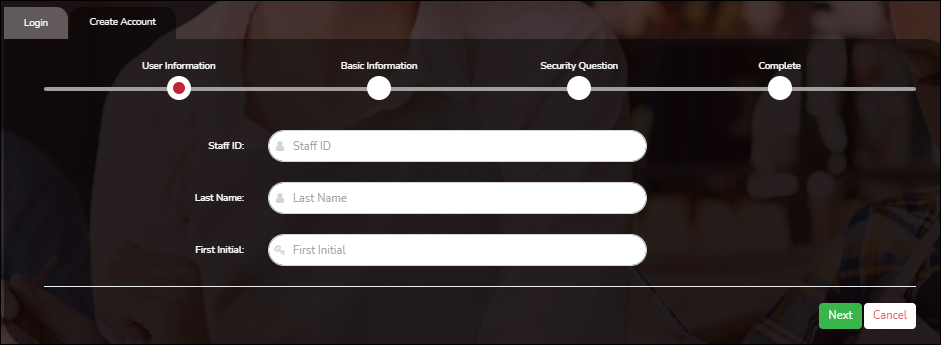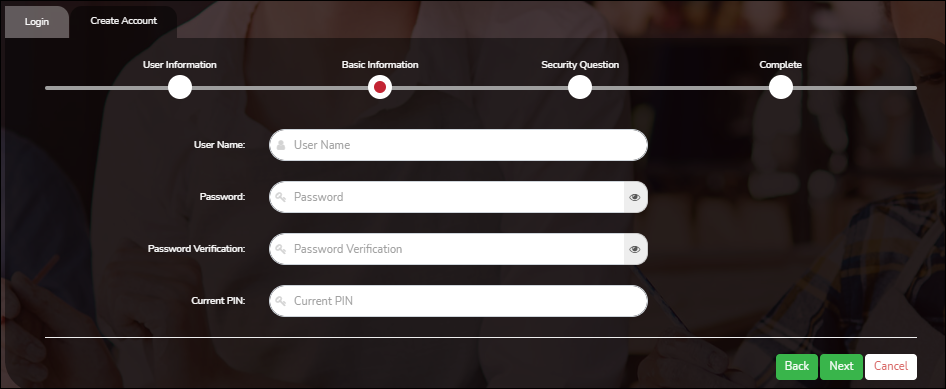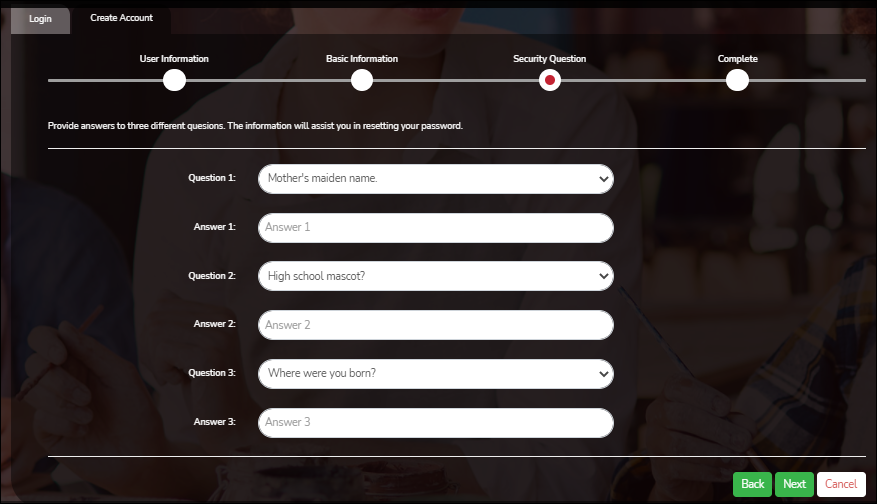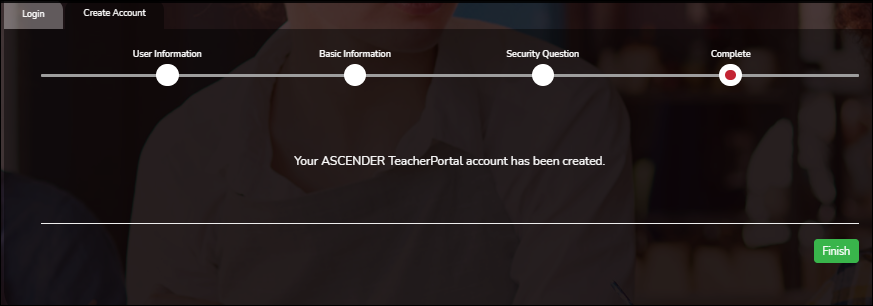Create Account
Welcome to ASCENDER TeacherPortal!
- Teachers must re-register each year before logging on, as all TeacherPortal non-administrative user accounts are deleted at the end of each school year. Administrative user accounts are retained.
- To register, you must provide your staff ID and name. You must be associated with the district for the current school year. Upon registering, you will create your user name, password, and PIN.
- A staff ID can be associated with multiple user accounts, which allows you to have both a teacher account and one or more administrator accounts. The user name must be different for each account.
IMPORTANT: Upon initial account creation or log on to the portal, the End User License Agreement (EULA) for ASCENDER is displayed. Users must accept the agreement in order to proceed.
NOTE:
- If you forgot your password or PIN, click Forgot Password on the Login page to go to the Reset Password page where you can reset your password using an automated process.
- If you forgot your user name, click Forgot User Name.
❏ From the Login page, click Create Account. The User Information page is displayed.
To exit without saving any changes, click Return to Login.
User Information:
| Staff ID | Type your staff ID number. |
|---|---|
| Last Name | Type your last name |
| First Initial | Type the first letter of your first name. |
❏ Click Next.
If you entered the data correctly, the Basic Information step opens.
Basic Information:
| User Name |
Type a unique user name that will identify you when you log on to the system, such as a combination of letters from your first and last name.
• Your user name must be 6-25 alphanumeric characters and must be unique within the district. |
|---|---|
| Password |
Type a password that you will use when you log on to TeacherPortal.
• The password must be 16-46 characters using three of the following: uppercase letters, lowercase letters, numbers, and special characters |
| Password Verification |
Retype the password exactly as you typed it above. This step confirms that you typed your password as you intended. |
| PIN |
Type a four-digit numeric personal identification number (PIN) that you will use when you post data in TeacherPortal. Avoid using 1234, 4321, or all the same number, as these are common and easily guessed. |
❏ Click Next.
If you entered all required data correctly, the Security Question step opens.
Security Question:
| Question | Select three questions to which you will provide an answer. The questions are asked in the event that you forget your password. You must select three different questions. You cannot repeat any questions/answers. |
|---|---|
| Answer | Type the answer to each question. If you forget your password, you will be required to answer the question correctly in order to recover your account. Be sure to select questions for which you will easily remember your answer. Answers are case sensitive. |