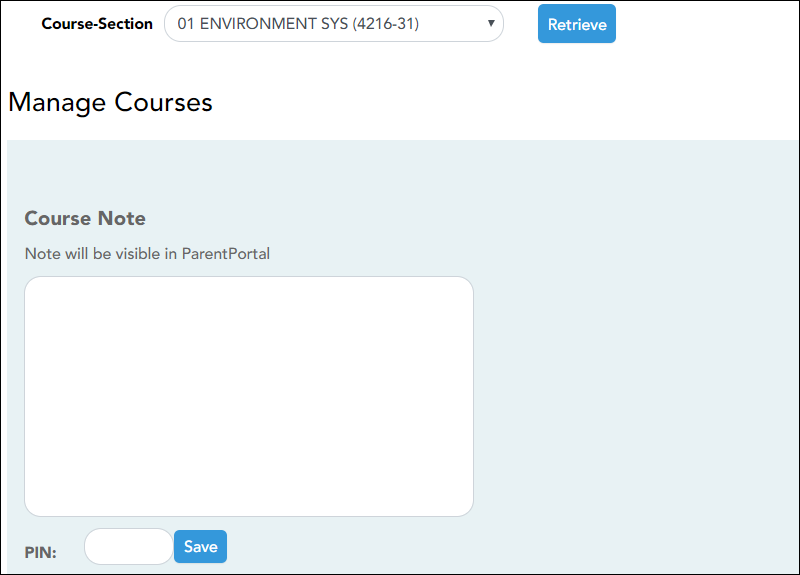❏ Specify the course-section:
| Course-Section |
Select the course-section you want to enter data for. The drop down lists the two-digit period and course name. The course number and section number are in parentheses.
|
❏ Click Retrieve.
| Course Note |
(Optional) Type comments and notes about this course, such as reminders, announcements, and other course-related information. These comments are viewable to parents in ParentPortal.
Only the teacher can add/modify a course note. An administrator cannot add or update a note on behalf of a teacher.
NOTE: A course note must be added for each course individually, including courses that are part of a course group. If the note applies to all courses in the group, it must be added for each course in the group.
|
| Assessment Type |
Indicate if you want the course to be set up as category-based (i.e., regular) or standards-based.
This field is only displayed if both the campus and the course are set up to use standards-based grading. It is not displayed if the campus has disabled the teacher's ability to determine the assessment type for the course.
NOTE: If a course is currently set up as category-based, you cannot change the course to standards-based unless all associated grade and category information is deleted. The reverse is also true.
If a course is set up to use standards-based grading, it must continue to use this assessment type for the remainder of the year. You cannot use standards-based for only one semester.
You can only use numeric grading for standards-based courses.
|
| Course Group |
If the selected course is associated with a course group, your course groups are listed. Otherwise, this section is not displayed.
NOTE: If you are logged on as a campus- or district-level administrative user impersonating this instructor, the delete icon  is displayed allowing you to remove the course from the instructor's group. is displayed allowing you to remove the course from the instructor's group.
Removing the course does not delete the group; it only removes the course from the group.
Once the course is removed from the instructor's group, it can be added to a group for another teacher, as long as the course meets all other criteria for course grouping.
|
| PIN | Type your four-digit personal identification number (PIN). |
❏ Click Save.