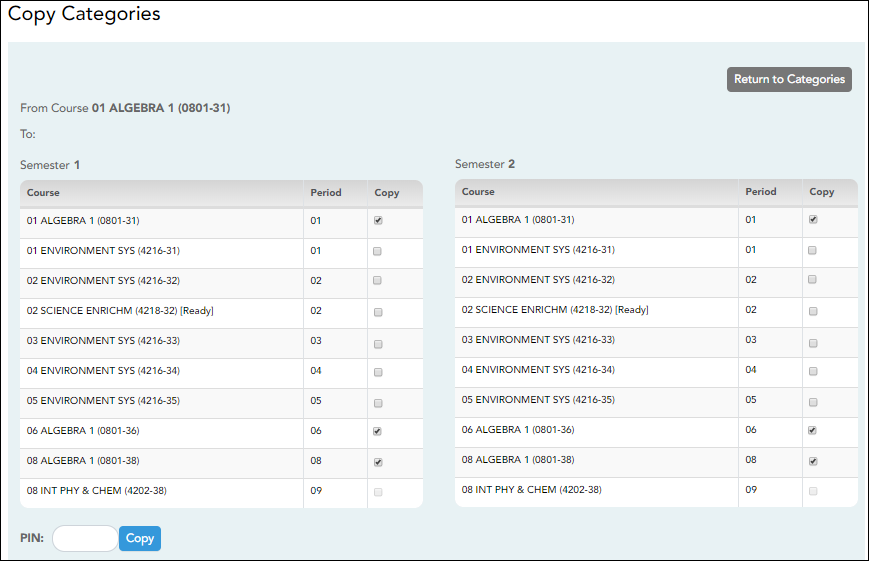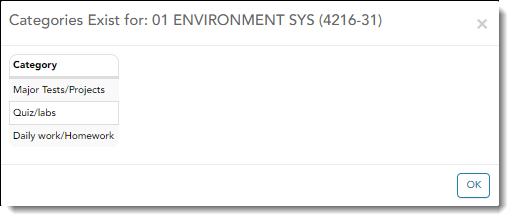Copy Categories
Settings > Manage Categories
Once you establish the categories for a course on Settings > Manage Categories, you can copy the categories to other course-sections. All categories for a course must be copied as a group to the other course; you cannot copy individual categories. The categories for a course-section cannot be copied to itself.
This page is only accessible from the Manage Categories page.
Update data:
❏ On the Manage Categories page, use the Semester and Course-Section fields to select the course-section from which to copy categories.
❏ Then, click Copy categories to other course sections. The Copy Categories page opens.
Your active courses are listed.
| PIN |
Type your four-digit personal identification number (PIN). |
|---|
❏ Click Copy.
NOTE: If you attempt to copy categories to a course that already has categories (but no assignments), a warning message is displayed stating that you will override any categories that exist for the other course(s).
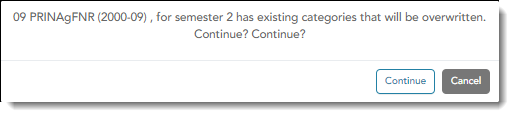
Click Continue if appropriate.
❏ Click Return to Categories to return to the Manage Categories page.