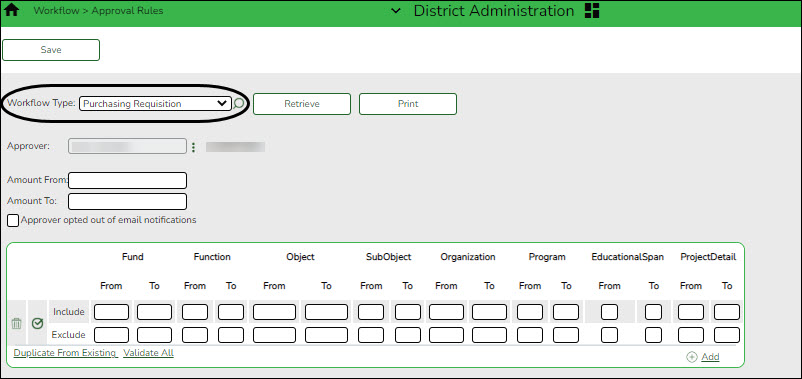Establish approval rules
District Administration > Workflow > Approval Rules
Establish account code rules for each approver in the approval path except the first approver. An approver may have multiple sets of approval rules. Approvers must have an employee number in Security Administration.
❏ Click  to retrieve an approver.
to retrieve an approver.
| Amount From |
Type the bypass dollar amount at which a requisition or request must be approved by the indicated approver. The amount must be entered as a whole dollar. |
|---|---|
| Amount To |
Type the amount up to which the approver can approve. The amount must be entered as a whole dollar. |
| Approver opted out of email notifications | Select if the originator, first approver, or any approver does not want to receive email notifications. |
❏ Click +Add. An Include and Exclude row are added.
| Include |
Type the valid account code components to which the selected user has permission to approve.
|
|---|---|
| Exclude |
Type the valid account code components to which the selected user does not have permission to approve.
|
Each set of Include/Exclude rules are evaluated independently of any other rule sets that are created.
❏ Click Validate All to display a detailed list of account codes that are included in each ruleset.
❏ Click Duplicate to copy approval rules from other users and/or applications.
❏ Click Save.