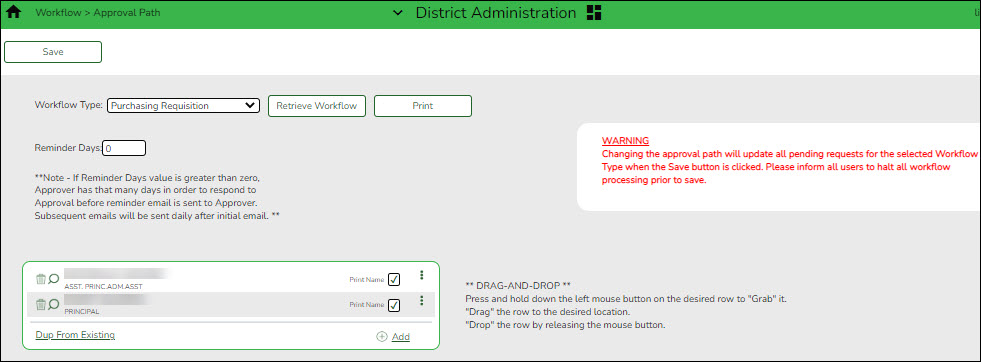Establish the approval path
District Administration > Workflow > Approval Path
Create and maintain the sequence or hierarchy of approvers for the approval process. The order in which approvers are listed indicates the approval sequence. You can add to or edit the approval path as needed as long as the approver does not have requisitions pending their approval. If a change is made to the approval path, the change applies to all requisitions that have yet to reach that specific approver.
For the approval process, approvers must exist in Security Administration with an assigned employee number and have a current year payroll record.
Notes:
- Any changes made to the approval path are immediate and automatically update (move) existing requisitions. If there are existing requisitions and you are adding a new user, first create the new user’s approval rules so that any pending items are properly moved when the user is added to the workflow.
- The Purchasing Cutoff Date field on the District Administration > Options > Purchasing Options page can be used to temporarily restrict users from adding requisitions while the approval path is edited. Be sure to clear the date from the field after the approval path changes are completed.
❏ Click Retrieve Workflow. The selected workflow type data is displayed. If an approval path exists, the list of approvers is displayed and you can make changes as needed.
The drag-and-drop feature is available allowing you to change the order of the approval path.
| Reminder Days | Type the number of days after which no action has been taken on an item, and a reminder email message should be sent to the originator and approver. By default, this field is set to zero indicating that no reminders will be sent. If this field is set to a value greater than zero, the approver has that number of days to take action on the requisition before a reminder email message is sent. After the initial reminder email message is sent, email messages are sent on a daily basis until action is taken. The number of reminder days also applies to first approvers. If all approvers in the approval path are removed, the field is reset to zero. |
|---|
❏ Click +Add to add an approver to the approval path or click  to edit an approver. The Approver Directory is displayed.
to edit an approver. The Approver Directory is displayed.
| Employee Name | The name of the selected employee ID is displayed. |
|---|---|
| Print Name | Select to print the approver's signature on the request or purchase order. |
❏ Click Save. Depending on the change, the appropriate application message is displayed indicating the action.
❏ Click ![]() to display the Approval Rules page for the selected approver.
to display the Approval Rules page for the selected approver.