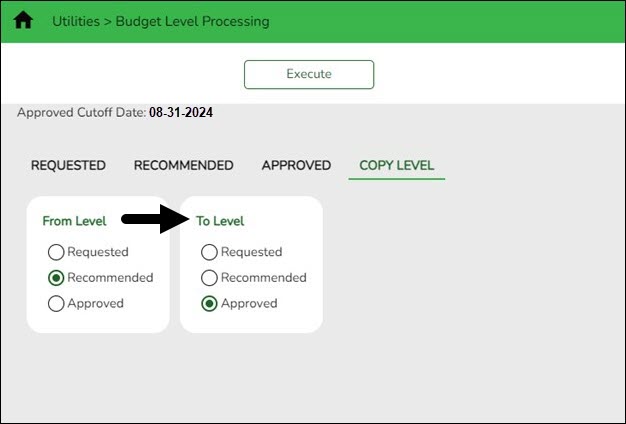Copy level - Budget level processing
Budget > Utilities > Budget Level Processing > Copy Level
After the Budget is approved, the Next Year Approved column must be populated before the accounts and amounts can be moved to Finance.
This utility is used to copy amounts from one budget level to another budget level. All amounts currently in the From Level are copied to the To Level. This feature enables the user to view and process from different levels. The cutoff date validates against the To level; it does not validate against the From level. The ability to perform this function is not dependent on being authorized to access to the Requested, Recommended, and Approved tabs.
Copy simulation data from one budget level to another:
❏ Under From Level:
| Field | Description |
|---|---|
| Requested | Select to copy the Requested column level. If selected, the data replaces the data in the selected To Level. |
| Recommended | Select to copy the Recommended column level. If selected, the data replaces the data in the selected To Level. |
| Approved | Select to copy the Approved column level. If selected, the data replaces the data in the selected To Level. |
❏ Under To Level:
| Requested | Select to indicate that the data in the selected From Level column will replace the data in this column. |
|---|---|
| Recommended | Select to indicate that the data in the selected From Level column will replace the data in this column. |
| Approved | Select to indicate that the data in the selected From Level column will replace the data in this column. |
Note: You cannot copy the same From Level column to the same To Level column.
❏ Click Execute to copy the selected From Level simulations to the selected To Level. A Copy Level report is displayed. Review the report.
❏ Click Process to process the transfer of the selected simulation. You are prompted to create a backup. Otherwise, click Cancel to cancel the process.