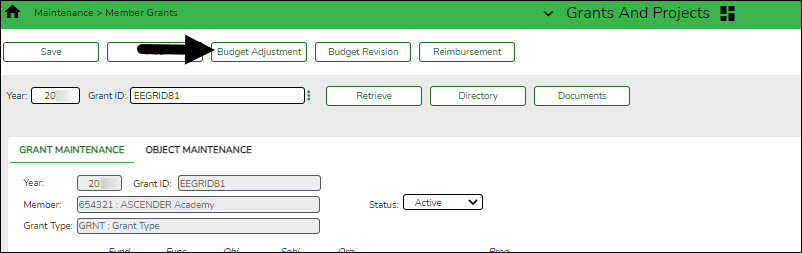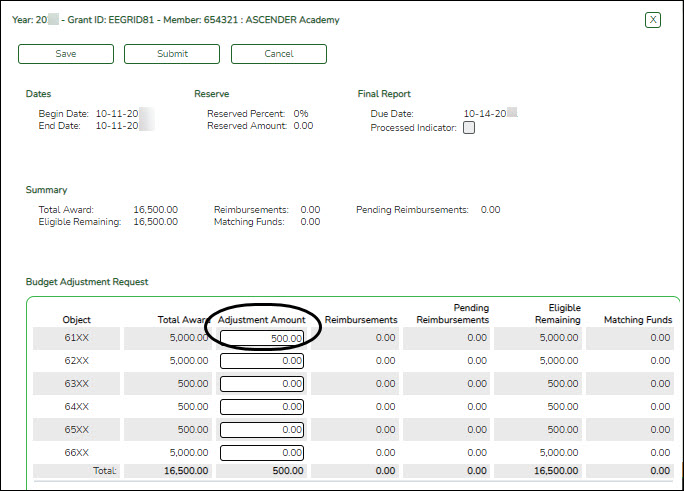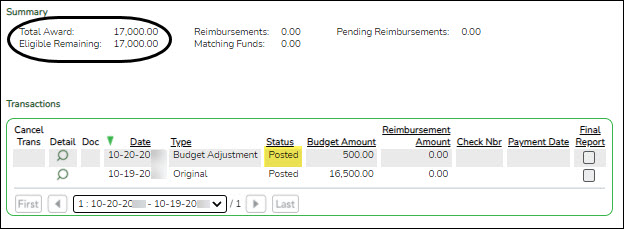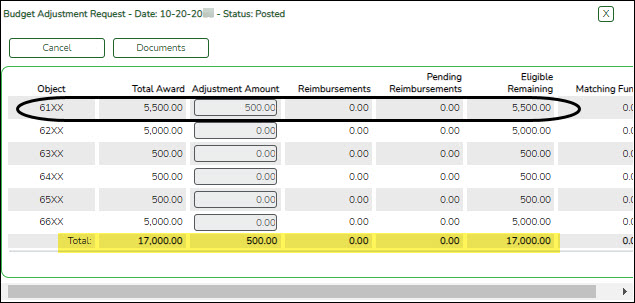The transaction date and status are displayed.
Review the budget data, indicate the adjustment amount, and save or submit the request.
| Object | Displays a list of the six predefined object classes for each year and grant ID: 61XX, 62XX, 63XX, 64XX, 65XX, and 66XX. |
| Total Award | Displays the total award amount for the corresponding object class, which includes the original amount of the award plus or minus any revisions that have been approved (posted). |
| Adjustment Amount | Type the applicable budget adjustment amounts. Amounts can be negative (-) or positive values. A budget adjustment is used to add or subtract balances from an object's total award. |
| Reimbursements | Displays the reimbursement amounts that have been paid. |
| Pending Reimbursements | Displays the pending reimbursement amounts that have been approved but not paid. |
| Eligible Remaining | Displays the eligible remaining amount of the award (calculated Total Award - Reimbursements and Pending Reimbursements = Eligible Remaining). |
| Matching Funds | Displays the total amount of matching funds. |
| Total | Displays the totals for each column. |
❏ Click Save to save the request without submitting it for approval.
❏ Click Submit to submit the request for approval. The request is forwarded through the designated approval path for the selected grant type.
Once the request is saved or submitted, it is displayed under Transactions with the appropriate status.
❏ Click Cancel or X to close the pop-up window.
Documents:
Once a request is saved or submitted and if you have access to Document Attachments, click  under Transactions to open the Budget Adjustment Request pop-up window.
under Transactions to open the Budget Adjustment Request pop-up window.
Click
Documents to open the
Document Attachments pop-up window. You can view, upload, or delete documents as needed.
If documents exist for the request,

is displayed on the
Documents button.
If a document is uploaded in this popup,

is displayed for the transaction in the
Doc column under
Transactions.