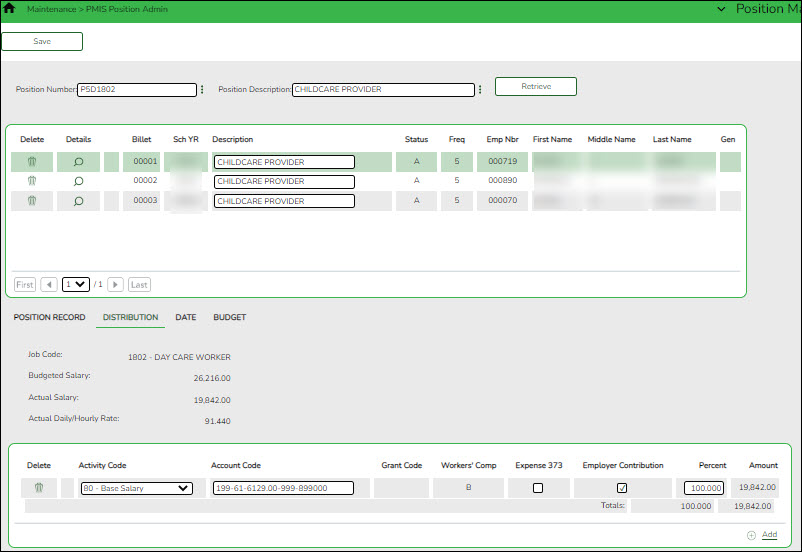This tab provides a list of the accounts used to fund the positions. This tab only allows you to enter percentages. Any Position Management change prompts a salary calculation which is then distributed using the percentages. The distribution functions like the next year salary calculations.
| Field | Description |
| Position Number |
Begin typing a position number, a drop-down list of corresponding data is displayed. Select a position number from the list. The field can be a maximum of 13 characters. Leading zeros are not required. However, if alphanumeric values are entered, the field is not zero-filled.
If the position number is not known, click  . The Positions pop-up window opens with a list of all positions. . The Positions pop-up window opens with a list of all positions.
To search for specific positions, type data in one or more of the search fields.
Click Search. A list of data that matches the search criteria is displayed.
Select a position number from the list. Otherwise, click Cancel.
|
| Position Description |
Begin typing a position description, a drop-down list of corresponding data is displayed. Select a position description from the list.
If the position description is not known, click  . The Positions pop-up window opens with a list of all positions. . The Positions pop-up window opens with a list of all positions.
To search for specific positions, type data in one or more of the search fields.
Click Search. A list of data that matches the search criteria is displayed.
Select a position number from the list. Otherwise, click Cancel.
The position Description field in the top grid is only enabled for editing if the Allow CYR Position Description Changes (Admin only) field is selected on the District Administration > Options > PMIS District Options page.
|
❏ Click Retrieve. The associated billet information is displayed.
❏ Click  to display the position detail information for the selected position. The following fields are display only:
to display the position detail information for the selected position. The following fields are display only:
Job Code
Budgeted Salary
Actual Salary
Actual Daily/Hourly Rate
❏ Click +Add to add a row.
| Activity Code | Click  to select an activity code. to select an activity code. |
| Account Code | Type the account code. As you type the data, a drop-down list of corresponding data is displayed. Select an account code from the list. |
| Grant Code | Displays the grant code. |
| Workers' Comp | Displays workers' comp code. |
| Expense 373 | Select to include the distribution amount in the above state base (ASB) distribution for TRS. If not selected, the amount is not used for distribution of the ASB amount on the TRS 373 Report. |
| Employer Contribution | Select if the distribution should be included as an employer insurance contribution. The field is only available when account type G is selected. |
| Percent | Type the distribution percentage. |
| Amount | Displays the distribution amount. |
❏ Click Save.
![]() to display the position detail information for the selected position. The following fields are display only:
to display the position detail information for the selected position. The following fields are display only: