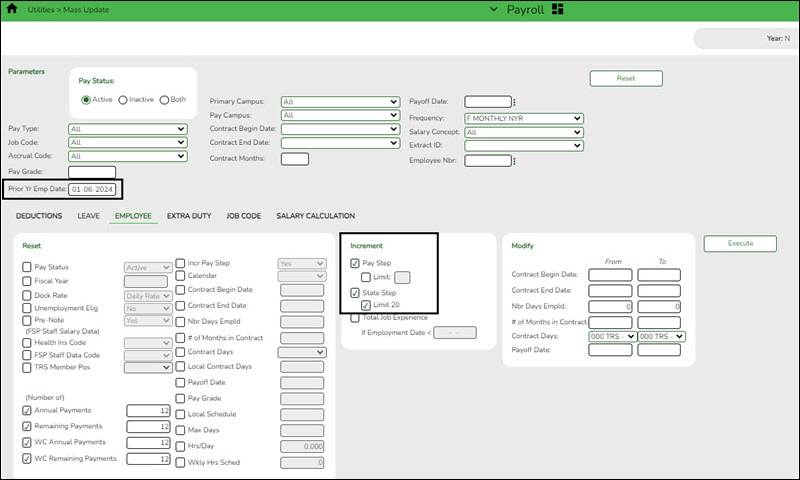Mass update pay and state step fields
Use the Mass Update utility to update employee data in preparation for the new school year. This utility allows you to quickly and easily mass change data resulting in minimal manual changes to individual employee records with less possibility of manual entry errors.
CAUTION: To avoid entering data in an incorrect pay frequency, be mindful of the pay frequency to which you are logged on as you may be changing back and forth between the current year and next year's pay frequencies for several months.
Mass update the Pay Step and State Step fields for all employees tied to a salary table. This allows preliminary payroll data to be sent to Budget as a starting point.
Consider repeating this step as follows for each pay type to ensure that all employees are incremented properly.
• For Pay Type 1 (Contracted Employees), increment once for both the Pay Step and State Step.
• For Pay Type 2 (Non-contracted Employees), only increment the Pay Step for these employees as they are not subject to Stat Min making the State Step unnecessary.
• If needed, repeat for Pay Type 3 (Hourly Employees).
This utility is used to update employee data for a number of employees at a single time. Employee data may be updated by a variety of criteria including pay type, pay grade, primary campus, and pay frequency. The Employee tab allows users to reset, increment, or modify employee data. The data that may be altered includes the number of annual payments, number of days employed, contract begin date, and number of years of local experience. Once employee data is altered using this page, changes are reflected in the individual employee records.