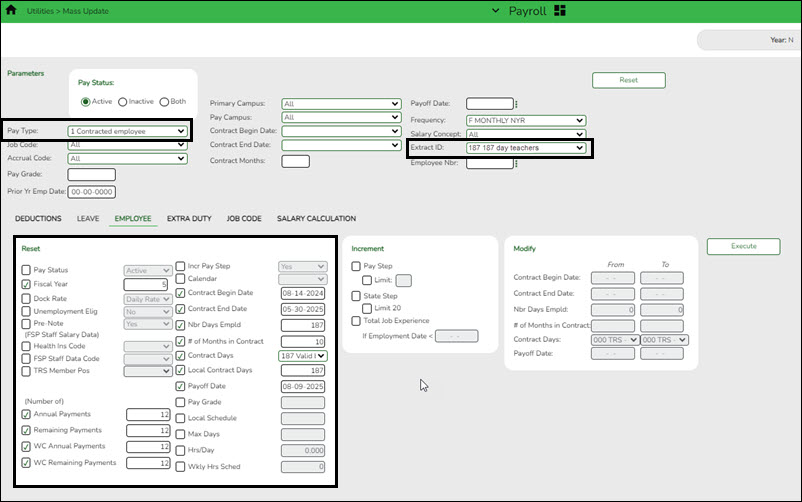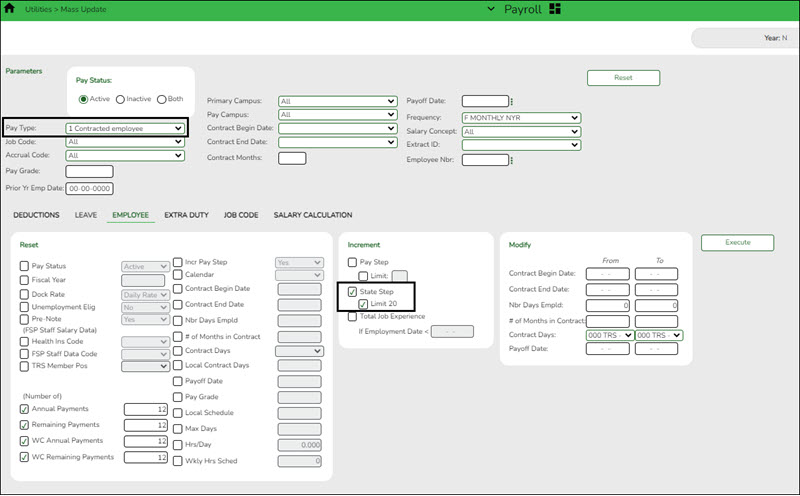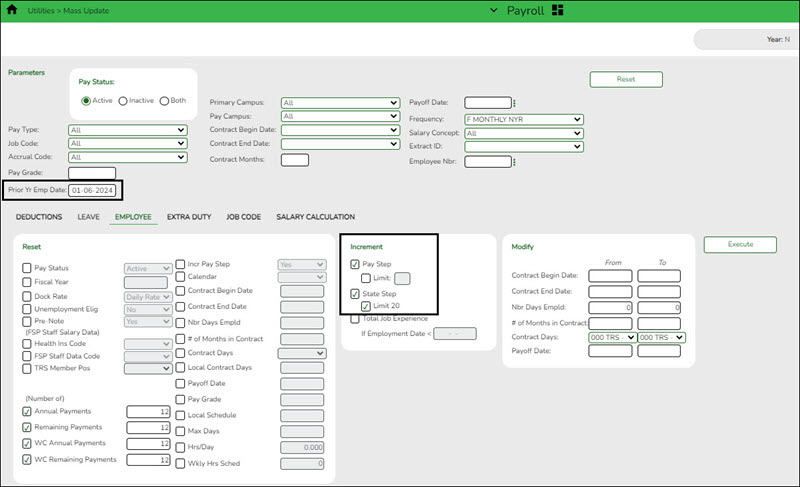Mass Update Pay and State Steps
This utility is used to update employee data for a number of employees at a single time. Employee data may be updated by a variety of criteria including pay type, pay grade, primary campus, and pay frequency. The Employee tab allows users to reset, increment, or modify employee data. The data that may be altered includes the number of annual payments, number of days employed, contract begin date, and number of years of local experience. Once employee data is altered using this page, changes are reflected in the individual employee records.
Mass update Pay and State steps on all employees tied to a Salary table to allow preliminary payroll data to be sent to Budget as a starting point.
A. Consider repeating this step to increment properly. Increment once for Pay Type 1 (professionals). Increment both the Pay and State Step for these employees.
B. On your next update, choose Pay Type 2. Only increment the Pay Step for these employees since they are not subject to Stat Min, making the State Step unnecessary.
C. If needed, repeat for Pay Type 3.
❏ Under Parameters, select the employees whose employee data is to be changed.
TIP: Prior to processing a mass update, capture a screenshot of the parameters used for future reference.
Note: Never use the Reset, Increment, and Modify options at the same time.
Example of Increment:
❏ The second run is for pay purposes to update all employees with one year of earned experience.
- In the Prior Year Employment Date field, enter a date in January (i.e., 01-XX-XXXX) that represents the maximum number of days required for the employee to have earned a pay step advance (e.g., 90 days).
- This run does not include any employees hired after that date because they should not receive a step advance for pay purposes but consult your LEA's policy.
- Under Increment, complete only the Pay Step and State Step fields.
CAUTION: Do not update any Experience fields at this time. Experience should not be updated until after the service records have been extracted and saved. Once the service records are complete, you can update records in either the current year or the next year. It is important not to forget this step as it must be completed prior to PEIMS reporting in October.
❏ Click Execute. A preview report is displayed. Review the report.
❏ Click Process. A message is displayed indicating that the process was completed successfully. Or, click Cancel to return to the Mass Update page.