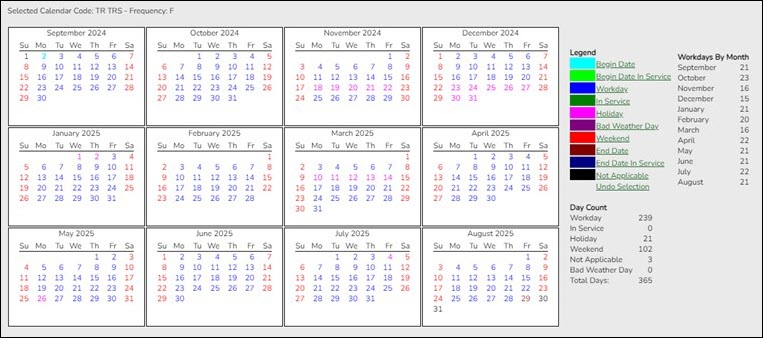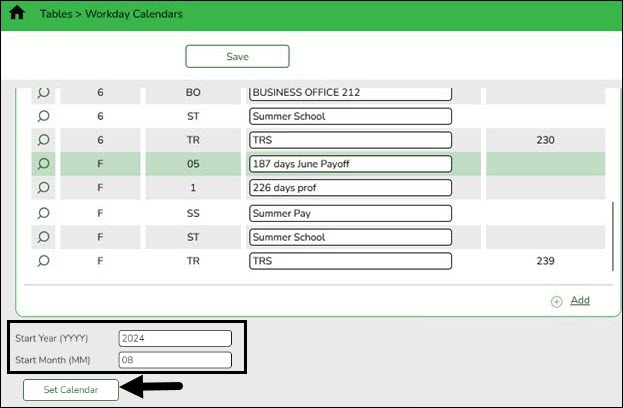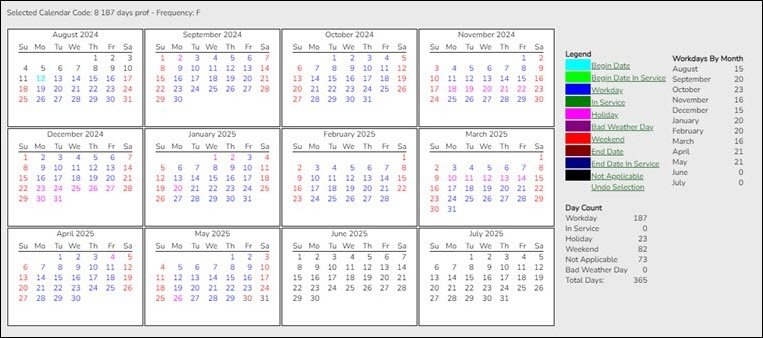Create calendars
Personnel > Tables > Workday Calendars > School Calendar
Only complete this step if it is applicable to your LEA. All LEAs must create a TR calendar.
Create school calendars to accommodate the varied number of days employees work at the LEA. The calendar is used on the Payroll > Maintenance > Staff Job/Pay Data > Job Info tab to calculate the Number of Days Employed field if the beginning and ending contract dates are entered. Additionally, using a calendar can provide an easier way to manage payoffs and verify your accrual days.
Notes:
- Calendars tied to a numeric frequency (e.g., 6) are used for current year.
- Calendars tied to an alpha frequency (e.g., F) are used for next year. Use the spyglass to create or edit calendars as needed.
- You can copy calendars that begin in the same month. Example: If you create the 10-month calendar beginning in August for teachers for 187 days, you can copy the calendar to the Food Service and Bus Driving calendar codes, and then edit them to reflect the differences such as begin dates and holidays.
❏ Create calendars with the same calendar code as the current year to avoid having to update the calendar code on the individual employee's job info record.
❏ Select the calendar to be updated.
| Start Year | Type the starting calendar year in the YYYY format. |
|---|---|
| Start Month | Type the starting calendar month in the MM format (e.g., 07 for July). |
❏ Click Set Calendar to display the calendar. The calendar is rearranged to begin with the entered starting month.
It is recommended that you build the calendar with the greatest number of days worked first, and then use the Copy School Calendar tab to build other calendars by making modifications to the original.
IMPORTANT:
- For TRS purposes, a TR calendar with a calendar code of TR must be created for all available workdays beginning 09/01. (TIP: If 9/01 falls on a weekend day, select the first working day of the month.) The TR calendar is used to populate the number of days worked on the RP report for employees who are not assigned to a school calendar
- For TRS purposes, ASCENDER submits retirees' contract days one month at a time. This allows maintenance on the reporting of half time or full time from month to month on retirees.