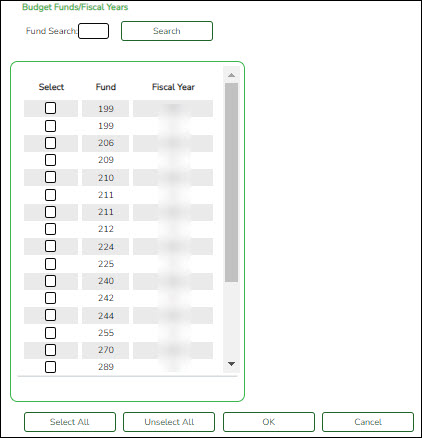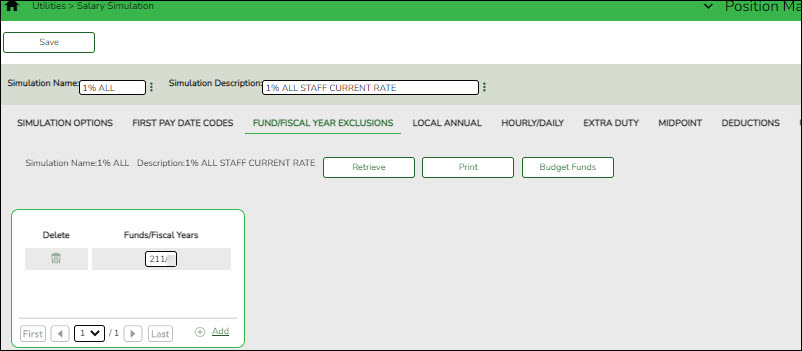This tab allows you to designate which funds should not be included in updates to budget (if Update Budget is selected on the Position Management > Utilities > Salary Simulation > Simulation Options tab). If no funds are selected, all funds are available for the update.
You must be logged on to a next year pay frequency to access this utility.
Create an exclusion:
❏ Click Retrieve. The simulation is retrieved.
| Simulation Name | The simulation name is displayed. |
|---|---|
| Simulation Description | The description of the current simulation is displayed. |
❏ Click Budget Funds to select a fund from the Budget Funds/Fiscal Years lookup.
❏ Click +Add to add a row.
| Fund/Fiscal Years | Type the fund code and the fiscal year. The fund code can be any digit between 101-999, and the fiscal year is a one-digit code that is the last digit in the fiscal (school) year. |
|---|
❏ Click Save.
Create an exclusion:
❏ Click Retrieve. The simulation is retrieved.
| Simulation Name | The simulation name is displayed. |
|---|---|
| Simulation Description | The description of the current simulation is displayed. |
❏ Click Budget Funds to select a fund from the Budget Funds/Fiscal Years lookup.
❏ Click +Add to add a row.
| Fund/Fiscal Years | Type the fund code and the fiscal year. The fund code can be any digit between 101-999, and the fiscal year is a one-digit code that is the last digit in the fiscal (school) year. |
|---|
❏ Click Save.