Under Leave Requests Pending Action, a list of leave requests pending action is displayed with the following details:
| Employee | The employee number and name are displayed. |
|---|---|
| Start and End Date | The start and end date range for the leave request is displayed in the MMDDYYYY format. |
| Start and End Time | The start and end time range for the leave request is displayed in the HH MM format. |
| Leave Type | The leave type requested is displayed. |
| Absence Reason | The absence reason for the leave request is displayed. |
| Leave Requested | The total amount of requested leave and unit type (i.e., hours or days) is displayed. |
| Comment Log | Any employee comments that were added to the leave request are displayed. |
❏ Under Supervisor Action, select the appropriate action (Approve, Disapprove, or No Action).
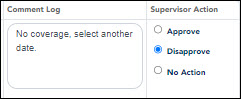
❏ The Comment Log text box is enabled if Approve or Disapprove is selected. Type any comments related to the leave request.
- If you approve the leave request, a comment is not required.
- If you disapprove the leave request, a comment is required. This comment is included in the email message that is sent to the employee notifying them of the action taken.
❏ Click Save. If you are the final approver, an email message is sent to the employee notifying them of the action (approved/disapproved) taken on the request.
- If the request is approved or disapproved, the request is no longer displayed in the list of pending leave requests.
- If no action is taken, the request remains in the list of pending leave requests.
Admin Note: The payroll department will use the Utilities > Import Online Leave Requests page in the ASCENDER Payroll application to import the leave request(s) from EmployeePortal and create a leave transmittal to be processed by payroll. After a leave transmittal has been created in Payroll, the employee can no longer edit or delete the leave request.