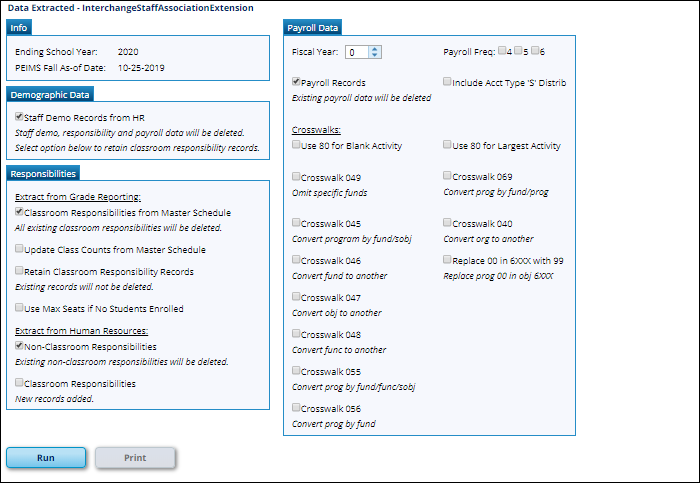Sidebar
This is an old revision of the document!
Staff Fall Extract
State Reporting > Extracts > Fall > Staff
Data extracted: InterchangeStaffAssociationExtension.
The page extracts data from the master schedule and the Human Resources application. For districts using only the Student or only the Business system, some options are not available.
NOTE: To determine if a district is Business only, the application looks at Human Resources > Tables > Pay Dates. If the district does NOT have a pay date where the Begin Date is after the School Start Window (SSW) Date, the district is considered Business only.
Extract data:
| Ending School Year |
(Display only) The submission year as entered in the Submission Year field on State Reporting > Options is displayed. |
|---|---|
| PEIMS Fall As-of Date |
(Display only) The fall as-of date is displayed, as entered in the As-of Date field on State Reporting > Options. |
❏ Under Demographic Data:
| Staff Demo Records from HR |
This option is only displayed if you have access to Personnel. |
|---|
❏ Under Responsibilities:
| Extract from Grade Reporting |
These option is only available if you have access to ASCENDER Grade Reporting.
|
||||||||
|---|---|---|---|---|---|---|---|---|---|
| Extract from Personnel |
This data is extracted from Personnel for both Student and Business users. These options are only displayed if you have access to ASCENDER Personnel.
Nonclassroom responsibilities data should be entered in Personnel.
|
❏ Under Payroll Data:
This section is only available if you have access to the ASCENDER Business system. To use the crosswalk tables, the tables must be built prior to extracting data.
| Fiscal Year |
Select the ending year of the fiscal year that you are reporting. For example, for the 2023-2024 school year, select 4. |
|---|---|
| Payroll Records |
Select to delete all existing payroll records and extract records from Payroll. |
| Payroll Freq |
Select the payroll frequency to include in the extract. Only frequencies you have access to are listed. |
| Include Acct Type 'S' Distrib |
Select to extract supplemental distributions (account type S). |
❏ Under Crosswalks, select any crosswalk tables you are using. The crosswalk tables must be built prior to running the extract.
| Use 80 for Blank Activity |
Select to change the payroll activity code to 80 for all payroll distribution records whose activity codes are blank. |
|---|---|
| Use 80 for Largest Activity |
Select to change the payroll activity code to 80 for the employee's largest or only payroll distribution record. |
| Crosswalk 049 |
Select to omit a specific fund from the fall submission. |
| Crosswalk 045 |
Select to convert a specific fund/subobject combination to a program code. |
| Crosswalk 046 |
Select to convert one fund code to another fund code. |
| Crosswalk 047 |
Select to convert one object code to another object code. |
| Crosswalk 048 |
Select to convert one function code to another function code. |
| Crosswalk 055 |
Select to convert a specific fund/function/subobject combination to a program code. |
| Crosswalk 056 |
Select to convert a specific fund code to a program code. |
| Crosswalk 069 |
Select to convert a specific fund/program combination to a program code. |
| Crosswalk 040 |
Select to convert one organization code to another organization code. |
| Replace 00 in 6XXX with 99 |
Select to replace program intent codes 00 in 6XXX with 99, when the function code is not 11. |
❏ Click Run to extract the selected records.
A message is displayed indicating that the extract is complete, and the Print button is enabled.
❏ Click Print to print the report.
The Print Options window opens allowing you to select a report.
❏ Select a report and click OK. The report opens in a new tab/window.
- Summary report - Lists errors by campus then employee/teacher ID.
- Demo report - Lists staff alphabetically with demo and experience data.
- Payroll report - Lists instructors by staff ID with activity code, account code, and amount.
- Responsibility report - Lists staff by ID with responsibility records.
❏ Correct any errors. Errors are usually caused by errors in the crosswalk, teacher file, or master schedule.
Americans with Disabilities Act (ADA) and Web Accessibility
The Texas Computer Cooperative (TCC) is committed to making its websites accessible to all users. It is TCC policy to ensure that new and updated content complies with Web Content Accessibility Guidelines (WCAG) 2.0 Level AA. We welcome comments and suggestions to improve the accessibility of our websites. If the format of any material on our website interferes with your ability to access the information, use this form to leave a comment about the accessibility of our website.