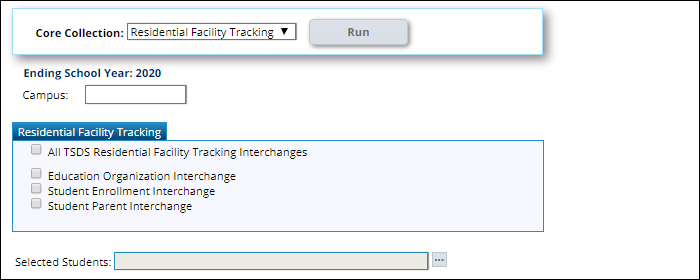User Tools
Sidebar
Add this page to your book
Remove this page from your book
This is an old revision of the document!
Create TSDS Core Collections Interchanges
State Reporting > Utilities > Create TSDS Core Collections Interchanges
This utility creates Core Collections interchanges from the data in the Student tables. You can create all of the interchanges at once, or you can select the individual interchange you wish to create.
The system will create a zipped file that can be submitted to TSDS.
Interchanges for the following collections can be created:
- Charter School Waitlist
- Child Find
- Class Roster - Winter
- Class Roster - Fall
- Early Childhood Data System (ECDS) - KG
- Early Childhood Data System (ECDS) - PK
- Residential Facilities (RF) Tracking
- Special Education Language Acquisition (SELA)
- State Performance Plan Indicator (SPPI) - 14
Create interchanges:
Residential Facility Tracking
| Core Collection |
Select the submission. For the RF Tracking submission, select Residential Facility Tracking. |
|---|---|
| Ending School Year |
(Display only) The submission year as entered in the Submission Year field on State Reporting > Options is displayed. |
| Campus |
Type a three-digit campus ID, or leave blank to create interchanges for all campuses. |
The interchanges are listed according to the Core Collection field.
❏ Select All TSDS Collection Interchanges (e.g., All TSDS Residential Facility Tracking Interchanges) to create all interchanges for the Residential Facility Tracking.
Or, select the individual interchange you want to create.
| Selected Students |
The field is enabled if you selected all interchanges or a student-related interchange. Type or click the ellipsis to select the students for whom you want to create an interchange. Separate multiple students (Texas unique student IDs) with a comma (e.g., 6895409515,1628657282,2986961713). Leave blank to select all students. |
|---|
❏ Click Run.
When the process is complete, you are prompted to save a .zip file containing the individual files for the completed interchanges.
The default name of the zipped folder is District_YYYY-MM-DD.HH-MM-SS.TSDS.zip, where:
- District is the six-digit county-district number
- YYYY-MM-DD is the date when the folder was created
- HH-MM-SS is the hour, minute, and second when the folder was created
Example: 015102-2018-11-11.15-30-22.TSDS.zip
The default name for the individual files is District_Campus_Collection_TimeStamp_Interchange.xml, where:
- District is the six-digit county-district number
- Campus is the three-digit campus ID
- Collection is the nine-character collection (ending school year & submission)
- TimeStamp is the 12-digit date-time-stamp when the interchange was created (YYYYMMDDHHMM)
- Interchange is the name of the interchange created.
Example: 015116_000_2020TSDS_201912111420_InterchangeEducationOrganizationExtension.xml
If errors are encountered:
- Correct the data in ASCENDER.
- Run the Delete/Clear Tables utility to delete or clear previous data for the desired tables.
- Re-extract the data.
- Create the interchanges again.
Early Childhood Data System - KG
| Collection |
Select the submission. For the ECDS KG submission, select Early Childhood Data System - KG. |
|---|---|
| Ending School Year |
(Display only) The submission year, as entered in the Submission Year field on State Reporting > Options, is displayed. |
| Campus |
Type the three-digit campus ID. Leave blank to select all campuses in the district. |
| As-Of Date |
(Required) Enter the as-of date for running this utility.
NOTE: This date is only used as the reading assessment date if the corresponding ECDS Assessment date on Registration > Maintenance > Student Enrollment > Demo2 is blank. |
❏ Select the following individual interchanges for the ECDS KG submission.
- All TSDS Early Childhood Data System - KG Interchanges
- Education Organization Interchange
- Master Schedule Interchange
- Staff Association Interchange
- Student Enrollment Interchange
- Student Parent Interchange
Courses with the following service IDs are included:
- 01020000
- 02520004
- 02530002
- 02540005
- 02550020
- 02560005
- 02640005
- 02650000
- 02660009
- 02670000
- 02562005
- 02625001
- 02562005 Added/New
- 02625001 Added/New
| Selected Students |
The field is enabled if you selected all interchanges or a student-related interchange. Type or click the ellipsis to select the students for whom you want to create an interchange. Separate multiple students (Texas unique student IDs) with a comma (e.g., 6895409515,1628657282,2986961713). Leave blank to select all students. Note: The As-Of Date field must be completed in order for this field to retrieve students. |
|---|---|
| Selected Staff |
The field is enabled if you selected all interchanges or a staff-related interchange. Type or click the ellipsis to select the employees for whom you want to create an interchange. Separate multiple employees (Texas unique staff IDs) with a comma (e.g., 4732877094,2568052155). Leave blank to select all staff. Note: The As-Of Date field must be completed in order for this field to retrieve staff. |
❏ Click Run.
When the process is complete, you are prompted to save a .zip file containing the individual files for the completed interchanges.
The default name of the zipped folder is District_YYYY-MM-DD.HH-MM-SS.TSDS.zip, where:
- District is the six-digit county-district number
- YYYY-MM-DD is the date when the folder was created
- HH-MM-SS is the hour, minute, and second when the folder was created
Example: 015102-2020-01-15.15-30-22.TSDS.zip
The default name for the individual files is District_Campus_Collection_TimeStamp_Interchange.xml, where:
- District is the six-digit county-district number
- Campus is the three-digit campus ID
- Collection is the nine-character collection (ending school year & submission)
- TimeStamp is the 12-digit date-time-stamp when the interchange was created (YYYYMMDDHHMM)
- Interchange is the name of the interchange created.
Example: 015102_000_2021TSDS_202001151420_InterchangeStudentProgramExtension.xml
❏ If errors are encountered:
- Correct the data in ASCENDER.
- Re-run the interchange(s).
Americans with Disabilities Act (ADA) and Web Accessibility
The Texas Computer Cooperative (TCC) is committed to making its websites accessible to all users. It is TCC policy to ensure that new and updated content complies with Web Content Accessibility Guidelines (WCAG) 2.0 Level AA. We welcome comments and suggestions to improve the accessibility of our websites. If the format of any material on our website interferes with your ability to access the information, use this form to leave a comment about the accessibility of our website.