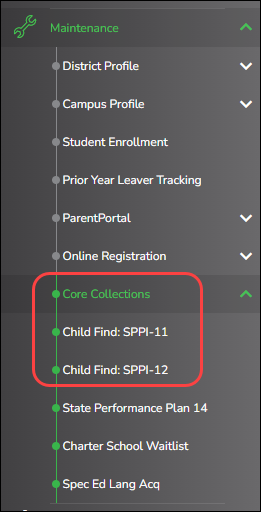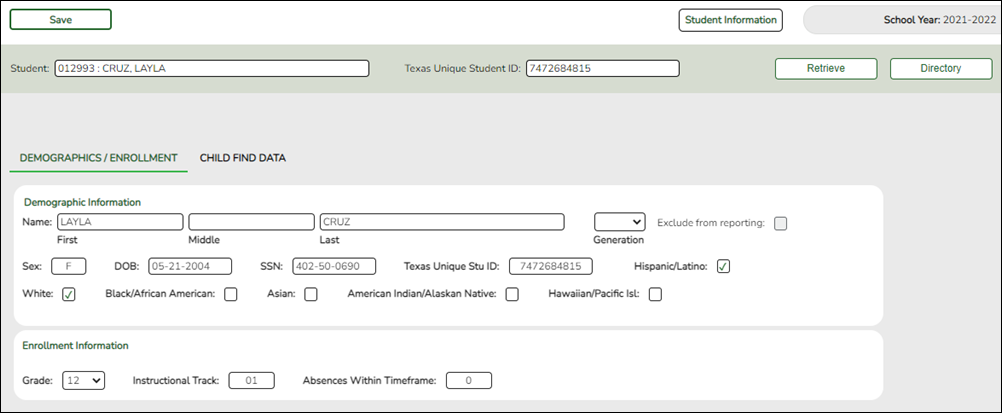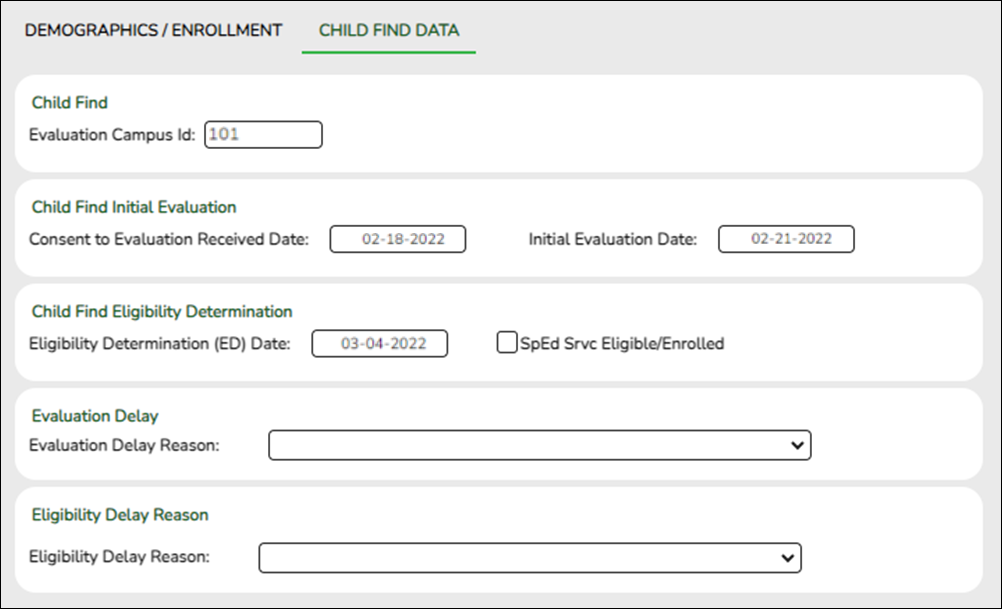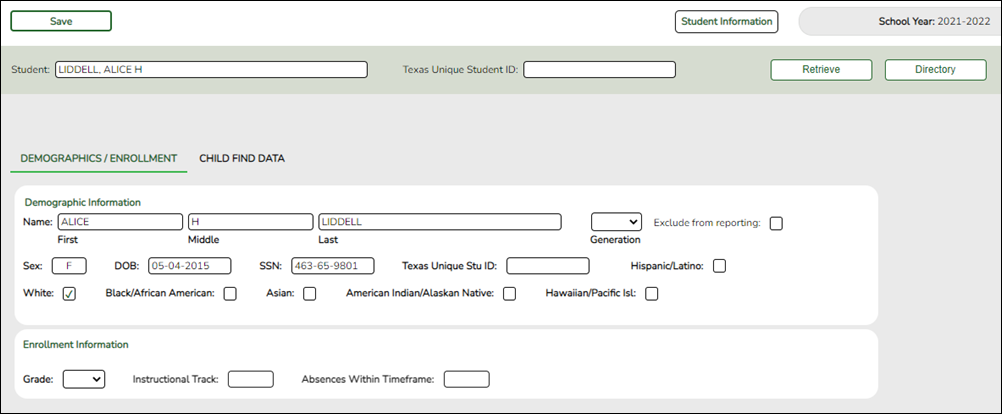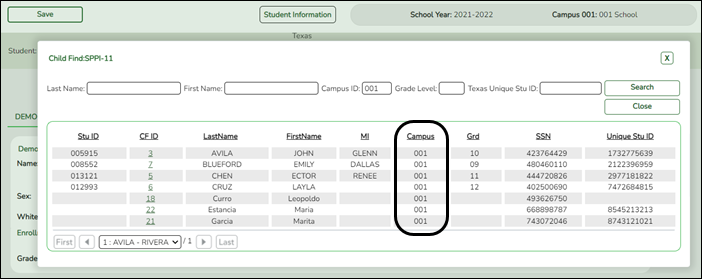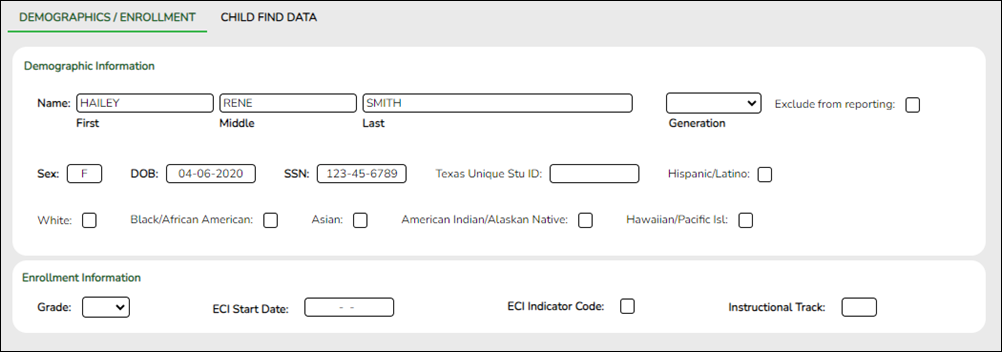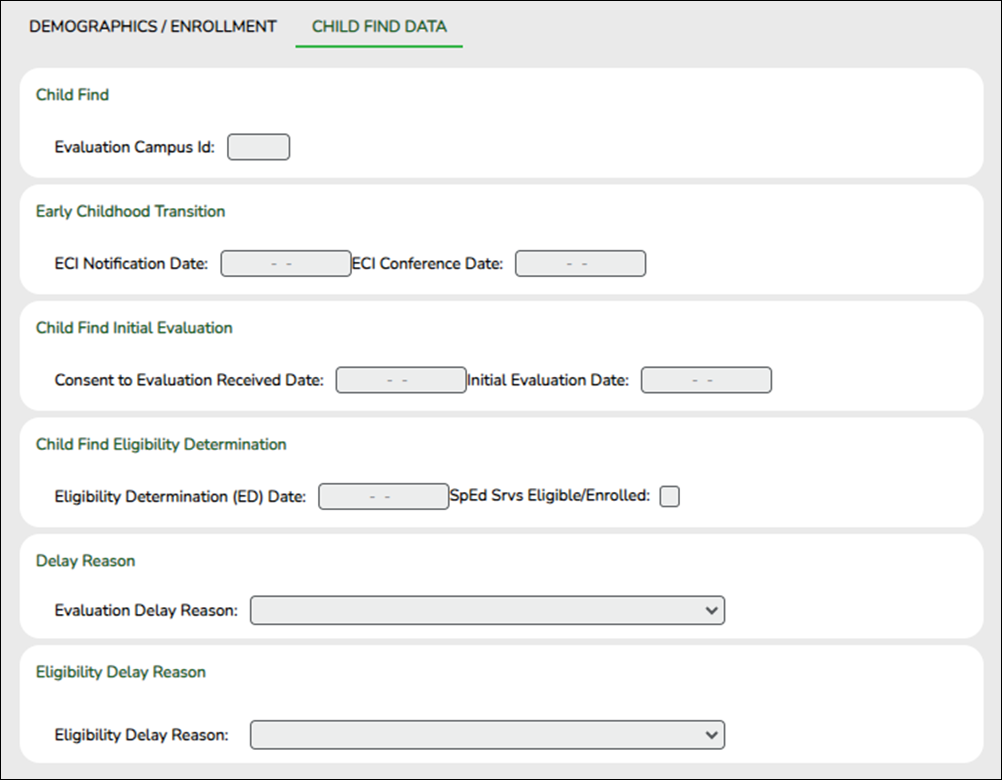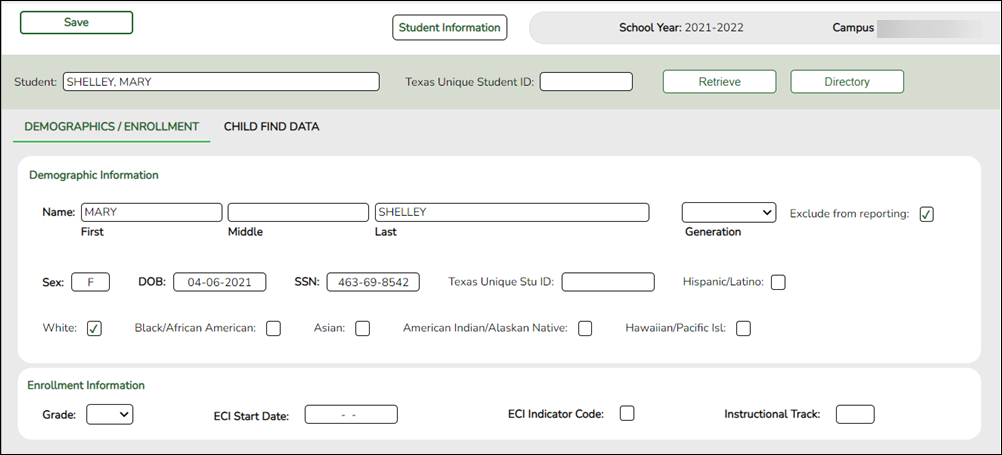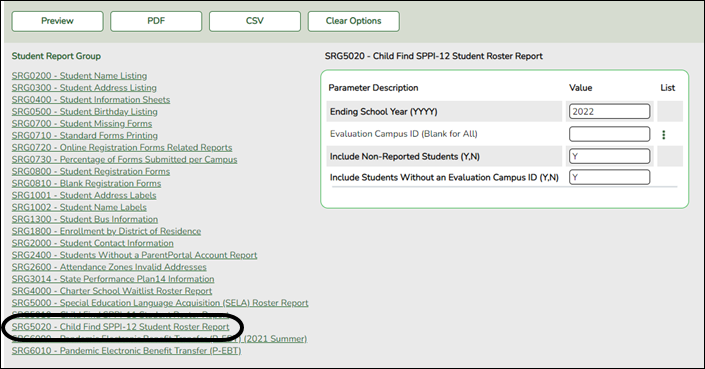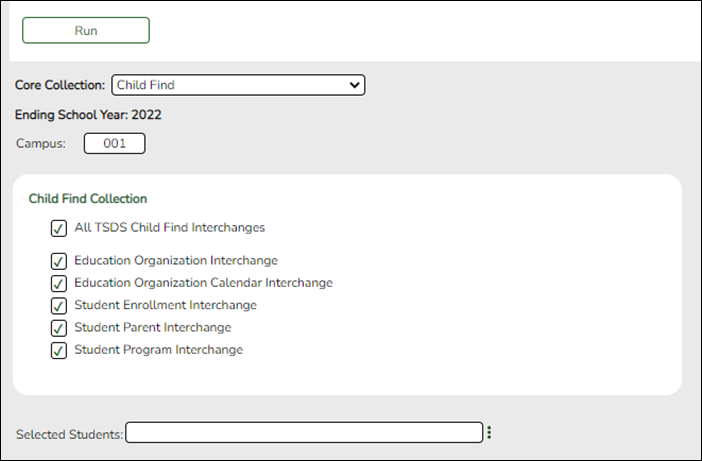User Tools
Sidebar
Add this page to your book
Remove this page from your book
Core Collection: Child Find
Child Find is a federal mandate under the Individuals with Disabilities Education Act (IDEA). It requires local education agencies (LEAs), which include public school districts and charter schools, to identify, locate, and evaluate all children with disabilities residing within their jurisdictions who need special education and related services (34 CFR §300.111—Child Find). This program covers students from birth through age 21 and includes students for whom the special education evaluation process was completed.
This process includes children who are:
- Enrolled in a public school and are advancing from grade to grade
- Parentally placed in a private school, homeschool, or attend a virtual school
- Highly mobile, including migrant children
- Homeless
- In foster care or unaccompanied youth
- Wards of the state
- Involved in the criminal justice system
- Residing in nursing homes
For additional information, see the Child Find website.
NEW FOR 2023-2024:
❏ Added INSTRUCTIONAL-PROGRAM-TYPE (E1600) (Code Table C215) indicates the type of attendance program associated with a calendar.
❏ Added ORIGINAL-ECI-SERVICES-DATE (E1737) indicates the month, date, and year when an infant or toddler, from birth through age 2, became eligible to participate in the early childhood intervention program.
❏ Added CONSENT-TO-EVALUATION-RECEIVED-DATE (E1738) indicates the month, day, and year the Local Education Agency (LEA) received written consent for the full individual and initial evaluation (FIIE) from the student's parent.
❏ Removed PARENTAL-CONSENT-DATE (E1714) indicates the month, day, and year of the first instructional day following the date on which the Local Education Agency (LEA) received written consent for the full individual and initial evaluation (FIIE) from the student's parent. The date entered for this data element counts as day 1 of the timeframe required for completing the FIIE.
IMPORTANT: Each LEA will have unique situations. Some of the dates, images, and examples provided in this document are for informational and instructional purposes only and may not completely represent your LEA's process.
Registration
Registration > Maintenance > Core Collections
Child Find SPPI-11 and Child Find SPPI-12 are located under Registration > Maintenance > Core Collections. There are four scenarios for reporting students:
• Child Find: SPPI-11 Scenario 1 for Enrolled Students, ages 3-21
• Child Find: SPPI-11 Scenario 2 for Non-Enrolled Students, ages 3-21
• Child Find: SPPI-12 Scenario 3 for Enrolled Students, ages 0 and up to, but not including, 3.
• Child Find: SPPI-12 Scenario 4 for Non-Enrolled Students, ages 0 and up to, but not including, 3.
- Child Find: SPPI-11 - Scenario 1: Enrolled Students, ages 3-21
Registration > Maintenance > Student Enrollment > Demo1
Child Find: SPPI-11 reports Enrolled students age 3-21 as of September 1st.
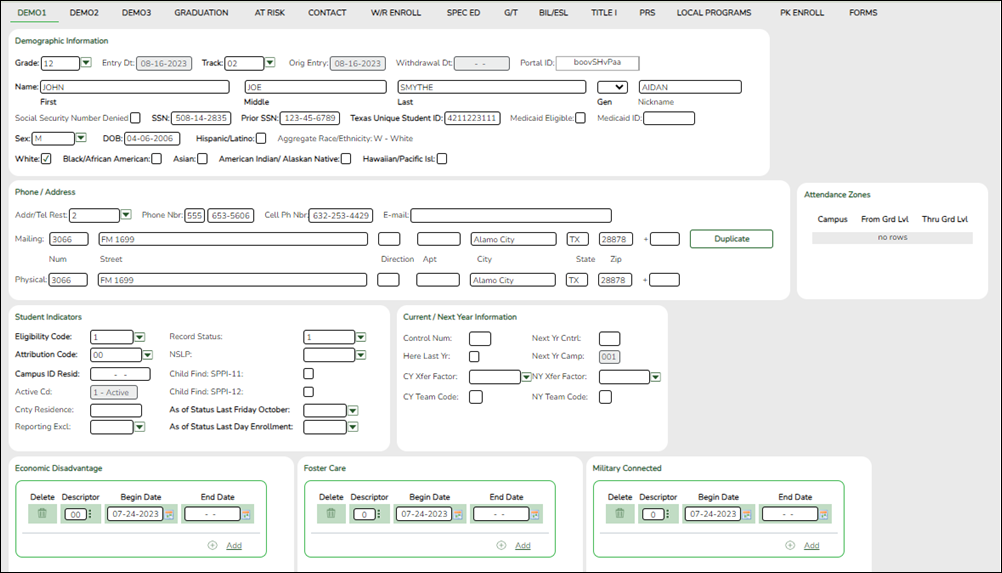
Update data:
❏ Retrieve a student who is already enrolled at the campus using their Local Student ID, Student Name, or Texas Unique Student ID.
❏ Select the Child Find: SPPI-11 checkbox in the Student Indicators section.
❏ Click Save.
Registration > Maintenance > Core Collections > Child Find: SPPI-11 > Demographics/Enrollment
Information retrieved on this tab for an enrolled student is read-only and cannot be modified. Information can only be edited on Registration > Maintenance > Demo1.
Exclude from reporting is not used with enrolled students and is disabled on this screen.
Absences Within Timeframe is a calculation derived from the number of absences between the Consent to Evaluation Received Date and the Initial Evaluation Date found on Child Find Data and counts only those absences in an Average Daily Attendance (ADA) period. If those dates have not been entered, the field will show 0. This number is used by TEA to determine if the district is in compliance.
NOTE: The Student field does not auto-complete at this time.
❏ Type the exact Student ID or the exact Texas Unique Student ID.
❏ Click Retrieve.
OR
❏ Click Directory to select a student from the directory.
The Directory screen will display students that have been marked with the Child Find: SPPI-11 indicator on Maintenance > Student Enrollment > Demo1.
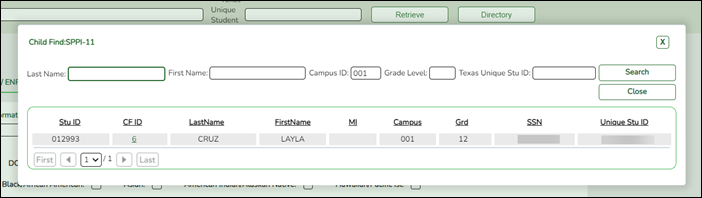
NOTE:
• The CF ID is the ID auto-generated.
• The Campus ID field auto-populates with the campus number on which the user is logged in.
• The Campus number identifies the student’s campus of enrollment.
❏ Click the student’s CF ID to Retrieve.
Registration > Maintenance > Core Collections > Child Find: SPPI-11 > Child Find Data
The information on this screen is specific to this tab and is not found anywhere else in ASCENDER.
NOTE: Some of the dates, images, and examples provided in this document are for informational and instructional purposes onlyUpdate data:
❏ Under Child Find:
Evaluation Campus ID Enter the campus ID on which the student was evaluated.
The Evaluation Campus ID number may or may not be the same as the Campus Enrollment ID.
For example, the student may have been evaluated on Campus 105, but is enrolled at Campus 101.
❏ Under Child Find Initial Evaluation:
Consent to Evaluation Received Date TWEDS Data Element: CONSENT-TO-EVALUATION-RECEIVED-DATE (E1738) indicates the month, day, and year the Local Education Agency (LEA) received written consent for the full individual and initial evaluation (FIIE) from the student's parent.
Enter the first instructional day after LEA receives consent from the parent.Initial Evaluation Date Enter the date the child was initially evaluated for the program.
This date must not be before the Consent to Evaluation Received Date.
❏ Click Save.
❏ Under Child Find Eligibility Determination:
Eligibility Determination (ED) Date If applicable, enter the date the child was determined eligible for the program.
IMPORTANT: If this date is left blank, the student will not be extracted to the interchanges.SpEd Srvc Eligible/Enrolled Select if a student is eligible for, and enrolled in Special Education services after the Eligibility Determination Date.
❏ Under Evaluation Delay:
❏ Under Eligibility Delay Reason:
❏ Click Save.
If a student will not be reported, return to the Demo1 tab, uncheck the Child Find: SPPI-11 indicator and click Save. The student's information will be retained in ASCENDER but will not be reported.
- Child Find: SPPI-11 - Scenario 2: Non-Enrolled Students, ages 3-21
Registration > Maintenance > Core Collections > Child Find: SPPI-11 > Demographics/Enrollment
Information on this tab must be manually added by the district.
Instructional Track and Absences Within Timeframe are not enabled or applicable for non-enrolled students.
❏ Under Demographic Information:
Name Type the student's first, middle, and last name. Select a generation code if applicable. Exclude from reporting Select to exclude a non-enrolled student from reporting. Sex Select the student's gender. DOB Type the student's date of birth (MM-DD-YYYY). SSN Type the student’s nine-digit social security number. Texas Unique Stu ID If available, type the student's ten-digit unique student ID. This ID is assigned to students by TEA and issued to schools by the TSDS TX Unique ID Application. This ID cannot be generated by an LEA and cannot begin with zero.
This number can be added after it is received by TEA.Hispanic/Latino Select if the student is of Cuban, Mexican, Puerto Rican, South or Central American, or other Spanish culture or origin, regardless of race. Race One or more of the following options is selected, regardless of whether the student is Hispanic/Latino.
White The field is selected if the student has origins in any of the original peoples of Europe, the Middle East, or North Africa.
TWEDS Data Element: WHITE-CODE (E1063) (Code table: C088)Black/African American The field is selected if the student has origins in any of the black racial groups of Africa.
TWEDS Data Element: BLACK-AFRICAN-AMERICAN-CODE (E1061) (Code table: C088)Asian The field is selected if the student has origins in any of the original peoples of the Far East, Southeast Asia, or the Indian subcontinent (including Cambodia, China, India, Japan, Korea, Malaysia, Pakistan, the Philippine Islands, Thailand, and Vietnam).
TWEDS Data Element: ASIAN-CODE (E1060) (Code table: C088)American Indian/Alaskan Native The field is selected if the student has origins in any of the original peoples of North and South America (including Central America).
TWEDS Data Element: AMERICAN-INDIAN-ALASKA-NATIVE-CODE (E1059) (Code table: C088)Hawaiian/Pacific Isl The field is selected if the student has origins in any of the original peoples of Hawaii, Guam, Samoa, or other Pacific Islands.
TWEDS Data Element: NATIVE-HAWAIIAN-PACIFIC-ISLANDER-CODE (E1062) (Code table: C088)
❏ Click Save.
❏ Under Enrollment Information:
Grade For student's who do not have a Texas Unique Stu ID, select the grade as if the student were enrolled. Leave blank for the 2022 school year. Instructional Track Disabled for non-enrolled students. Absences Within Timeframe Disabled for non-enrolled students.
❏ Click Save.
Using the Directory to retrieve a non-enrolled student
In this scenario Campus has two purposes:
• For an enrolled student, the Campus ID is the enrollment campus. There is a Stu ID associated with the student.
• For a non-enrolled student, the Campus ID is the evaluation campus. There is not a Stu ID associated with the student. These students have a CF ID which will act as a Stu ID for reporting purposes.
To retrieve students in the Directory who do not have an Evaluation Campus ID assigned on Registration > Maintenance > Core Collections > Child Find: SPPI-11 > Child Find Data:
❏ Clear the Campus ID field, then click Search. All students display.
❏ Click on the student’s CF ID to retrieve the student.
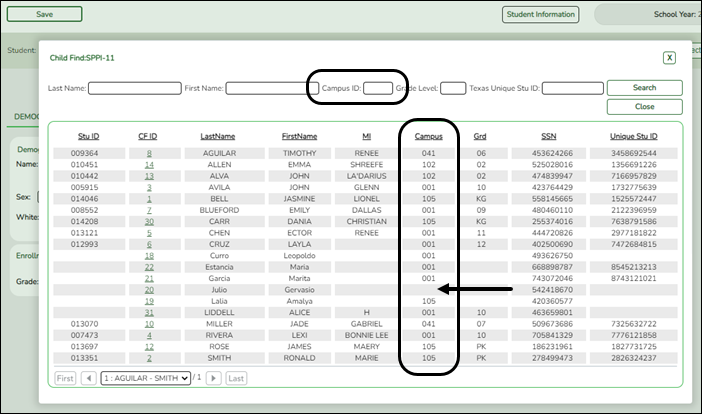
Registration > Maintenance > Core Collections > Child Find: SPPI-11 > Child Find Data
The information on this screen is specific to this tab and is not found anywhere else in ASCENDER.
NOTE: Some of the dates, images, and examples provided in this document are for informational and instructional purposes onlyUpdate data:
❏ Under Child Find:
Evaluation Campus ID Enter the campus ID on which the student was evaluated.
The Evaluation Campus ID number may or may not be the same as the Campus Enrollment ID.
For example, the student may have been evaluated on Campus 105, but is enrolled at Campus 101.
❏ Under Child Find Initial Evaluation:
Consent to Evaluation Received Date TWEDS Data Element: CONSENT-TO-EVALUATION-RECEIVED-DATE (E1738) indicates the month, day, and year the Local Education Agency (LEA) received written consent for the full individual and initial evaluation (FIIE) from the student's parent.
Enter the first instructional day after LEA receives consent from the parent.Initial Evaluation Date Enter the date the child was initially evaluated for the program.
This date must not be before the Consent to Evaluation Received Date.
❏ Click Save.
❏ Under Child Find Eligibility Determination:
Eligibility Determination (ED) Date If applicable, enter the date the child was determined eligible for the program.
IMPORTANT: If this date is left blank, the student will not be extracted to the interchanges.SpEd Srvc Eligible/Enrolled Select if a student is eligible for, and enrolled in Special Education services after the Eligibility Determination Date.
❏ Under Evaluation Delay:
❏ Under Eligibility Delay Reason:
❏ Click Save.
- Child Find: SPPI-12 - Scenario 3: Enrolled Students, ages 0 and up to, but not including, 3.
Registration > Maintenance > Student Enrollment > Demo1
Child Find: SPPI-12 reports Enrolled students who are less than 3 years old as of September 1st.
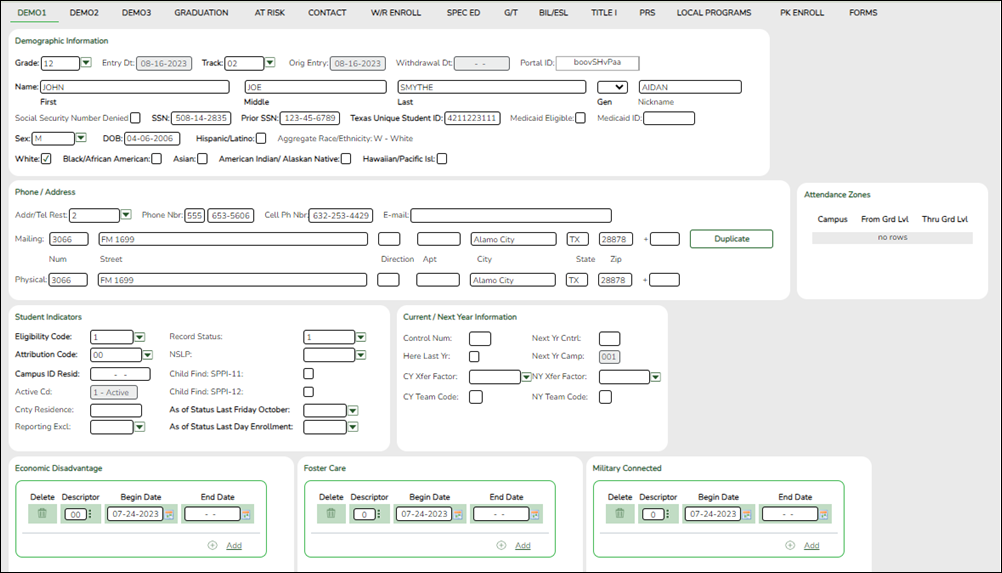
Update data:
❏ Retrieve a student who is already enrolled at the campus using their Local Student ID, Student Name, or Texas Unique Student ID.
❏ Select the Child Find: SPPI-12 checkbox in the Student Indicators section.
❏ Click Save.
Registration > Maintenance > Core Collections > Child Find: SPPI-12 > Demographics/Enrollment
Information retrieved on this tab for an enrolled student is read-only and cannot be modified. Information can only be edited on Registration > Maintenance > Demo1.
Click Directory to select a student from the directory.
❏ Under Demographic Enrollment and Enrollment Information:
Information retrieved on this tab is for an enrolled student and is read-only and cannot be modified. Information can only be edited on Registration > Maintenance > Demo1.
NOTE: The Grade and Instructional Track fields will auto-populate with information from Registration > Maintenance > Student Enrollment > Demo1.
The ECI Start Date and ECI Indicator Code fields will auto-populate with information from Registration > Maintenance > Student Enrollment > SpecEd if a student has an active ECI record.
Registration > Maintenance > Core Collections > Child Find: SPPI-12 > Child Find Data
The information on this screen is specific to this tab and is not found anywhere else in ASCENDER.
Update data:
❏ Under Child Find:
Evaluation Campus ID Enter the campus ID on which the student was evaluated.
The Evaluation Campus ID number may or may not be the same as the Campus Enrollment ID.
For example, the student may have been evaluated on Campus 105, but is enrolled at Campus 101.
❏ Under Early Childhood Transition:
ECI Notification Date Enter the notification date.
TWEDS Data Element: ECI-NOTIFICATION-DATE (E1712) indicates the month, day, and year the LEA Notification of Potentially Eligible for Special Education Services was sent by the early childhood intervention (ECI) contractor to the local education agency (LEA) to notify them that a child enrolled in ECI will shortly reach the age of eligibility for Part B services and the child is potentially eligible for services under Part B, early childhood special education (ECSE). The LEA Notification constitutes a referral to the LEA for an initial evaluation and eligibility determination of the child which the parent may opt out from the referral.ECI Conference Date Enter the conference date.
TWEDS Data Element: ECI-TRANSITION-CONFERENCE-DATE (E1713) indicates the month, day, and year when the transition conference was held (for a child receiving early childhood intervention (ECI) services) among the lead agency, the family, and the LEA where the child resides to discuss the child’s potential eligibility for early childhood special education (ECSE) services.
❏ Under Child Find Initial Evaluation:
Consent to Evaluation Received Date TWEDS Data Element: CONSENT-TO-EVALUATION-RECEIVED-DATE (E1738) indicates the month, day, and year the Local Education Agency (LEA) received written consent for the full individual and initial evaluation (FIIE) from the student's parent.
Enter the first instructional day after LEA receives consent from the parent.Initial Evaluation Date Enter the date the child was initially evaluated for the program.
This date must not be before the Consent to Evaluation Received Date.
❏ Click Save.
❏ Under Child Find Eligibility Determination:
Eligibility Determination (ED) Date If applicable, enter the date the child was determined eligible for the program.
IMPORTANT: If this date is left blank, the student will not be extracted to the interchanges.SpEd Srvc Eligible/Enrolled Select if a student is eligible for, and enrolled in Special Education services after the Eligibility Determination Date.
❏ Under Delay Reason:
❏ Under Eligibility Delay Reason:
❏ Click Save.
If a student will not be reported, return to the Demo1 tab, uncheck the Child Find: SPPI-12 indicator and click Save. The student's information will be retained in ASCENDER but will not be reported.
- Child Find: SPPI-12 - Scenario 4: Non-Enrolled Students, ages 0 and up to, but not including, 3.
Registration > Maintenance > Core Collections > Child Find: SPPI-12 > Demographics/Enrollment
Information on this tab must be manually added by the district.
Instructional Track is not enabled or applicable for non-enrolled students.
❏ Under Demographic Information:
Name Type the student's first, middle, and last name. Select a generation code if applicable. Exclude from reporting Select to exclude a non-enrolled student from reporting. Sex Select the student's gender. DOB Type the student's date of birth (MM-DD-YYYY). SSN Type the student’s nine-digit social security number. Texas Unique Stu ID If available, type the student's ten-digit unique student ID. This ID is assigned to students by TEA and issued to schools by the TSDS TX Unique ID Application. This ID cannot be generated by an LEA and cannot begin with zero.
This number can be added after it is received by TEA.Hispanic/Latino Select if the student is of Cuban, Mexican, Puerto Rican, South or Central American, or other Spanish culture or origin, regardless of race. Race One or more of the following options is selected, regardless of whether the student is Hispanic/Latino.
White The field is selected if the student has origins in any of the original peoples of Europe, the Middle East, or North Africa.
TWEDS Data Element: WHITE-CODE (E1063) (Code table: C088)Black/African American The field is selected if the student has origins in any of the black racial groups of Africa.
TWEDS Data Element: BLACK-AFRICAN-AMERICAN-CODE (E1061) (Code table: C088)Asian The field is selected if the student has origins in any of the original peoples of the Far East, Southeast Asia, or the Indian subcontinent (including Cambodia, China, India, Japan, Korea, Malaysia, Pakistan, the Philippine Islands, Thailand, and Vietnam).
TWEDS Data Element: ASIAN-CODE (E1060) (Code table: C088)American Indian/Alaskan Native The field is selected if the student has origins in any of the original peoples of North and South America (including Central America).
TWEDS Data Element: AMERICAN-INDIAN-ALASKA-NATIVE-CODE (E1059) (Code table: C088)Hawaiian/Pacific Isl The field is selected if the student has origins in any of the original peoples of Hawaii, Guam, Samoa, or other Pacific Islands.
TWEDS Data Element: NATIVE-HAWAIIAN-PACIFIC-ISLANDER-CODE (E1062) (Code table: C088)
❏ Click Save.
❏ Under Enrollment Information:
Grade For student's who do not have a Texas Unique Stu ID, select the grade as if the student were enrolled. Leave blank for the 2022 school year. ECI Start Date Enter the date the intervention takes effect.
The date must be before the student's third birthday.ECI Indicator Code Select if the student participates in the Early Childhood Intervention (ECI) program.
TWEDS Data Element: EARLY-CHILDHOOD-INTERV-IND-CODE (E0900) (Code table: C088)
Ensure Notification Date and ECI Conference Date are first saved on Child Find Data.Instructional Track Disabled for non-enrolled students.
❏ Click Save.
Using the Directory to retrieve a non-enrolled student
In this scenario Campus has two purposes:
• For an enrolled student, the Campus ID is the enrollment campus. There is a Stu ID associated with the student.
• For a non-enrolled student, the Campus ID is the evaluation campus. There is not a Stu ID associated with the student. These students have a CF ID which will act as a Stu ID for reporting purposes.
To retrieve students in the Directory who do not have an Evaluation Campus ID assigned on Registration > Maintenance > Core Collections > Child Find: SPPI-12 > Child Find Data:
❏ Clear the Campus ID field, then click Search. All students display.
❏ Click on the student’s CF ID to retrieve the student.
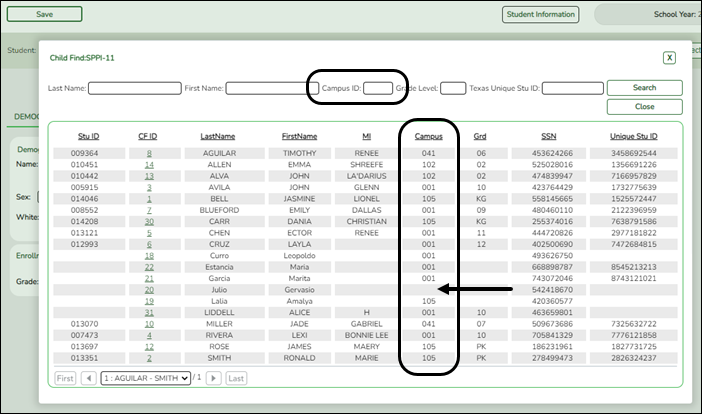
Registration > Maintenance > Core Collections > Child Find: SPPI-12 > Child Find Data
The information on this screen is specific to this tab and is not found anywhere else in ASCENDER.
Update data:
❏ Under Child Find:
Evaluation Campus ID Enter the campus ID on which the student was evaluated.
The Evaluation Campus ID number may or may not be the same as the Campus Enrollment ID.
For example, the student may have been evaluated on Campus 105, but is enrolled at Campus 101.
❏ Under Early Childhood Transition:
ECI Notification Date Enter the notification date.
TWEDS Data Element: ECI-NOTIFICATION-DATE (E1712) indicates the month, day, and year the LEA Notification of Potentially Eligible for Special Education Services was sent by the early childhood intervention (ECI) contractor to the local education agency (LEA) to notify them that a child enrolled in ECI will shortly reach the age of eligibility for Part B services and the child is potentially eligible for services under Part B, early childhood special education (ECSE). The LEA Notification constitutes a referral to the LEA for an initial evaluation and eligibility determination of the child which the parent may opt out from the referral.ECI Conference Date Enter the conference date.
TWEDS Data Element: ECI-TRANSITION-CONFERENCE-DATE (E1713) indicates the month, day, and year when the transition conference was held (for a child receiving early childhood intervention (ECI) services) among the lead agency, the family, and the LEA where the child resides to discuss the child’s potential eligibility for early childhood special education (ECSE) services.
❏ Under Child Find Initial Evaluation:
Consent to Evaluation Received Date TWEDS Data Element: CONSENT-TO-EVALUATION-RECEIVED-DATE (E1738) indicates the month, day, and year the Local Education Agency (LEA) received written consent for the full individual and initial evaluation (FIIE) from the student's parent.
Enter the first instructional day after LEA receives consent from the parent.Initial Evaluation Date Enter the date the child was initially evaluated for the program.
This date must not be before the Consent to Evaluation Received Date.
❏ Click Save.
❏ Under Child Find Eligibility Determination:
Eligibility Determination (ED) Date If applicable, enter the date the child was determined eligible for the program.
IMPORTANT: If this date is left blank, the student will not be extracted to the interchanges.SpEd Srvc Eligible/Enrolled Select if a student is eligible for, and enrolled in Special Education services after the Eligibility Determination Date.
❏ Under Delay Reason:
❏ Under Eligibility Delay Reason:
❏ Click Save.
If a student will not be reported, return to the Demo1 tab, uncheck the Child Find: SPPI-12 indicator and click Save. The student's information will be retained in ASCENDER but will not be reported.
Reports
Registration > Reports > Registration Reports > Student > SRG5010 – Child Find SPPI-11 Student Roster Report
SRG5010 - Child Find SPPI-11 Student Roster Report gives a report of SPPI-11 students.
❏ In the Ending School Year (YYYY) field (Required), type the four-digit school year. For example, for the 2021-2022 school year, type 2022.
❏ In the Evaluation Campus ID (Blank for All) field, type the three-digit campus ID where the student was evaluated, or leave blank to create a report for all campuses. If creating the report for all campuses, the report is organized by Evaluation Campus ID, not by Enrolled Campus ID.
❏ In the Include Non-Reported Students (Y,N) field, type Y or N to include/exclude non-reported students.
❏ In the Include Students Without an Evaluation Campus ID (Y,N) field, type Y or N to include/exclude students without an Evaluation Campus ID.
❏ Click Preview.
Students without an Evaluation Campus ID will display on the first page of the report followed by listings for each evaluating campus.

Registration > Reports > Registration Reports > Student > SRG5020 – Child Find SPPI-12 Student Roster Report
SRG5020 - Child Find SPPI-12 Student Roster Report gives a report of SPPI-12 students.
This report displays one listing per student for every ECI record on Spec Ed. For example, if a student has three ECI records, they will appear in the report three times, one time for each ECI record.
❏ In the Ending School Year (YYYY) field (Required), type the four-digit school year. For example, for the 2021-2022 school year, type 2022.
❏ In the Evaluation Campus ID (Blank for All) field, type the three-digit campus ID where the student was evaluated, or leave blank to create a report for all campuses. If creating the report for all campuses, the report is organized by Evaluation Campus ID, not by Enrolled Campus ID.
❏ In the Include Non-Reported Students (Y,N) field, type Y or N to include/exclude non-reported students.
❏ In the Include Students Without an Evaluation Campus ID (Y,N) field, type Y or N to include/exclude students without an Evaluation Campus ID.
❏ Click Preview.
Students without an Evaluation Campus ID will display on the first page of the report followed by listings for each evaluating campus.
State Reporting
State Reporting > Utilities > Create TSDS Core Collections Interchanges
The Campus ID in this screen runs the interchange by the enrollment campus, not by the evaluation campus.
The Child Find SPPI-11 and Child Find SPPI-12 Indicators from Demo1 are used to identify SPPI-11 and SPPI-12 students and will not extract.
It is recommended to run the interchanges with Campus set to blank to ensure all students are reported regardless of Campus Evaluation ID or Campus Enrollment ID.
NOTE: The STUDENT-ABSENCES-WITHIN-TIMEFRAME calculation in the Student Program Extension Interchange does not include absences from prior year.
For the 2023-2024 school year, this data will need to be manually updated in the interchange.
| Collection |
Select the submission type. For the Child Find submission, select Child Find. |
|---|---|
| Ending School Year |
(Display only) The submission year, as entered in the Submission Year field on State Reporting > Options, is displayed. |
The interchanges are listed according to the Core Collection field.
❏ Select All TSDS Collection Interchanges (e.g., All TSDS Child Find Interchanges) to create all interchanges for Child Find.
Or, select the individual interchange you want to create.
| Selected Students |
The field is enabled if you selected all interchanges or a student-related interchange. Type or click the ellipsis to select the students for whom you want to create an interchange. Separate multiple students (Texas unique student IDs) with a comma (e.g., 6895409515,1628657282,2986961713). Leave blank to select all students. |
|---|
❏ Click Run.
When the process is complete, you are prompted to save a .zip file containing the individual files for the completed interchanges.
The default name of the zipped folder is District_YYYY-MM-DD.HH-MM-SS.TSDS.zip, where:
- District is the six-digit county-district number
- YYYY-MM-DD is the date when the folder was created
- HH-MM-SS is the hour, minute, and second when the folder was created
Example: 015102-2020-01-15.15-30-22.TSDS.zip
The default name for the individual files is District_Campus_Collection_TimeStamp_Interchange.xml, where:
- District is the six-digit county-district number
- Campus is the three-digit campus ID
- Collection is the nine-character collection (ending school year & submission)
- TimeStamp is the 12-digit date-time-stamp when the interchange was created (YYYYMMDDHHMM)
- Interchange is the name of the interchange created.
Example: 120120_000_2019TSDS_202002030954_InterchangeStudentParentExtension.xml
❏ If errors are encountered:
- Correct the data in ASCENDER.
- Re-run the interchange(s).
Americans with Disabilities Act (ADA) and Web Accessibility
The Texas Computer Cooperative (TCC) is committed to making its websites accessible to all users. It is TCC policy to ensure that new and updated content complies with Web Content Accessibility Guidelines (WCAG) 2.0 Level AA. We welcome comments and suggestions to improve the accessibility of our websites. If the format of any material on our website interferes with your ability to access the information, use this form to leave a comment about the accessibility of our website.