User Tools
Sidebar
Add this page to your book
Remove this page from your book
State Reporting > Extracts > Summer
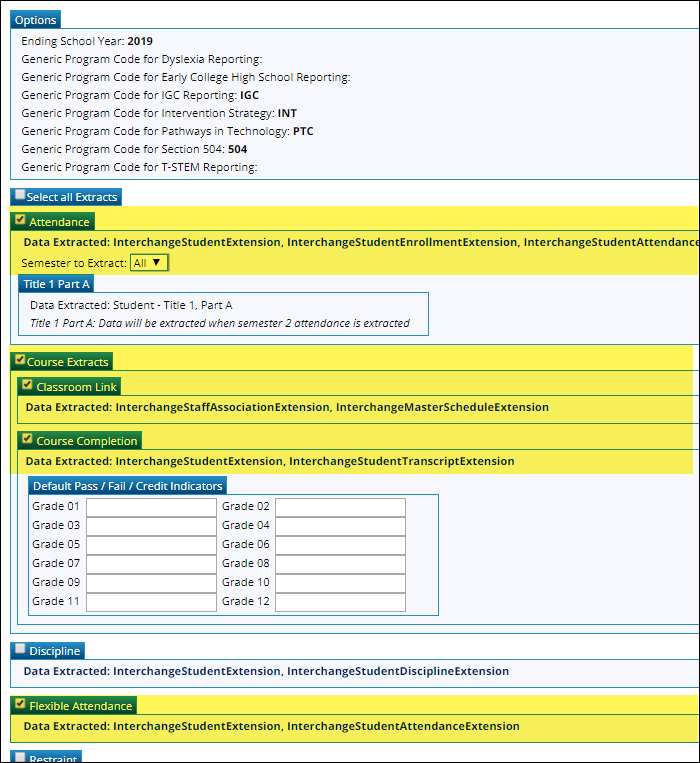
CAUTION! Each time you extract data, you overwrite the data in the frozen files (i.e., State Reporting maintenance pages), including any data that was manually entered.
| Ending School Year | (Display only) The submission year as entered in the Submission Year field on State Reporting > Options is displayed. For the 2018-2019 ECDS PK submission, the field should display 2019. |
|---|
❏ For the ECDS PK submission, select the following:
| ❏ Attendance | ||
Select to extract attendance data.
|
||
| ❏ Course Extracts | ||
NOTE: You can select to run the Classroom Link and Course Completions extracts individually; however, the program expects the Classroom Link extract to be run first. If you select to extract Course Completion data but do not select to extract Classroom Link data, the program verifies that Classroom Link records exist for the current school year. If they do not exist, a message is displayed and no data is extracted. |
||
| ❏ Classroom Link | ||
The extract does the following: If the end date is blank, the latest semester end date for the campus is used. If there are multiple tracks, the end date for the track that ends on the latest date is used. The date will be adjusted as needed when the course completion extract is run. Example: At campus 001, track 1 ends on 5/29/20, and track 4 ends on 6/5/20. The end date for all records will be 6/5/20.
If the names match and the staff demographic data is being extracted from HR, the record in ASCENDER State Reporting is updated. |
||
| ❏ Flexible Attendance | ||
Select to extract the following data: InterchangeStudentExtension and InterchangeStudentAttendanceExtension. |
(Optional) Type your email address if you wish to receive email notification when the extract is complete. |
❏ Click Run.
A message is displayed indicating that the extract is in progress.

- You can either wait for an email notification that the extract is complete, or view the status of the extract on Extracts > Extracts Status.
- If errors are encountered, the Error button is displayed. Click Errors to view the list of errors.
Review the report using the following buttons:
Click to go to the first page of the report.
to go to the first page of the report.
Click to go back one page.
to go back one page.
Click to go forward one page.
to go forward one page.
Click to go to the last page of the report.
to go to the last page of the report.
The report can be viewed and saved in various file formats.
Click to save and print the report in PDF format.
to save and print the report in PDF format.
Click to save and print the report in CSV format. (This option is not available for all reports.) When a report is exported to the CSV format, the report headers may not be included.
to save and print the report in CSV format. (This option is not available for all reports.) When a report is exported to the CSV format, the report headers may not be included.
Click to close the report window. Some reports may have a Close Report, Exit, or Cancel button instead.
to close the report window. Some reports may have a Close Report, Exit, or Cancel button instead.
Americans with Disabilities Act (ADA) and Web Accessibility
The Texas Computer Cooperative (TCC) is committed to making its websites accessible to all users. It is TCC policy to ensure that new and updated content complies with Web Content Accessibility Guidelines (WCAG) 2.0 Level AA. We welcome comments and suggestions to improve the accessibility of our websites. If the format of any material on our website interferes with your ability to access the information, use this form to leave a comment about the accessibility of our website.

