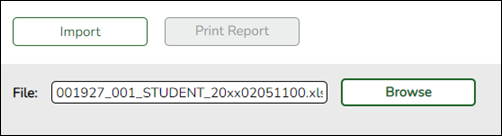User Tools
Sidebar
Add this page to your book
Remove this page from your book
State Reporting > Utilities > Import External File
Some districts may update data in TSDS tables from a text flat file created outside ASCENDER where each row in the file corresponds to a TSDS record. The only TSDS record types available for importing for Submission 4 are:
- Organization-District (010)
- Organization-Campus (020)
All other records are skipped.
See online Help for file layout.
| File |
Click Browse to select the file to import.
The first letter of the filename indicates the submission period and must be one the following in order to be imported:
|
|---|
❏ Click Import.
When the import is complete, results are displayed, including counts of errors, records read, records skipped, and records by type.
Valid records are imported. Records marked with errors are not imported.
Correct any errors, and then run the Delete Tables utility to clear out the imported data; otherwise duplicate record errors will occur when you attempt to import a second time for the valid records that were imported originally.
| Print Report | Click to print the PEIMS Import External File Report.
|
|---|---|
| Records that resulted in an error are listed. The line number in the file corresponding to the record that caused an error is displayed in the first column, and the record itself is displayed in the second column. A summary of the import is printed on the last page of the report. |
Contact the TSDS PEIMS Coordinator at your regional education service center for further assistance.
Americans with Disabilities Act (ADA) and Web Accessibility
The Texas Computer Cooperative (TCC) is committed to making its websites accessible to all users. It is TCC policy to ensure that new and updated content complies with Web Content Accessibility Guidelines (WCAG) 2.0 Level AA. We welcome comments and suggestions to improve the accessibility of our websites. If the format of any material on our website interferes with your ability to access the information, use this form to leave a comment about the accessibility of our website.