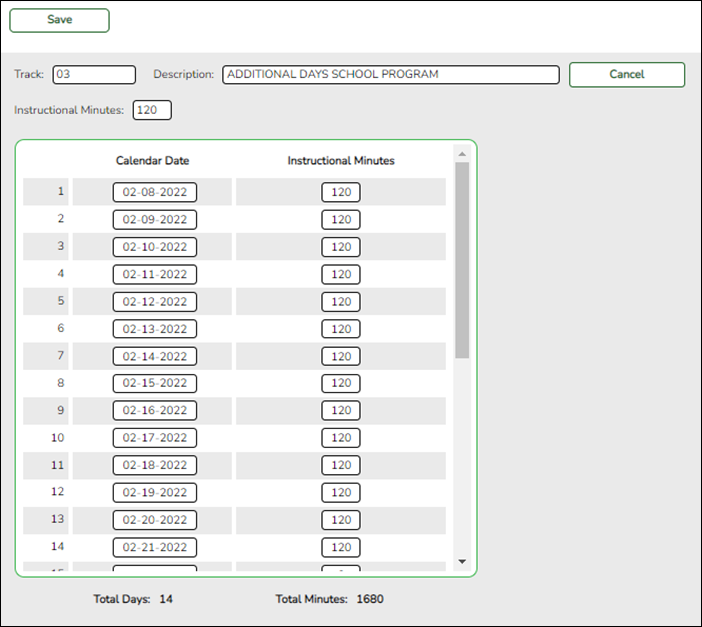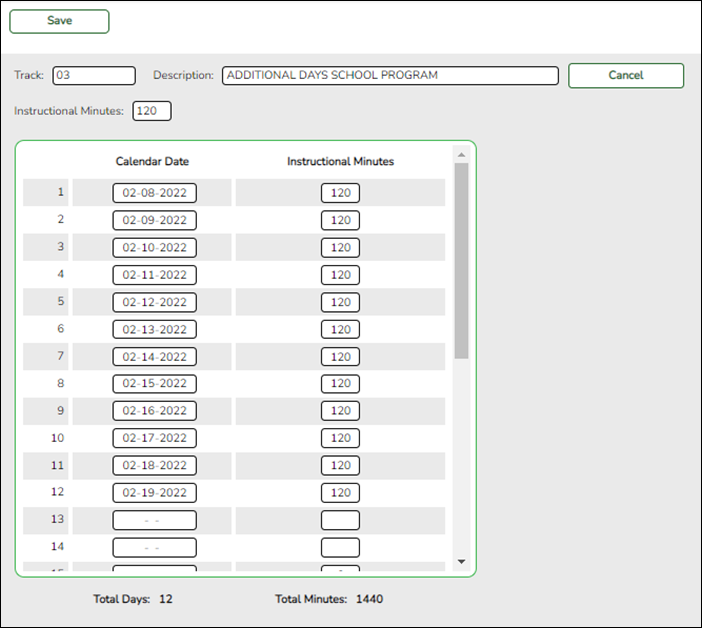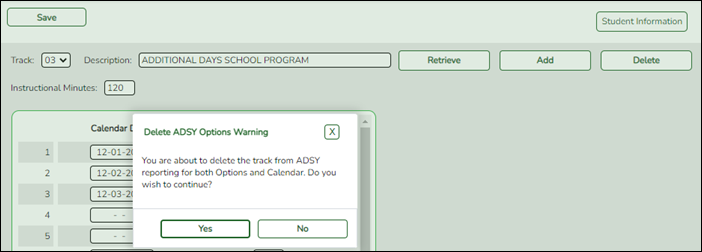User Tools
Sidebar
Add this page to your book
Remove this page from your book
Attendance > Maintenance > Addtnl Days Program > ADSY Options
This page allows you to set create a track that will be used at the campus for the Additional Days Program.
NOTE: Tracks cannot be duplicated.
Add a new track:
❏ Click Add.
❏ Type the new 2-digit track number in the Track field. This number cannot be a regular attendance track.
❏ Enter a program description for the track in the Description field.
❏ Enter a number of minutes in the Instructional Minutes field.
❏ Click Save or click Cancel to return.
| Track | (Required) Select the attendance track. |
|---|---|
| Description | Type a description of the track, up to 50 characters. This description will appear in the Track field drop-down list on most Attendance > Maintenance > Addtnl Days Program pages. |
| Instructional Minutes | (Required) The minimum number of minutes that can be entered is 120. When the Instructional Minutes are entered in this field and saved, the daily Instructional Minutes in the table will populate and be editable. |
❏ Enter the dates of the program in the Calendar Date fields up to 30 days.
- TEA required dates are September 1, 2022 through August 1, 2023.
- Dates may not be duplicated.
- Total Days populates as dates are entered and will auto-sort at Save.
- Total Minutes will auto-populate at Save.
Delete a track:
Americans with Disabilities Act (ADA) and Web Accessibility
The Texas Computer Cooperative (TCC) is committed to making its websites accessible to all users. It is TCC policy to ensure that new and updated content complies with Web Content Accessibility Guidelines (WCAG) 2.0 Level AA. We welcome comments and suggestions to improve the accessibility of our websites. If the format of any material on our website interferes with your ability to access the information, use this form to leave a comment about the accessibility of our website.