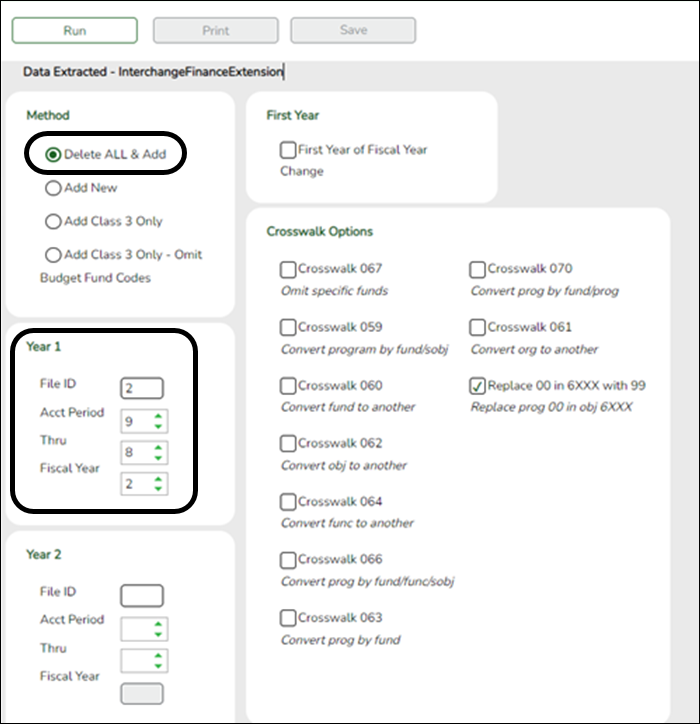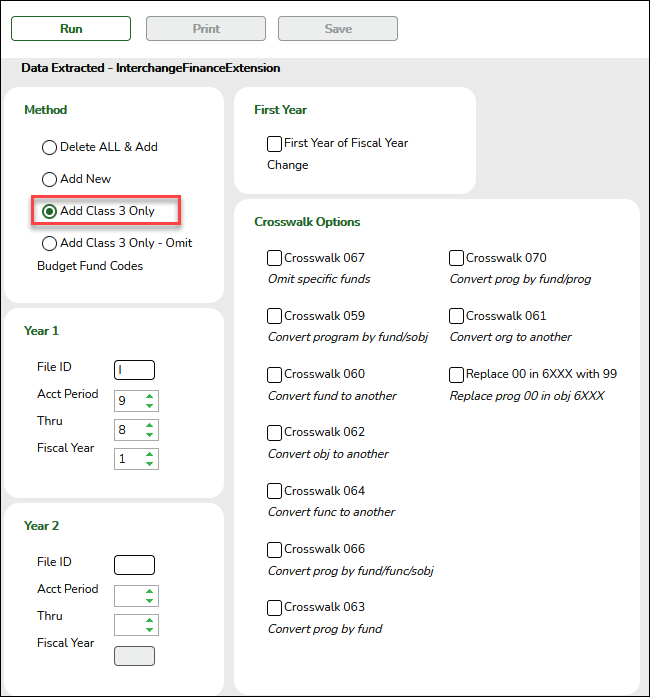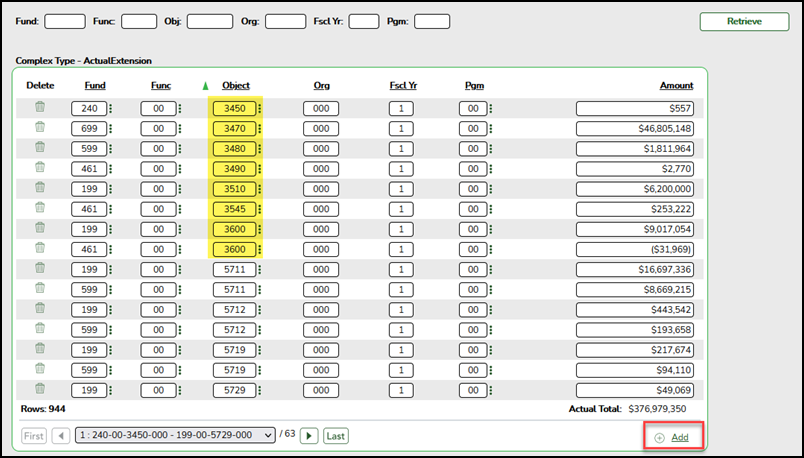User Tools
Sidebar
Add this page to your book
Remove this page from your book
State Reporting > Extracts > Midyear
The Midyear Extract page extracts data for the ActualExtension interchange. The extract may need to be run multiple times, once to extract revenues and expenditures, and again to extract fund balances. If there are accounts with multiple fiscal years in the file ID, multiple extracts may be needed.
CAUTION: Each time you extract data using the Delete ALL and Add options, you overwrite the data in the frozen files (i.e., the State Reporting maintenance pages), including any data that was manually entered. If you extract multiple times, make sure to select one of the options to Add New records. It is recommended that all extracts are completed before making changes to the frozen file.
| Method |
|
||||||||
|---|---|---|---|---|---|---|---|---|---|
| Year 1 Year 2 |
Leave the Year 2 fields blank unless you have 5xxx-8xxx records for multiple fiscal years in the same File ID.
Year 2 automatically increments the fiscal year by 1 from the Fiscal Year field in the Year 1 field above.
|
||||||||
| Crosswalk Options | Select any crosswalks you are using. |
❏ Click Run.
| View the report.
|
|
| If you navigate away from the extract page, the Print button will no longer be available. Review the accuracy of the data. If you extracted only class 3xxx, the report only lists those fund balances. Save the PDF file. Click Close Report to close the report tab/window. |
|
| Error | If errors are encountered, view the error report.
|
❏ On the extract page, click Save.
CAUTION: You must click Save to add the data to the frozen files. If you do not click Save, you will need to re-extract the data.
The “Finance records were successfully written to TSDS” message is displayed.
NOTE: Data can be re-extracted, but you will overwrite any existing data in the frozen files when you click Save, unless you select Add New under Method when re-extracting data
❏ After extracting class 5xxx-8xxx data, do one of the following:
- If needed, repeat the extract for class 3xxx data only.
- Or go to State Reporting > Maintenance > Finance Actual where you can manually enter ending fund balances (3xxx) into frozen as reflected on schedule C-1 of the audit. The totals should match the audit report.
NOTE: Fund Balances should be entered with the opposite sign as displayed in Finance. For example, if the balance is -2,9750,000 in Finance, enter as 2,9750,000 in State Reporting. The extract automatically makes the change.
❏ Run the extract a second time to add the remaining data.
❏ Click Run.
❏ Click Print to review the data.
❏ Click Save to add the records to the “frozen file” in State Reporting.
The report will only show the records defined in this extract. You can view complete data on the State Reporting > Maintenance > Mid Year > Finance Actual.
NOTE: You may run the extract a third time if you want to bring over the fund balance accounts.
Americans with Disabilities Act (ADA) and Web Accessibility
The Texas Computer Cooperative (TCC) is committed to making its websites accessible to all users. It is TCC policy to ensure that new and updated content complies with Web Content Accessibility Guidelines (WCAG) 2.0 Level AA. We welcome comments and suggestions to improve the accessibility of our websites. If the format of any material on our website interferes with your ability to access the information, use this form to leave a comment about the accessibility of our website.