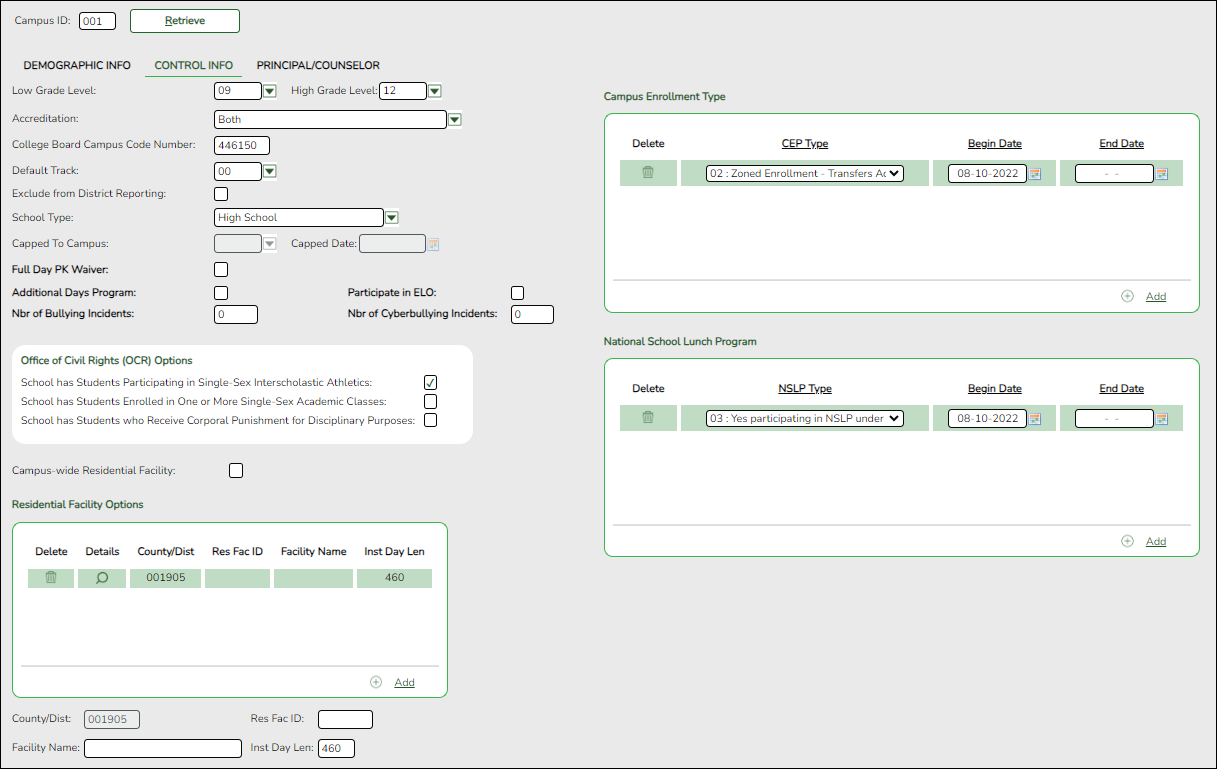The Control Info tab allows you to set up control options for the campus related to Registration and OCR.
NOTE: Changes made in Discipline will affect the Nbr of Bullying Incidents and Nbr of Cyberbullying Incidents totals. The Nbr of Bullying Incidents is calculated when PEIMS Code 61 is used and the Nbr of Cyberbullying Incidents is calculated when PEIMS Code 61 and the Cyber checkbox is selected.
Update data:
| Campus ID |
The campus to which you are logged in is displayed. To view another campus or add a new campus, type the three-digit campus ID and click Retrieve. |
|---|
Existing control information for the campus is displayed.
❏ Update as needed.
| Low/High Grade Level |
Select the lowest and highest grade levels taught at the campus. |
|---|---|
| Accreditation |
Select the code for the organization(s) that accredit the campus. |
| College Board Campus Code Number |
Type the six-character ID used by the educational testing service to identify the campus. This applies only to high schools. |
| Default Track |
Select the attendance track you want to use as the default when enrolling students. For a new student campus with no attendance options, use 00. |
| Exclude from District Reporting |
Select to exclude the campus from district reports in all ASCENDER Student applications.
This option can be used for students who are tracked in their home district for TEA reporting purposes but also need to be tracked at the district that serves them, such as through a special education program, DAEP, or JJAEP. The district that serves the students can track attendance, grades, and other data, and provide the information to the home district for TEA reporting. If this option is selected, the campus is excluded from district reports, the UID export, and PEIMS TSDS.
Excluded campuses are excluded in the following reports, unless the report is generated specifically for that campus:
Attendance: SAT0900, SAT0950, SAT1100, SAT1700, SAT2100, SAT2300, SAT2400, SAT2500, SAT5000, Create Attendance Report
Discipline: SDS0100, SDS0200, SDS0300, SDS0500, SDS0700, SDS0800, SDS0900, SDS1000, SDS1100, SDS1200, SDS1300, Create Discipline Report
Grade Reporting: SGR0110, SGR0120, SGR0130, SGR0140, SGR0200, SGR2046, SGR2060, SRG2081, SGR2091, SGR2500, SRG2550, Create Grade Reporting Report
Health: SHS0110, SHS0295, SHS0296, SHS0297, SHS0298, Create Demo
Registration: SDS0300, SGR1950, SRG0200, SRG0300, SRG0600, SRG1001, SRG1100, SRG1400, SRG1500, SRG1600, SRG1700, SRG1800, SRG1900, SRG2300, Create Registration Report Special Education: SDS0200, SEM0200, SEM0400, SEM0620, SEM0640, SEM0720, SEM0750, SEM0800, SEM0850, SEM0900, SEM0950, SEM1000, SEM1100, SEM1200, Create Special Ed CY, Create Special Ed NY |
| School Type |
Select the code for the type of school, which is required for the TSDS Student Extractor. The drop-down list contains codes from the TSDS table DC111. |
| Capped To Campus |
This field is only enabled if Enable Attendance Zones is selected on Registration > Maintenance > District Profile > District Maintenance > Attendance Zones Options, and is used to prevent over enrolling students at a particular campus. |
| Capped Date |
If Capped To Campus is used, enter the date after which students can be enrolled at the capped campus. The date must be a valid school or working date. |
| Full Day PK Waiver |
Select if the campus has received an exemption from offering a full-day PK program. |
| Additional Days Program |
Select if the campus offers an Additional Days Program to students in PK - 5.
TWEDS Data Element: ADDITIONAL-DAYS-PROGRAM-INDICATOR-CODE (E1671) |
| Participate in ELO |
Select if the student participates in an Extended Learning Opportunity (ELO) program. |
| Nbr of Bullying Incidents |
NUMBER-OF-BULLYING-INCIDENTS (E1727) indicates the number of reported incidents of bullying at each campus. |
| Nbr of Cyberbullying Incidents |
NUMBER-OF-CYBERBULLYING-INCIDENTS (E1728) indicates the number of reported incidents of cyberbullying at each campus. |
| Office of Civil Rights (OCR) Options |
|
| Campus-wide Residential Facility |
Select if all students at the campus are residing in a residential facility. |
❏ Under Residential Facility Options:
❏ Click Save.
❏ Under Campus Enrollment Type:
❏ Click +Add to add the campus enrollment type.
The following fields are displayed below the grid.
NOTE: These settings are campus specific. If the same facility exists on multiple campuses, the information must be entered for each campus.
| CEP Type |
Select the type of campus where the student is enrolled. |
|---|---|
| Begin Date |
Type the begin date using the MMDDYYYY format. Or, click calendar icon to select the date from a calendar. |
| End Date |
Type the end date using the MMDDYYYY format. Or, click calendar icon to select the date from a calendar. |
❏ Click Save.