Sidebar
Add this page to your book
Remove this page from your book
Demo1
Registration > Maintenance > Student Enrollment > Demo1
This tab allows you to record the demographic data required to enroll a student at a campus. Bold fields are required.
The Demo1 tab is not available until you retrieve a student on the Student Enrollment page.
- When enrolling a new student, you must save the information on the Demo1 tab before continuing. You are not allowed to proceed to any other tabs until the information is saved.
- When enrolling prior year students from historical, you cannot enter any information on the program tabs (i.e., W/R Enroll, SpecEd, G/T, Bil/ESL, Title I, PRS, and Local Programs) until the information on the Demo1 tab is saved.
- Once data is saved on the Demo1 tab, it is not necessary to click Save on each tab. You can make changes on multiple tabs and then click Save once.
- Students with record status 4 (enrolled at another campus, will attend this campus next year) are not displayed on the Student Enrollment tabs.
To permanently delete a current year student record, including all attendance, grades, and scheduling data, use the Delete a Current Year Student utility.
When you press TAB to move through the fields on the Demo1 tab, the fields under Current/Next Year Information are not included in the tab sequence, because many of the fields are updated by running other programs. However, if you click any field under Current/Next Year Information, you can press TAB to move through the other fields in this section.
Update data:
When you retrieve a student on the Student Enrollment page, the following occurs:
- If you attempt to retrieve a student from a prior school year who is not enrolled in the current school year, a message is displayed confirming that you are attempting to re-enroll the student in the current year. If you click Yes, the student's Demo1 information, W/R Enroll records, and two guardian contacts are retrieved. Enter the student's entry date, grade level, and any special program information for the current year.
- If the student was at risk in the prior year, the PEIMS At Risk indicators are retrieved for the current year, but the At Risk Ind field is blank on the At Risk tab. Verify that the PEIMS At Risk indicators are still applicable, and select At Risk Ind if the student is at risk for the current school year.
- For a new student, if the system is set to assign ID numbers automatically (i.e., Auto Assign Student ID is selected on Maintenance > District Profile > Control Info), delete any data in the Student ID and Student Name fields, and then click Retrieve.
- A message is displayed indicating that the ID will be assigned when the record is saved. Click OK.
- When the record is saved, the student is assigned the next number, as indicated on the Control Info tab. The number is incremented by one each time a number is assigned.
❏ Under Demographic Information:
| Grade |
Select the student's grade level for the current school year. The grade levels listed are according to values entered in the Low Grade Level and High Grade Level fields on Maintenance > Campus Profile > Campus Information Maintenance > Control Info. If the student has more than one enrollment record for the campus, this field is disabled. The data must be updated on the W/R Enroll tab. |
||||||||||
|---|---|---|---|---|---|---|---|---|---|---|---|
| Entry Dt |
The date on which the student last entered the campus in the current school year is displayed. This is the student's first Entry Date on Registration > Maintenance > Student Enrollment > W/R Enroll. |
||||||||||
| Track |
Select the campus calendar track in which the student is enrolled. The default is the value entered in the Default Track field on Maintenance > Campus Profile > Campus Information Maintenance > Control Info. If you change the track, and it results in a change in grade reporting semesters or semester begin/end dates for this enrollment record, a warning is displayed prompting you to verify the course entry/withdrawal dates on Grade Reporting > Maintenance > Student > Individual Maint > Crs Assign.
If the student has more than one enrollment record for the campus, this field is disabled. The data must be updated on the W/R Enroll tab. |
||||||||||
| Orig Entry |
The student's original entry date is displayed. This is set by the first enrollment record for the current school year, or by subsequent enrollment records on the W/R Enroll tab if the student was originally a No Show. |
||||||||||
| Withdrawal Dt |
The student's most recent withdrawal date is displayed if applicable. |
||||||||||
| Name |
Type the student's first, middle, and last name. Select a generation code if applicable. Type the student's nickname if applicable, up to nine characters.
In Registration, you can enter up to 60 characters each for the first, middle, and last name. The full name is displayed, up to 60 characters, on the Registration Demo pages. |
||||||||||
| Social Security Number Denied |
Select if the student’s parent/guardian refused to provide the student’s social security number to the district. |
||||||||||
| SSN |
Type the student’s nine-digit social security number. |
||||||||||
| Prior SSN |
Type the prior nine-digit social security or ID used to identify the student during the last PEIMS data submission. This field is used if the student was reported in PEIMS with an ID different from his current ID. |
||||||||||
| Texas Unique Student ID |
Type the student's ten-digit unique student ID. This ID is assigned to students by TEA and issued to schools by the TSDS TX Unique ID Application. This ID cannot be generated by an LEA and cannot begin with zero. |
||||||||||
| Medicaid Eligible |
Select if the student is eligible for Medicaid.
• The student's Medicaid eligibility can also be updated on Special Education > Maintenance > Student Sp Ed Data > Current Year > Program Information. |
||||||||||
| Sex |
Select the student's gender. |
||||||||||
| DOB |
Type the student's date of birth (MM-DD-YYYY). |
||||||||||
| Hispanic/Latino |
Select if the student is of Cuban, Mexican, Puerto Rican, South or Central American, or other Spanish culture or origin, regardless of race. |
||||||||||
| Ethnicity |
The student's former ethnicity code is displayed. This code is only displayed for students who have the code from a prior year. This Hispanic/Latino and race fields have replaced the ethnicity code. |
||||||||||
| Aggregate Race/Ethnicity |
The student's aggregate race/ethnicity is displayed as follows: |
||||||||||
| Race |
One or more of the following options is selected, regardless of whether the student is Hispanic/Latino.
|
❏ Under Phone/Address:
| Addr/Tel Rest |
Indicate any restrictions on the student’s phone number and address.
• SRG0200 - Student Name Listing
2 - Both Listed - Both phone number and address are listed.
• SRG0200 - Student Name Listing A - Address Unlisted - Restricts the student's address only. P - Phone Unlisted - Restricts the student's phone number only. If 1 or 3 is selected,the information is not restricted on SRG0500 - Student Birthday Listing. |
|---|---|
| Phone Nbr |
Type the student's area code and phone number. |
| Cell Ph Nbr |
Type the student's area code and cell phone number. |
|
Type the student's email address. |
|
| Mailing Address |
Type the student's mailing address, up to 60 characters.
• The street number allows only alpha, numeric, space, hyphen, period, and #, and can be a single digit or character. |
❏ Click Duplicate if the physical address is the same as the mailing address.
The mailing address is copied to the Physical address fields.
| Physical Address |
If the mailing and physical addresses are not the same, type the physical address, up to 60 characters. NOTE: If Attendance Zones are used in the district, the student's Physical address will be validated against the campus Attendance Zones. If the student's Physical address is not within a street segment as defined on the campus Attendance Zones page, the student cannot be enrolled. |
|---|
❏ Under Attendance Zones:
If Attendance Zones are used in the district (i.e, Attendance Zone Edit is selected on Registration > Maintenance > District Profile > Attendance Zones Options), the student's Physical address will be validated against the district's Attendance Zones.
The list of campuses in the student's attendance zone are listed.
If the student's Physical address is not within a street segment as defined on the district Attendance Zones page, the student cannot be enrolled unless the student has a transfer factor override code.
❏ Under Student Indicators:
The Attendance report SAT1100 - District Recap Report will not include students with the following selected on Registration > Maintenance > Student Enrollment > Demo 1 > Student Indicators:
Active Cd is 1 and Record Status is < 4
OR
Reporting Excl is A: Exclude from attendance or B: Exclude from both
| Elig Code |
Indicate the student's ADA eligibility status as reflected in the attendance accounting records of the district. If the student has more than one enrollment record for the campus, this field is disabled. The data must be updated on the W/R Enroll tab.
NOTE: If you change the following demographic information for a student making that student ineligible for Census Block reporting, the census block data will be cleared for the student on State Reporting > Maintenance > Fall > Student > Demo:
• Eco Disadvan (Demo1) is not 00, and |
|---|---|
| Attribution Cd |
Indicate how the student attends school.
Edits:
If the student has more than one enrollment record for the campus, this field is disabled. The data must be updated on the W/R Enroll tab.
NOTE: If you change the following demographic information for a student making that student ineligible for Census Block reporting, the census block data will be cleared for the student on State Reporting > Maintenance > Fall > Student > Demo:
• Eco Disadvan (Demo1) is not 00, and |
| Camp ID Resid |
Type the nine-digit campus ID of the campus attendance area in which the student currently resides.
If the student has more than one enrollment record for the campus, this field is disabled. The data must be updated on the W/R Enroll tab. |
| Star of Texas Award |
Select if the student is eligible for the Star of Texas award, which provides free prekindergarten programs in public schools for the children (at least three years old) of certain first responders (HB 357 Section 29.153). |
| Rep Excl |
Indicate if the student should be excluded from attendance reporting and/or grade reporting.
NOTE: For campuses using Student Activation/First Day Counts (i.e., if the campus has entered a Final Date on Grade Reporting > Maintenance > TeacherPortal Options > Campus > First Day Counts Ctrl), this field is disabled during the Student Activation window. This field is automatically set to A (i.e., excluded from attendance reporting) and disabled when you inactivate from Grade Reporting > Maintenance > TeacherPortal Options > Campus > First Day Counts Ctrl, and it is not enabled again until you run Registration > Utilities > Create No Show Records. This also applies when a new student is enrolled during the Student Activation window. |
| Active Cd |
The student's status (active or inactive) is displayed according to his W/R Enroll record. |
| Record Status |
The code indicating the student’s enrollment status at the campus is displayed. The field is maintained and updated by programs in the Student applications; the code should only be manually changed under extraordinary circumstances.
1 - Currently enrolled at this campus *NOTE: The campus does not set code 6. This code is automatically set when the campus withdraws the student if the withdrawal date is the same as the entry date, and the entry date is the first day of school for the student’s campus and attendance track. If the student is scheduled to attend a different school next year, his record status at the current school is 3 (currently enrolled at this campus, will attend new campus next year). His record status at the next year campus is 4 (enrolled at another campus, will attend this campus next year). If Campus Can Maintain Record Status is blank on Maintenance > District Profile > Control Info is blank, the Record Status field is disabled. It is recommended that districts leave this disabled. |
| Cnty Residence |
Type the three-digit number identifying the county in which the student lives. |
| NSLP (National School Lunch Program) |
Indicate the student's participation in the free or reduced price lunch program. |
| Child Find: SPPI-11 |
Select if the student will be reported in Child Find SPPI-11. |
| Child Find: SPPI-12 |
Select if the student will be reported in Child Find SPPI-12. |
| As of Status Last Friday October |
Indicate the student's status as of the last Friday in October.
|
| As of Status Last Day Enrollment |
Indicate the student's status as of the last day enrollment.
|
❏ Under Current/Next Year Information:
| Control Num |
Type the three-digit control number assigned to the student. The number is used to group students by instructor.
This field is automatically updated when any of the Assign Control Numbers utilities in Grade Reporting is run. |
|||||||||||||||
|---|---|---|---|---|---|---|---|---|---|---|---|---|---|---|---|---|
| CY Team Code |
Type the one-character code that associates the student with a team for the current year. Team codes are used to restrict section membership to a specific team of students. This field is automatically updated when you use the Reset Values utility to assign current year team codes to students. |
|||||||||||||||
| Next Yr Cntrl |
Type the three-digit control number assigned to the student for next year. This field is automatically updated when next year control numbers are assigned on Scheduling > Maintenance > Control Number. |
|||||||||||||||
| NY Team Code |
Type the one-character code that associates the student with a team for the next school year. This field is automatically updated when next year team codes are assigned on Scheduling > Maintenance > Team Codes. |
|||||||||||||||
| Nxt Yr Camp |
The campus at which the student will be enrolled is displayed and cannot be changed. The campus is determined by the student scheduling record that indicates the next year campus. |
|||||||||||||||
| CY Xfer Factor |
If a campus is capped for the current year (i.e., Capped To Campus and Capped Date are set for a particular campus on Registration > Maintenance > Campus Profile > Campus Information Maintenance > Control Info), this field allows you to override the cap when enrolling a student who would otherwise be assigned to another campus.
|
|||||||||||||||
| NY Xfer Factor |
If a campus is capped for the next school year, this field allows you to override the cap when enrolling a student who would otherwise be assigned to another campus. |
If a record does not exist, a default row will automatically generate when the user retrieves a student then navigates to a new tab. An error message will display at the bottom of the page and the user must click Save to insert the rows.
❏ Under Economic Disadvantage:
❏ Under Foster Care:
| Descriptor |
Type the 1-digit code to indicate whether a student is in the conservatorship of the Department of Family and Protective Services (DFPS) currently, or for certain students that were previously in the conservatorship of DFPS. |
|---|---|
| Begin Date |
|
| End Date |
|
❏ Under Military Connected:
| Descriptor |
Type the 1-digit code to indicate a student enrolled in a school district or open-enrollment charter school who is a dependent of an active duty or former member of the United States military, the Texas National Guard, or a reserve force of the United States military, or who is a dependent of a member of the United States military, the Texas National Guard, or a reserve force of the United States military who was killed in the line of duty. |
|---|---|
| Begin Date |
|
| End Date |
|
❏ Click Save.
When the record is saved, a ParentPortal ID is created for the student for the ParentPortal application. The portal ID can be viewed using the Set Parent Portal IDs utility.
Other functions and features:
 | Delete a row.
1. Click You can save edits and delete records in the same step (i.e., the changes are all committed when the record is saved).
|
|---|---|
| Comments | View or add comments.
|
| TEA Unique ID | Request an Unique ID from the state.
Click on the TEA Unique ID button to request an Unique ID from the state for students and staff.
|
| TEA Census Block | Request the TEA Census Block.
Click on the TEA Census Block button to process Census Block information daily.
|
| Hist Directory | Retrieve a student enrolled in a prior school year. |
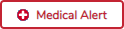 | View medical alert.
The button is displayed if a medical warning exists for the student and Consent to Display Alert is selected on Health > Maintenance > Student Health > Emergency.
|
| Documents | View or attach supporting documentation. |
Americans with Disabilities Act (ADA) and Web Accessibility
The Texas Computer Cooperative (TCC) is committed to making its websites accessible to all users. It is TCC policy to ensure that new and updated content complies with Web Content Accessibility Guidelines (WCAG) 2.0 Level AA. We welcome comments and suggestions to improve the accessibility of our websites. If the format of any material on our website interferes with your ability to access the information, use this form to leave a comment about the accessibility of our website.

Click to view or add comments about the student. The Comments window opens.
If comments exist for the student, an exclamation mark is displayed on the button and it is outlined in red.