Sidebar
Add this page to your book
Remove this page from your book
Special Ed
Registration > Maintenance > Student Enrollment > SpecEd
This tab allows you to view and update information for students who participate in a special education program.
The SpecEd tab is not available until you retrieve a student on the Student Enrollment page. For a new student, you must enter and save all required data on Demo1 before proceeding to this tab.
NOTE: When you enroll a student in special education, the Child Count Funding Code field on Special Education > Maintenance > Student Sp Ed Data > Current Year > Program Information is automatically set to 3 (i.e., Individuals With Disabilities Education Act (IDEA) Amendments of 2004) .
Update data:
The student’s existing special ed entry/withdrawal/reentry records are displayed. If the most recent row contains an exit date and withdrawal reason code, you can add a record.
❏ Click +Add to add a record.
A blank row is added to the grid.
| Campus |
The campus ID to which you logged on is displayed. |
|---|---|
| Entry Date |
To enroll a student in the program, type the date the student entered the program. Use the MMDDYYYY format. Or, click |
| Exit Date |
|
| Reason |
If you are withdrawing the student from the program, click |
Changes to the following fields usually occur when there is a status change (withdrawal reason code 33). The new information is entered upon reentry.
| Prim Dis |
If the student's primary disability has changed, indicate the type of primary disability as determined by the Admission, Review, and Dismissal (ARD) committee and recorded in the student’s Individual Education Plan (IEP). |
|---|---|
| Sec Dis |
Select the student’s secondary disability. This code is not required unless the student has been
identified with a secondary disability code by the ARD committee.
The secondary disability cannot be the same as the student's primary or tertiary disability.
|
| Tert Dis |
Select the student’s tertiary (i.e., third-level) disability.
The tertiary disability cannot be the same as the student's primary or secondary disability.
|
| Multi Dis |
Select if the student is multiply disabled.
NOTE: MultiplyDisabled - Element: E0882 |
| Medical Fragile |
Select if the student has a serious ongoing illness or chronic condition anticipated to last 12 or more months and requires routine use of medical devices or assistive technology. |
| Instrl Set |
If the student's instructional setting has changed, indicate the instructional setting used when providing instruction to the student.
Rule: • The field must be 00 if the student is in speech only (i.e., Speech code is 1). |
| Child Cnt Fund |
Select the federal program under which the student is funded.
This field is automatically set to 3 (Individuals With Disabilities Education Act (IDEA) Amendments of 2004) when a student is enrolled in special education from the Registration application. ChildCountFunding - Element: E0832 (Code table: C066) |
| CTE Elig |
If the student is enrolled in a Career and Technical Education (CTE) course, and the student's eligibility for CTE contact hours has changed, select or clear CTE Elig on the new row. Special education students who are home-bound, in a hospital class, or in a state school usually are not eligible for CTE hours. If you perform a status change to change the student’s instructional setting to one of these, determine if the student is eligible for CTE hours. Ensure that CTE Elig is set correctly. For more information, see the Student Attendance Accounting Handbook, Section 4 - Special Education. |
| Speech |
If the student's speech therapy has changed, indicate if the student receives speech therapy services. Students with disabilities who do not need special education services are not eligible to receive special education transportation.
|
| RDSPD |
Indicate if the student is enrolled in the Regional Day School Program for the Deaf. |
| RDSPD Dist Of Svc |
If you selected code 3 (enrolled in RDSD), type the RDSD fiscal agent number. This is the county-district number of the district that serves as the fiscal agent for the student's RDSD. |
| Asst Tech |
Select if the student receives or is scheduled to receive assistive technology devices/services. |
| Aud Svc |
Indicate if the student is receiving or is scheduled to receive audiological services. |
| Couns Svc |
Indicate if the student is receiving or is scheduled to receive counseling services. |
| ECI |
Select if the student participates in the Early Childhood Intervention (ECI) program. If selected, the student’s grade level must be EE. Leave blank if the student is over two years old or not in the program. |
| Interp Svc |
Indicate the type of interpretive services the student receives or is scheduled to receive. |
| Medical Diag |
Indicate if the student is receiving or is scheduled to receive medical diagnostic services. |
| Occup Thrpy |
Indicate if the student receives or is schedule to receive occupational therapy. |
| Orient Trng |
Indicate if the student is receiving or is scheduled to receive orientation mobility training. |
| Phys Thrpy |
Indicate if the student is receiving or is scheduled to receive physical therapy. |
| PPCD |
Select if the student is enrolled in the Preschool Program for Children with Disabilities (PPCD). If selected, the student's grade level must be EE, PK, or KG, and the PPCD Location field is required. |
| PPCD Location |
Select the program in which the student receives the majority of his special education services. Leave blank (or 0) if Preschool Program (PPCD) is not selected. |
| Psych Svc |
Indicate if the student is receiving or is scheduled to receive psychological services. |
| Rec Thrpy |
Indicate if the student is receiving or is scheduled to receive recreational therapy. |
| Sch Hlth Svc |
Indicate if the student is receiving or is scheduled to receive school health services. |
| Soc Wrk Svc |
Indicate if the student is receiving or is scheduled to receive social work services. |
| Transport |
Indicate who provides transportation for the student, as determined by the Admission, Review and Dismissal (ARD) committee. |
❏ Click Save.
Other functions and features:
 | Delete a row.
1. Click You can save edits and delete records in the same step (i.e., the changes are all committed when the record is saved).
|
|---|---|
| Comments | View or add comments.
|
| TEA Unique ID | Request an Unique ID from the state.
Click on the TEA Unique ID button to request an Unique ID from the state for students and staff.
|
| Hist Directory | Retrieve a student enrolled in a prior school year. |
| Bus Info | View or update the student's bus information. The button does not appear until you retrieve a student on the Student Enrollment page. |
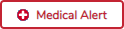 | View medical alert.
The button is displayed if a medical warning exists for the student and Consent to Display Alert is selected on Health > Maintenance > Student Health > Emergency.
|
| Documents | View or attach supporting documentation. |
Americans with Disabilities Act (ADA) and Web Accessibility
The Texas Computer Cooperative (TCC) is committed to making its websites accessible to all users. It is TCC policy to ensure that new and updated content complies with Web Content Accessibility Guidelines (WCAG) 2.0 Level AA. We welcome comments and suggestions to improve the accessibility of our websites. If the format of any material on our website interferes with your ability to access the information, use this form to leave a comment about the accessibility of our website.






Click to view or add comments about the student. The Comments window opens.
If comments exist for the student, an exclamation mark is displayed on the button and it is outlined in red.