Sidebar
Add this page to your book
Remove this page from your book
Demo2
Registration > Maintenance > Student Enrollment > Demo2
This tab allows you to view and update a student's additional demographic data. The information on the Demo2 tab is not required for enrollment; however, entering a complete demographic record is recommended.
The Demo2 tab is not available until you retrieve a student on the Student Enrollment page. For a new student, you must enter and save all required data on Demo1 before proceeding to this tab.
Student > StudentCensusBlockGroupSet
The StudentCensusBlockGroupSet common type captures the census block in which an economically disadvantaged student resides and the the BeginDate and EndDate associated to the StudentCensusBlockGroup data block element.
StudentCensusBlockGroup (E1648) indicates the census block in which the student resides.
A census block is a geographic unit defined by the U.S. Census Bureau. LEAs can use the tool provide by TEA to determine the StudentCensusBlockGroup.
BeginDate (E3010) is the first day in the current school year an economically disadvantaged student is assigned to the Census Block Group Number.
Update data:
❏ Under Counselor Information:
| Counselor Information |
Select the student's counselor. The counselor must already be established on the Principal/Counselor tab. |
|---|---|
| Dt Entry 5th Grd |
|
| Dt Entry 8th Grd |
|
| Dt Entry 9th Grd |
Type the date on which the student entered 9th grade. Use the MMDDYYYY format, or click IMPORTANT: Once the Cohort field is updated, the field becomes read only and cannot be changed. If this happens in error, you must delete the student’s Dt Entry 9th Grd and save. The Cohort field is cleared. Then, reenter the data and save. |
| District Entry Date |
Type the date on which the student first enrolled in the District. This may be on the current school year or a Historical year date. Use the MMDDYYYY format, or click |
| Birth City |
Type the city in which the student was born, up to 17 characters. |
| Birth State |
Type the two-character abbreviation for the state in which the student was born (e.g., TX). |
| Birth Country |
Select the country in which the student was born. The listed countries are set up on Maintenance > District Profile > Tables > Country Codes.
NOTE: Once you accept the student's Home Language Survey, this field is updated according to the parent's answer to the question What is the student’s country of birth? |
| Cohort |
The cohort year is the student's Dt Entry 9th Grd plus four years. A cohort is a group of students tracked from the beginning of a school year through the fall after the expected graduation date, regardless of final status. The cohort year is the ending school year when the student is expected to graduate. |
❏ Under Miscellaneous:
| Primary Language |
Click NOTE: Once you accept the student's Home Language Survey, this field is updated according to the parent's answer to the question What language does the child speak most of the time? |
|---|---|
| Immig Tracking |
Type the two-digit number of years the student has been eligible to receive services through the Emergency Immigrant Education Act, if applicable. |
| Headstart Code |
Indicate the student's eligibility for and participation in the Headstart program. |
| Alien Tuition Cd |
Select if the student pays tuition because of his alien status. |
| Parent Federal Connected |
Select if either of the student’s parents is federally connected. |
| Att Zone Home Campus |
For districts using Attendance Zones:
• If Auto Update Home Campus from Attendance Zones is selected on Registration > Maintenance > District Profile > District Maintenance > Attendance Zone Options, this field is disabled and automatically populated with the student's home campus (by comparing the student's physical address to the list of campuses having the same physical address, and identifying the campus in which student's grade level falls within).
|
| SAT-ACT-TSIA Reimburse |
Select to indicate that a prior or current LEA has received the one-time allowed SAT, ACT, or TSIA fee reimbursement for the student. If selected, it will be included in the Registration > Utilities > TREx Export. This check box will be disabled if the LEA already selected it in a prior school year. |
❏ Under Dual Language Immersion:
This data is reported through the Texas Record Exchange (TREx) per SB 671.
❏ Under CTE Program Service:
| Day Care CTE Support |
Select if the student receives day care services that allow him to participate in the Career and Technical Education (CTE) program. |
|---|---|
| Career and Technology Ind |
Indicates if the student is enrolled in a state-approved CTE course as an elective, or as a participant in the district's career and technical coherent sequence of courses. This field must be set for each semester, because the field is reported for the student in the PEIMS fall and summer submissions. |
If a record does not exist, a default row will automatically generate when the user retrieves a student then navigates to a new tab. An error message will display at the bottom of the page and the user must click Save to insert the rows.
❏ Under Receive/Transfer:
| Previous District |
Type the name of the district or the county-district number that the student attended prior to his current enrollment, if applicable, up to eight characters. |
|---|---|
| Previous Campus |
Type the three-digit ID for the campus the student attended prior to his current enrollment. |
| Last Year Campus |
The campus the student attended last year is displayed. When Move to Grade Reporting is performed, the current campus is moved to this field. |
| Last Year Grade |
This field is automatically populated with the value entered by the parent when enrolling the student via ASCENDER ParentPortal New Student Enrollment, or whatever value was saved when accepting the new student via Registration > Maintenance > Online Registration > New Student Enrollment > Register Student. |
| Records Request |
Select the location or type of school that requested the student’s records. The field applies only to withdrawn students. The codes listed for this field are set up on Maintenance > District Profile > Tables > Records Requested Codes. |
| Records Forward |
If the student withdrew and Records Request indicates that the student’s records were requested, indicate if the campus sent the student’s records to the requestor. The code entered is user-defined, up to three characters (e.g., YES) and should have some meaning to the campus or district. |
❏ Under Locker:
The data in these fields is used by the Locker Number Assignment utility.
| Number |
Type the number for the locker assigned to the student. The number is zero-filled if fewer than six characters are entered. |
|---|---|
| Combination 1 |
Type the lock combination for the student’s locker, up to nine characters. |
| Combination 2 |
Type the second combination that opens the lock, up to nine characters. Leave blank if there is no second combination. |
❏ Under ECDS Assessments:
| PK Beginning of Year |
Enter the date the beginning-of-year reading assessment was administered to the student. |
|---|---|
| PK End of Year |
Enter the date the end-of-year reading assessment was administered to the student. |
| KG Beginning of Year |
Enter the date the beginning-of-year reading assessment was administered to the student. |
❏ Under Magnet School:
| Magnet this year |
Select if the student is currently in a magnet program. |
|---|---|
| Magnet next year |
Select if the student will be in a magnet program next school year. |
❏ Under Promotion:
| Year End Status |
The code indicating the student's status at the end of the regular school year is displayed.
01 - Promoted next grade
This field is automatically updated when the Assign or Clear Year-End-Status Codes utility in Grade Reporting is run. You must update this field for any exceptions, such as retained students. You can manually update this field, or you can run the Reset Values utility in Registration.
|
|---|---|
| SSI Promotion |
Indicate if the student was promoted or retained as a result of participation in the Student Success Initiative (SSI). |
| Retained Reason 1, 2, 3 |
For student is in KG-08, select up to three codes indicating the reason(s) the student was retained in the same grade level or placed in a transitional program if applicable. Leave blank if none of these conditions applies. |
❏ Under Local Use:
The labels (i.e., field descriptions) for the following fields are displayed according to the descriptions entered on Maintenance > District Profile > Tables > Local Use Codes. The district defines the codes and how they are used. You may be required to enter data in these fields if indicated on the Local Use Codes tab.
| Local Use Codes |
Four one-character fields are displayed that can be used to record any information about the student as requested by the district. |
|---|---|
| Function |
Two one-character fields are displayed that can be used to record any information about the student as requested by the district. |
| Undefined Prgrm |
A one-character field is displayed that can be used to record any information about the student as requested by the district. |
❏ Under Census Block:
| Census Block |
Type the census block number, up to 12 characters, that indicates the census block in which the student resides. |
|---|---|
| Begin Date |
|
| End Date |
|
❏ Under Status Indicators:
| Student Parent |
Select if the student is currently a parent. |
|---|---|
| Even Start |
Indicate if the student is enrolled in an Even Start program. An Even Start program can provide services to both parents and their children who are school age (PK-18), or ages 0-3 and coded as EE. |
| Neglected/Delinquent |
Select if the student resides in an institution for neglected or delinquent children within the school district boundaries. |
❏ Under Bus Information:
| Eligible |
Indicate the student's eligibility to ride the school bus. |
|---|---|
| Seat |
Type the school bus seat assigned to the student, up to three characters. |
The following fields are user-defined:
| Route |
Type the code indicating the student's bus route, up to three characters. |
||||||
|---|---|---|---|---|---|---|---|
| Run |
Type the one-character run number of the student's bus route. Typically, each bus route consists of several runs. |
||||||
| Pickup Stop |
Type the code identifying the bus stop where the student is picked up for school, up to six characters. |
||||||
| Dropoff Stop |
Type the code identifying the bus stop where the student is dropped off from school, up to six characters. Leave blank unless you maintain both pickup and dropoff stop information. |
||||||
| Pickup Assgnd |
Type a one-character code indicating if the student’s pickup bus stop is assigned. |
||||||
| Dropoff Assgnd |
Type the one-character code indicating if the student’s drop-off bus stop is assigned. |
||||||
| Pickup Route |
Type the code identifying the student's bus route when he is picked up for school, up to six characters. Leave blank unless the Pickup Route is different from Route and you maintain both pickup and drop-off route fields. |
||||||
| Dropoff Route |
Type the code identifying the student's bus route when he is dropped off from school, up to six characters. Leave blank unless the Dropoff Route is different from Route and you maintain both pickup and drop-off route fields. |
||||||
| Special Education |
These fields display information from the Special Education application if applicable. The data can be updated on Special Education > Maintenance > Student Sp Ed Data > Current Year > Program Information under Related Services.
|
The Student Bus Information report (SRG1300) provides a list of the bus transportation information entered for each student.
❏ Under DAP Advanced Measures:
| Advanced Measures 1-4 |
Indicate the type of advanced measure earned as required to graduate under the Distinguished Achievement Program. The codes can be used as follows: Graduation Type must be Distinguished for the DAP Advanced Measures to print on the AAR. |
|---|
❏ Click Save.
Other functions and features:
| Comments | View or add comments.
|
|---|---|
| TEA Unique ID | Request an Unique ID from the state.
Click on the TEA Unique ID button to request an Unique ID from the state for students and staff.
|
| Hist Directory | Retrieve a student enrolled in a prior school year. |
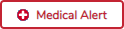 | View medical alert.
The button is displayed if a medical warning exists for the student and Consent to Display Alert is selected on Health > Maintenance > Student Health > Emergency.
|
| Documents | View or attach supporting documentation. |
Americans with Disabilities Act (ADA) and Web Accessibility
The Texas Computer Cooperative (TCC) is committed to making its websites accessible to all users. It is TCC policy to ensure that new and updated content complies with Web Content Accessibility Guidelines (WCAG) 2.0 Level AA. We welcome comments and suggestions to improve the accessibility of our websites. If the format of any material on our website interferes with your ability to access the information, use this form to leave a comment about the accessibility of our website.


Click to view or add comments about the student. The Comments window opens.
If comments exist for the student, an exclamation mark is displayed on the button and it is outlined in red.