Sidebar
Add this page to your book
Remove this page from your book
Bilingual/ESL
Registration > Maintenance > Student Enrollment > Bil/ESL
This tab allows you to view and update information for students who participate in a bilingual or English as a second language (ESL) program.
- Emergent Bilingual (EB) students must be identified as EB, and a parental permission code is required.
- Local Program Code BPT (Bilingual Program Type) or EPT (ESL Program Type) must be added for any student who meets ALL of the following conditions:
• Emergent Bilingual = 1 (Identified as EB)
• ADA Eligibility is not 0 or blank
• Parental Permission = C, 7 or 8 - Students who are not EB can be enrolled in a bilingual or ESL program, and the parental permission code must reflect that the placement is for a non-EB student.
The Bil/ESL tab is not available until you retrieve a student on the Student Enrollment page. For a new student, you must enter and save all required data on Demo1 before proceeding to this tab.
Funding:
- Non-EB students are not eligible for funding.
- A bilingual or ESL student who is is placed in a disciplinary setting, and ESL/BIL services are not provided during that time, is not eligible for funding.
- Other students may also not be eligible for funding. See the Student Attendance Accounting Handbook, Section 6 - Bilingual/English as a Second Language (ESL) for more information.
See the Descriptor Table Guide for Bilingual and English as a Second Language (ESL) Programs for coding guidance from TEA.
Update data:
The student’s existing bilingual/ESL entry/withdrawal/reentry records are displayed. If the most recent row contains an exit date and withdrawal reason code, you can add a record.
❏ Click +Add to add a record.
The fields below the grid are enabled.
| Yrs US Sch |
If the number of years the student has been enrolled in U.S. schools has changed, select the number of years. This field is automatically incremented during Move to Grade Reporting. |
|---|---|
| Date HLS Admin |
|
| Campus |
The campus ID to which you logged on is displayed. |
| Entry Date |
To enroll a student in the program, type the date the student entered the program. Use the MMDDYYYY format. Or, click |
| Exit Date |
|
| Reason |
If you are withdrawing the student from the program, click |
Changes to the following fields usually occur when there is a status change (withdrawal reason code 33). The new information is entered upon reentry.
| EB Cd |
Select the code that applies to the student's emergent bilingual status as indicated by the Language Proficiency Assessment Committee (LPAC). Or, if the year in which the student is being monitored for EB has changed, select the code indicating the monitoring year. |
|---|---|
| Lang Instru Program Svc |
Select the code that defines the language instruction program the student received. |
| Bil/ESL Fund Cd |
Select the language program in which the student participates during the reporting period that generates funding under TEC 48.105. |
| OLPT English Test |
If you add data in one field, you must add data in all fields. |
| OLPT Spanish Test |
If you add data in one field, you must add data in all fields. |
If a record does not exist, a default row will automatically generate when the user retrieves a student then navigates to a new tab. An error message will display at the bottom of the page and the user must click Save to insert the rows.
❏ Under Home Language:
| Descriptor |
Type the 2-digit code to indicate the language spoken in the student's home most of the time, as determined by the student's home language survey. (see 19 TAC 89.1215) |
|---|
❏ Under Student Language:
| Descriptor |
Type the 2-digit code to indicate the language spoken in the student's home most of the time, as determined by the student's home language survey. (see 19 TAC 89.1215) |
|---|
❏ Click Save.
Other functions and features:
| Edit a record.
The data is displayed in fields below the grid allowing you to make changes.
|
|
 | Delete a row.
1. Click You can save edits and delete records in the same step (i.e., the changes are all committed when the record is saved).
|
| Comments | View or add comments.
|
| TEA Unique ID | Request an Unique ID from the state.
Click on the TEA Unique ID button to request an Unique ID from the state for students and staff.
|
| Hist Directory | Retrieve a student enrolled in a prior school year. |
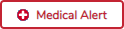 | View medical alert.
The button is displayed if a medical warning exists for the student and Consent to Display Alert is selected on Health > Maintenance > Student Health > Emergency.
|
| Documents | View or attach supporting documentation. |
Americans with Disabilities Act (ADA) and Web Accessibility
The Texas Computer Cooperative (TCC) is committed to making its websites accessible to all users. It is TCC policy to ensure that new and updated content complies with Web Content Accessibility Guidelines (WCAG) 2.0 Level AA. We welcome comments and suggestions to improve the accessibility of our websites. If the format of any material on our website interferes with your ability to access the information, use this form to leave a comment about the accessibility of our website.






Click to view or add comments about the student. The Comments window opens.
If comments exist for the student, an exclamation mark is displayed on the button and it is outlined in red.