User Tools
Sidebar
Add this page to your book
Remove this page from your book
First Day Counts Control
Grade Reporting > Maintenance > TeacherPortal Options > Campus > First Day Counts Ctrl
This tab allows you to set campus-level options for Student Activation/First Day Counts, and allows you to inactivate students. All students must be inactivated prior to recording attendance on the first day of school.
This page uses data from the attendance calendars, so all attendance calendars must already exist.
Set options:
| Campus |
Every campus that has an attendance calendar is listed, regardless of tracks. |
|---|---|
| Final Date |
(Required) Enter the final date allowed for student activation. Students cannot be inactivated without this date. This should be on or after the first day of school for all tracks. The Final Date can be the first day of school.
NOTE: The date is very important. |
| Only Allow in ADA Period |
Select to only allow students to be activated during the ADA period. It is recommended that you select this option.
• If selected, and if the ADA period is 02, then students cannot be activated during any period other than the ADA period prior to the Final Date. NOTE: If selected, the student must be activated during the ADA period to avoid having a No Show record created. If student is not present in the ADA period but is present in any other period, both a No Show record and also an enrollment record are created. |
| Inactivate Students |
The Inactivate Students link is displayed once you enter a Final Date and click Save.
The following occurs: |
|---|---|
| Comments |
|
Americans with Disabilities Act (ADA) and Web Accessibility
The Texas Computer Cooperative (TCC) is committed to making its websites accessible to all users. It is TCC policy to ensure that new and updated content complies with Web Content Accessibility Guidelines (WCAG) 2.0 Level AA. We welcome comments and suggestions to improve the accessibility of our websites. If the format of any material on our website interferes with your ability to access the information, use this form to leave a comment about the accessibility of our website.

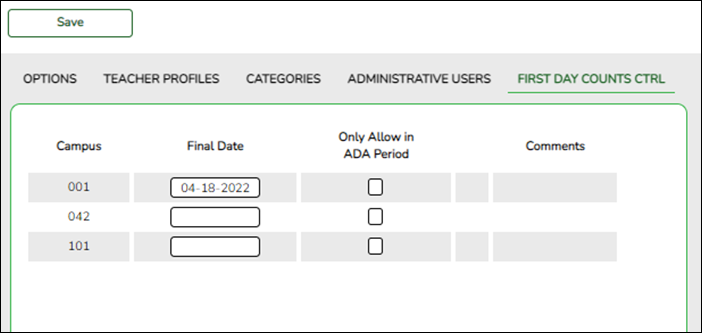
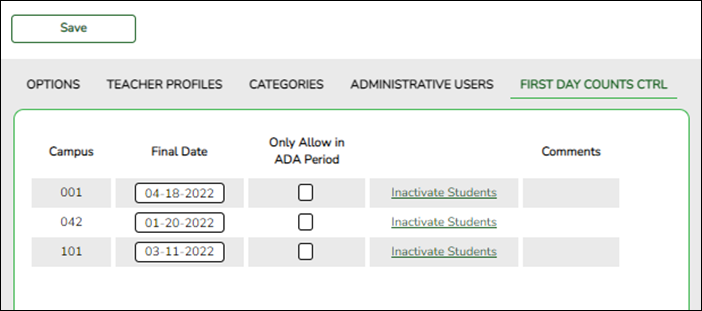
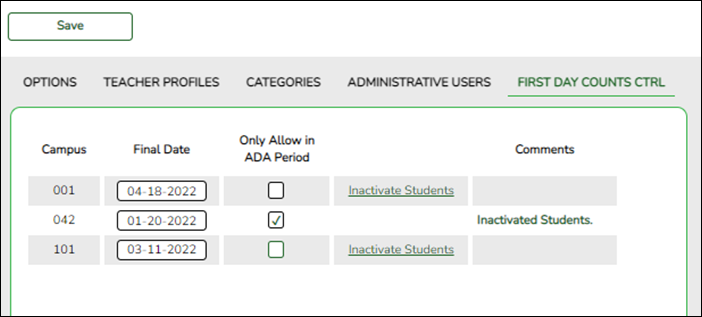
One of the following messages is displayed, depending on where you are in the process:
Inactivated Students is displayed once you have clicked the Inactivate Students Link.
No-Show has already been run on MM-DD-YYYY is displayed once you run the Create No Show Records utility.