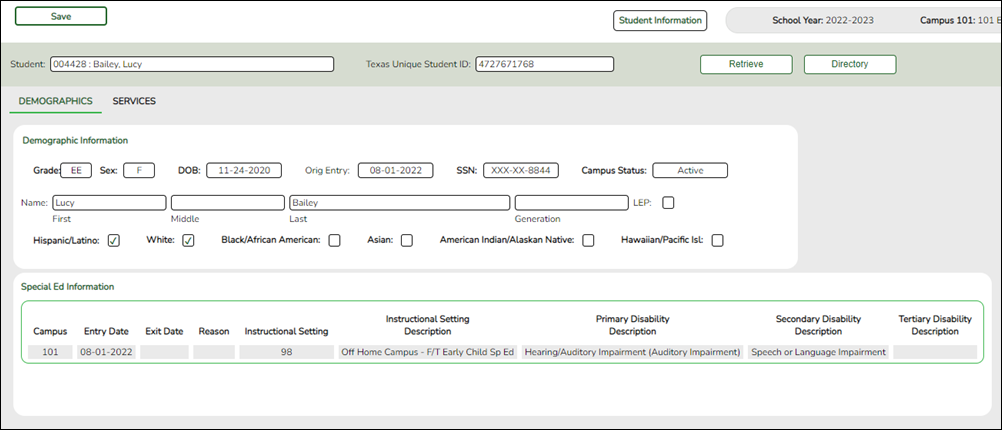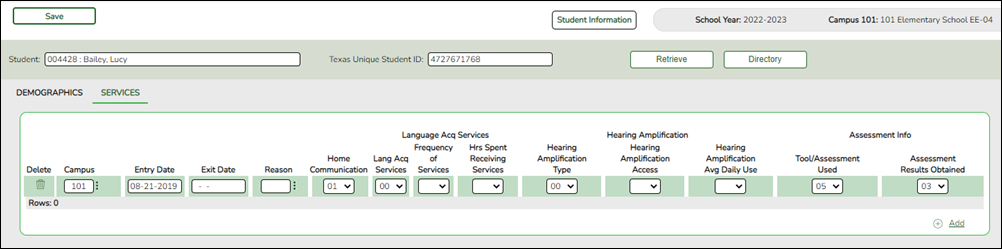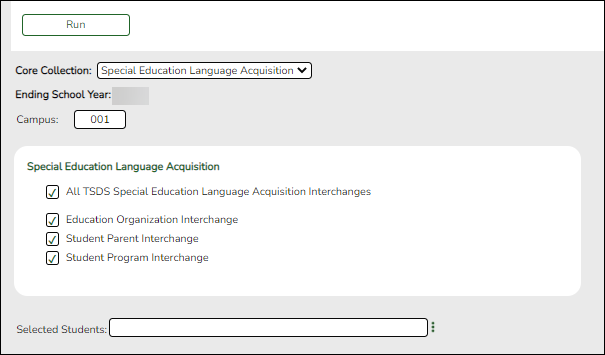Sidebar
Add this page to your book
Remove this page from your book
Core Collection: Special Education Language Acquisition (SELA) Submission (Updated 2023-2024)
This page shows you how to enable and set up Special Education Language Acquisition (SELA). It also lets you add, delete or edit students in it and create interchanges and run reports for it.
Special Education Language Acquisition (SELA) will report data on the language acquisition of children eight years of age or younger who are deaf or hard of hearing or are identified with an auditory impairment or deaf/blindness.
It will use the following C053 DISABILITY-TYPE codes: ’05’ Deaf-Blind or ‘03’ Deaf and Hard of Hearing, translated to the DC142 disability codes: ’02’ Deaf-Blindness (Deaf-Blind) or ‘06’ Deaf And Hard Of Hearing.
Students are not automatically re-enrolled in SELA Services upon re-enrollment.
The following students meet the requirements for SELA reporting:
- The student is 8 years of age or younger on September 1st of the school year.
- The student has a disability of hearing/auditory impairment or are deaf/blind.
NOTE: SELA services are not included in the transfer utility at this time.
The Special Education Language Acquisition (SELA) Submission is due June 27, 2024.
IMPORTANT: Each LEA will have unique situations. Some of the dates, images, and examples provided in this document are for informational and instructional purposes only and may not completely represent your LEA's process.
Record SELA Services
Update data:
NOTE: The Directory will pull up only those students qualified for SELA.
To retrieve a student's records, select the student in one of the following ways:
| Stu ID | Begin typing the student ID. As you begin typing the student ID, a drop-down list displays students whose ID matches the numbers you have typed. The drop-down list displays the students' full name and grade level. From the drop-down list you can select the student. |
|---|---|
| Stu Name | Begin typing the student's name in one of the following formats:
• Last name, comma, first name
|
| Texas Unique Stu ID | Begin typing the student's Texas Unique Student ID. As you begin typing the ID, a drop-down list displays students whose ID matches the numbers you have typed. The drop-down list also displays student's last name, first name, middle name, and grade level. From the drop-down list you can select the student. |
| Directory | Click Directory to select a student from the directory. |
Demographics
Information on this tab is not editable and is view only.
❏ Under Demographic Information:
Demographics that are reported in the Student Parent Interchange. Once you select a student from the directory, the student info will auto populate if he/she meets the SELA criteria.
❏ Under Special Ed Information:
The following information is gathered from Registration > Maintenance > Student Enrollment > SpecEd:
- Campus
- Entry Date
- Exit Date
- Reason
- Instructional Setting
- Instructional Setting Description
- Primary Disability Description
- Secondary Disability Description
- Tertiary Disability Description
Services
Users will enter the services needed for the student.
❏ Click +Add. A blank row is added to the grid.
 | Delete a row.
1. Click You can save edits and delete records in the same step (i.e., the changes are all committed when the record is saved).
|
||||||
|---|---|---|---|---|---|---|---|
| Campus | Enter the campus number. | ||||||
| Entry Date | Enter the Entry Date from the assessment report. Effective 2022, this date can be prior or current school year and will be reported as Eligibility-Date for the SELA Submission, StudentParent Interchange. | ||||||
| Exit Date | This date will not be reported in the SELA Submission and is for internal use only. | ||||||
| Reason | This information will not be reported in the SELA Submission and is for internal use only. | ||||||
| Home Communication |
PREFERRED-HOME-COMMUNICATION-METHOD (E1661) identifies the preferred unique communication method used by the child at home.
Choose one from the drop-down menu: |
||||||
| Language Acq Services |
|
||||||
| Hearing Amplification |
|
||||||
| Assessment Info |
|
❏ Click Save.
Create Interchange
State Reporting > Utilities > Create TSDS Core Collection Interchanges
These interchanges pull data from Registration > Maintenance > Spec Ed Lang Acq.
| Core Collection |
Select the submission period. For the SELA submission, select Special Education Language Acquisition. |
|---|---|
| Ending School Year |
(Display only) The submission year, as entered in the Submission Year field on State Reporting > Options, is displayed. |
| Campus |
Type a three-digit campus ID, or leave blank to create interchanges for all campuses. |
The interchanges are listed according to the Core Collection field.
❏ Select All TSDS Collection Interchanges (e.g., All Special Education Language Acquisition Interchanges) to create all interchanges for SELA.
Or, select the individual interchange you want to create.
| Selected Students |
The field is enabled if you selected all interchanges or a student-related interchange. Type or click the ellipsis to select the students for whom you want to create an interchange. Separate multiple students (Texas unique student IDs) with a comma (e.g., 6895409515,1628657282,2986961713). Leave blank to select all students. |
|---|
❏ Click Run.
When the process is complete, you are prompted to save a .zip file containing the individual files for the completed interchanges.
The default name of the zipped folder is District_YYYY-MM-DD.HH-MM-SS.TSDS.zip, where:
- District is the six-digit county-district number
- YYYY-MM-DD is the date when the folder was created
- HH-MM-SS is the hour, minute, and second when the folder was created
Example: 1201202-2020-01-15.15-30-22.TSDS.zip
The default name for the individual files is District_Campus_Collection_TimeStamp_Interchange.xml, where:
- District is the six-digit county-district number
- Campus is the three-digit campus ID
- Collection is the nine-character collection (ending school year & submission)
- TimeStamp is the 12-digit date-time-stamp when the interchange was created (YYYYMMDDHHMM)
- Interchange is the name of the interchange created.
Example: 120120_000_2019TSDS_202002030954_InterchangeStudentParentExtension.xml
❏ If errors are encountered:
- Correct the data in ASCENDER.
- Re-run the interchange(s).
Run a Report
Registration > Reports > Registration Reports > Student > SRG5000 - Special Education Language Acquisition (SELA) Roster Report
The SRG5000 report provides a Special Education Language Acquisition Roster listing of each deaf or hard of hearing or deaf-blind student including basic information and data collected about services and assessments for each student and a roster of the students in that school.
Americans with Disabilities Act (ADA) and Web Accessibility
The Texas Computer Cooperative (TCC) is committed to making its websites accessible to all users. It is TCC policy to ensure that new and updated content complies with Web Content Accessibility Guidelines (WCAG) 2.0 Level AA. We welcome comments and suggestions to improve the accessibility of our websites. If the format of any material on our website interferes with your ability to access the information, use this form to leave a comment about the accessibility of our website.