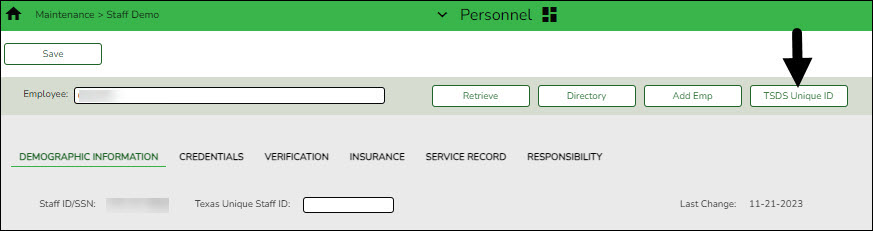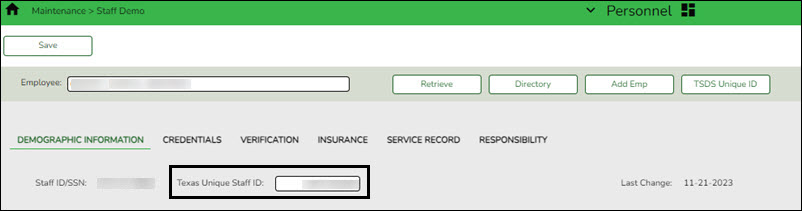User Tools
Sidebar
Add this page to your book
Remove this page from your book
ASCENDER - Assign a TSDS Unique ID
Created: 11/30/2023
Reviewed: 12/14/2023
Revised: 12/14/2023
The purpose of this document is to guide you through the process of assigning a Unique ID using the TSDS Unique ID button in Personnel. This functionality works in conjunction with the Texas Student Data System (TSDS). TSDS uses web services for Unique ID and for the Data Transmission Utility (DTU) allowing ASCENDER to interact directly with their Unique ID application to assign Unique IDs.
Prior to using the TSDS Unique ID button in ASCENDER, the LEA's designated TEAL user must obtain web service access. See Obtain Web Service Access in the Before You Begin section of this document.
This document assumes you are familiar with the basic features of the ASCENDER Business system and have reviewed the ASCENDER Business Overview guide.
Some of the images and/or examples provided in this document are for informational purposes only and may not completely represent your LEA’s process.
Before You Begin
Review the following:
Terms:
| SAM | Service Account Manager status in TEAL that provides one access to manage TSDS service accounts for the LEA. |
|---|---|
| Service Account | An account managed through TEAL allowing an LEA to use a specific web service. A service account must be set up by the Service Account Manager. The service account provides user name and password credentials that can be entered into a web application via an administrative interface to enable the application to use the web service. |
| TEA | Texas Education Agency |
| TEAL | Texas Education Agency Login |
| TSDS Unique ID/TX Unique Staff ID/Unique ID | The unique number assigned to a staff member by TEA’s Texas Student Data System (TSDS) Unique ID system. This ID is used for internal and state reporting purposes. |
| Web Service | The web service references the specific TEA application to which the service account has access. For the purpose of this guide, the Application is Uniq-ID Web Services. |
Helpful Links:
Obtain Web Service Access
The TSDS Unique ID Web Services allows the transfer of information using an approved service account and valid credentials to authenticate access. These credentials are acquired by request using Texas Education Agency Login (TEAL). TEAL serves as the secure link between entities and provides access to various TEA web services such as Unique ID. This access must be requested by the individual at the LEA with TEAL access. This TEAL user must ensure the following steps are accomplished in order to create a web services account.
- Each LEA that will be using the Unique ID Web Service must designate at least one Service Account Manager (SAM), whose access must first be approved by the TEAL Approver.
- The designated Service Account Manager (SAM) is responsible for creating and managing service accounts, which are also approved by the TEAL Approver, for each web service used.
For detailed information about requesting Service Account Manager status and creating and managing service accounts in TEAL, reference the following documents:
After a Service Account Manager (SAM) is designated and approved, and has requested a new service account, identified the Unique ID Web Service will use the new service account, and received the web service user name and password from TEAL, the LEA can begin using the TSDS Unique ID button in ASCENDER to assign Texas Unique Staff IDs.
Assign a TSDS Unique ID Process
Personnel > Maintenance > Staff Demo > Demographic Information
Retrieve an existing employee record or use the New Employee Setup guide to create a new employee record. A new employee record must be saved prior to using the TSDS Unique ID functionality. This allows the employee's demographic information to be validated in the TSDS Unique ID application.
❏ Click TSDS Unique ID. The Texas Unique Staff ID pop-up window is displayed.
- In the User ID and Password fields, type the user ID and password for the service account using the Unique ID Web Service. This is the user ID and password provided by TEAL.
- Click Search to submit the employee's information through the TSDS Unique ID Web Service to verify whether or not the employee has already been assigned a Unique ID. The following Demographic fields are required for a successful search:
- First Name
- Last Name
- Staff ID/SSN (Nine-digit SSN)
- DOB (Date of Birth)
- Sex (Gender)
- Race (At least one)
- If the search returns a match or near match record in the Unique ID web service, the Match Probability column is displayed with a percentage indicating how closely the submitted record matches the existing record in the web service. This helps to determine if the record is for the same employee.
Note: Per TSDS, records should not be considered matches if they are not higher than the Upper Near Match Threshold configured in the system.
- If the search returns no matches, the following message is displayed: “TX Unique Staff ID cannot be found with provided credentials.” This indicates that the employee has not been previously assigned a TX Unique ID.
- Click Assign New ID. If the employee record contains the required information, the employee's information is displayed and a new Unique ID is either generated or if already existing, is displayed in the Tx Unique Staff ID field.
- Staff ID
- Tx Unique Staff ID
- Last Name
- First Name
- SSN
- DOB
- Status - Displays the status of the employee's Unique ID record from the Unique ID Web Service. This status varies based on the individual employee's record. Review the list of possible TSDS Unique ID Status Messages.
.
If the employee has multiple matching records, a list of records is displayed. Review the records and verify the employee's details to determine the best match.
- After reviewing and verifying the data, select the radio button for the correct row. The Unique ID is populated in the Texas Unique Staff ID field on the Demographic Information tab. Click Assign New ID.
- Click X to close the Texas Unique Staff ID pop-up window and return to the Demographic Information tab.
- Click Cancel to cancel the process. The pop-up window is closed and the Unique ID is not populated on the Demographic Information tab.
Note: If you click Cancel, the Unique ID that was generated for the employee will remain assigned in the Unique ID Web Service. This allows you to revisit the employee's record at a later time and assign the Unique ID in ASCENDER.
❏ Click Save to assign and save the Texas Unique Staff ID to the employee's record in Personnel.
Americans with Disabilities Act (ADA) and Web Accessibility
The Texas Computer Cooperative (TCC) is committed to making its websites accessible to all users. It is TCC policy to ensure that new and updated content complies with Web Content Accessibility Guidelines (WCAG) 2.0 Level AA. We welcome comments and suggestions to improve the accessibility of our websites. If the format of any material on our website interferes with your ability to access the information, use this form to leave a comment about the accessibility of our website.