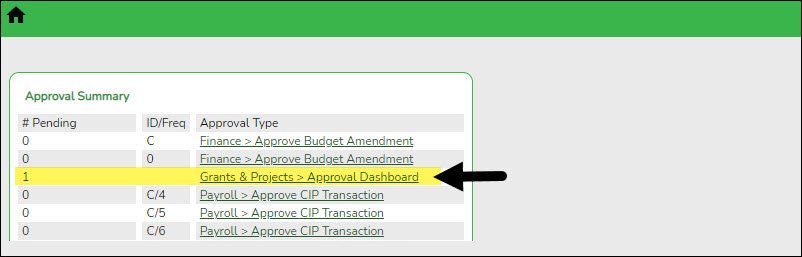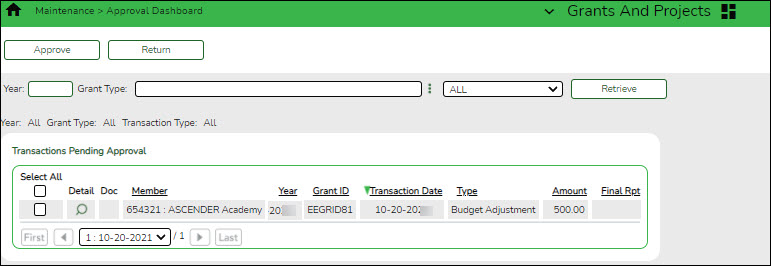User Tools
Sidebar
Add this page to your book
Remove this page from your book
G&P SSA Fiscal Agent Management - Approve Grant Requests
The purpose of this document is to guide you through the necessary steps to assist SSA fiscal agents in approving grant requests submitted from the Grant Maintenance page in Grants and Projects or submitted by member LEAs through MemberPortal.
If the Document Attachments feature exists on a page/pop-up window, depending on your access, you may have the ability to upload or view supporting documentation by clicking the Documents button or the paper icon.
This document assumes you are familiar with the basic features of the ASCENDER Business system and have reviewed the ASCENDER Business Overview guide.
Some of the images and/or examples provided in this document are for informational purposes only and may not completely represent your LEA’s process.
Prerequisite
Review the SSA Fiscal Management Setup guide.
Approve Grant Requests
The following steps allow fiscal agents to review submitted grant requests and determine eligibility for approval as outlined in the grant.
If you are an approver, you will see the number of requests pending your approval under Approval Summary on the ASCENDER homepage. Click the link to go directly to the Grants and Projects Approval Dashboard to take action on the pending request(s).
- Approve grant requests.
Approve grant requests
Grants and Projects > Maintenance > Approval Dashboard
Upon retrieving the page, a list of all budget adjustment, budget revision, and reimbursement requests awaiting your approval is displayed regardless of the year and grant type.
You can elect to approve all requests, individual requests, or return all requests or individual requests. Additionally, you can update the details for an individual request prior to approving or returning the request. And, if you have Document Attachment permission, the Documents button is displayed allowing you to view/upload documents.
Use the following fields to narrow your search of pending approvals:
❏ Click
 to select the request type (ALL, Budget Adj & Rev, Reimbursement).
to select the request type (ALL, Budget Adj & Rev, Reimbursement).
❏ Click Retrieve. A list of pending requests matching your search criteria is displayed if any.
Under Transactions Pending Approval:❏ Select the top-level check box to select/unselect all transactions. Or, select individual check boxes to only select specific transactions.
❏ Click Approve to approve the request.
- If there are subsequent approvers in the workflow, the transaction will continue to the next approver.
- If you are the last approver in the approval workflow and you approve the transaction, a final approval message is displayed, click OK. The transaction status is updated to Posted on the Grant Maintenance tab.
- If Final Report is selected for a reimbursement request, the Final Report Processed Indicator is automatically selected for the Grant Year and Grant ID on the Grant Maintenance tab.
- The approved requests are removed from the list.
❏ Click Return to return the request to the originator. The returned requests are removed from the list.
Americans with Disabilities Act (ADA) and Web Accessibility
The Texas Computer Cooperative (TCC) is committed to making its websites accessible to all users. It is TCC policy to ensure that new and updated content complies with Web Content Accessibility Guidelines (WCAG) 2.0 Level AA. We welcome comments and suggestions to improve the accessibility of our websites. If the format of any material on our website interferes with your ability to access the information, use this form to leave a comment about the accessibility of our website.