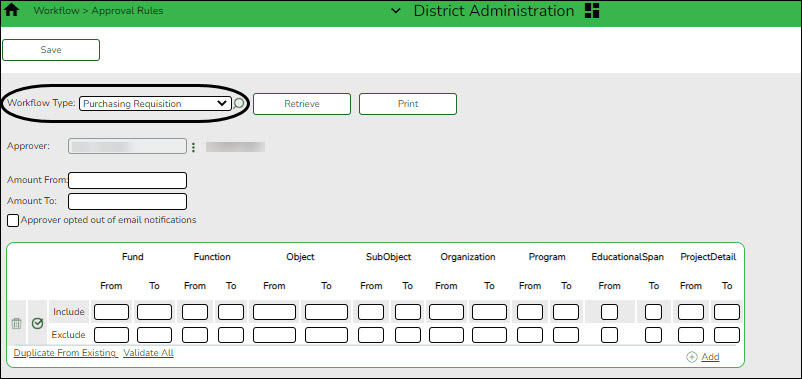User Tools
Sidebar
Add this page to your book
Remove this page from your book
Establish approval rules
District Administration > Workflow > Approval Rules
Establish account code rules for each approver in the approval path except the first approver. An approver may have multiple sets of approval rules. Approvers must have an employee number in Security Administration.
❏ Click  to retrieve an approver.
to retrieve an approver.
| Amount From |
Type the bypass dollar amount at which a requisition or request must be approved by the indicated approver. The amount must be entered as a whole dollar. |
|---|---|
| Amount To |
Type the amount up to which the approver can approve. The amount must be entered as a whole dollar. |
| Approver opted out of email notifications | Select if the originator, first approver, or any approver does not want to receive email notifications. |
❏ Click +Add. An Include and Exclude row are added.
| Include |
Type the valid account code components to which the selected user has permission to approve.
|
|---|---|
| Exclude |
Type the valid account code components to which the selected user does not have permission to approve.
|
Each set of Include/Exclude rules are evaluated independently of any other rule sets that are created.
❏ Click Validate All to display a detailed list of account codes that are included in each ruleset.
❏ Click Duplicate to copy approval rules from other users and/or applications.
❏ Click Save.
Americans with Disabilities Act (ADA) and Web Accessibility
The Texas Computer Cooperative (TCC) is committed to making its websites accessible to all users. It is TCC policy to ensure that new and updated content complies with Web Content Accessibility Guidelines (WCAG) 2.0 Level AA. We welcome comments and suggestions to improve the accessibility of our websites. If the format of any material on our website interferes with your ability to access the information, use this form to leave a comment about the accessibility of our website.