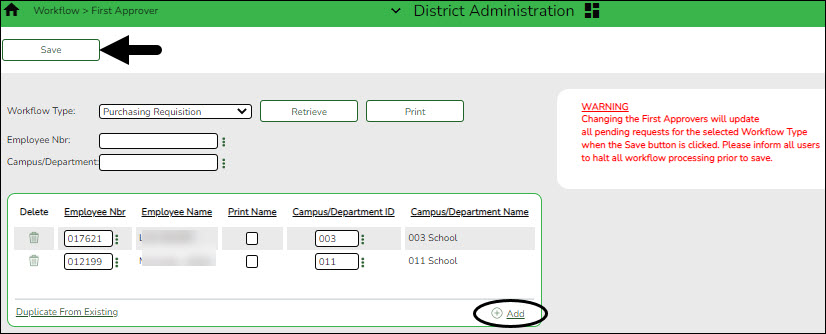User Tools
Sidebar
Add this page to your book
Remove this page from your book
Add first approver(s)
District Administration > Workflow > First Approver
Create and maintain a list of first approvers for requisitions at each campus/department. These individuals are the first people at their assigned campus/department to view the submitted requisitions.
❏ Click Retrieve. If any first approvers exist, a list of first approvers for the various campuses/departments is displayed.
❏ Click +Add to add a first approver.
| Employee Nbr |
Begin typing an employee number or name. As you type the data, a drop-down list of corresponding data is displayed. Select an employee, or click Note: To view the first approver for a specific campus/department, leave the Employee ID field blank, type a specific campus/department, and click Retrieve. |
|---|---|
| Campus/Department ID |
Type a campus ID or click Note: To view all of the campuses/departments for a specific approver, leave the Campus/Department field blank, type a specific employee ID number, and then click Retrieve. |
| Print Name | Select to print the approver's signature on the purchase order. |
❏ Click Save.
Notes:
- Only one first approver is allowed per campus/department.
- If an approver is the first approver for multiple departments, that approver needs to be added to the table multiple times.
- Only a first approver is allowed to insert another approver after their name.
Americans with Disabilities Act (ADA) and Web Accessibility
The Texas Computer Cooperative (TCC) is committed to making its websites accessible to all users. It is TCC policy to ensure that new and updated content complies with Web Content Accessibility Guidelines (WCAG) 2.0 Level AA. We welcome comments and suggestions to improve the accessibility of our websites. If the format of any material on our website interferes with your ability to access the information, use this form to leave a comment about the accessibility of our website.