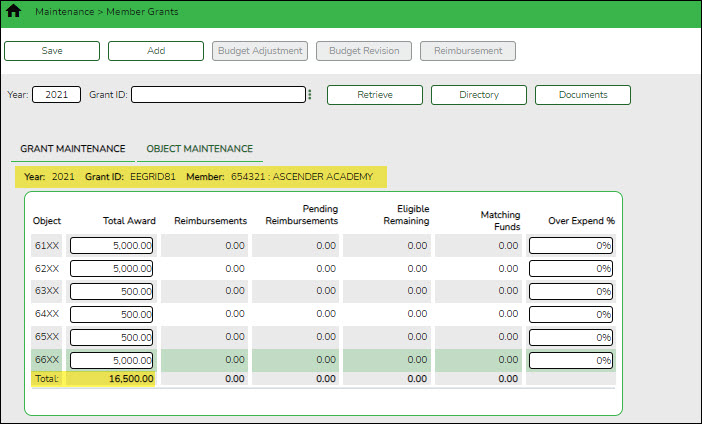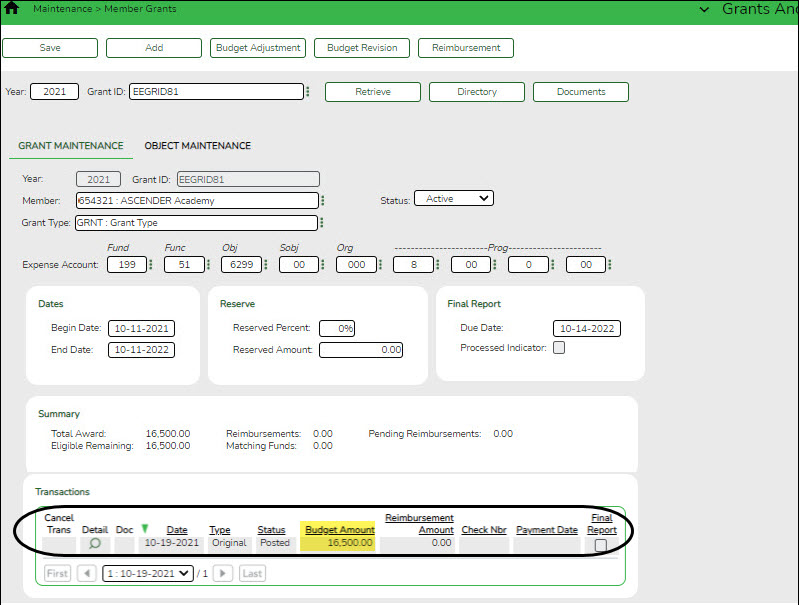User Tools
Sidebar
Add this page to your book
Remove this page from your book
Add object code data
Grants and Projects > Maintenance > Member Grants > Object Maintenance
Add budget details allocated by object class for a specified year and grant ID. Amounts can be added until the original budget is saved. If you need to make changes after the original budget is saved, a budget adjustment or revision is required.
| Field | Description |
|---|---|
| Year | Type a four-digit grant year. |
| Grant ID | Begin typing a grant ID or description. As you type the data, a drop-down list of corresponding data is displayed. Select a grant ID. If the grant ID or description is not known, click  to select a grant ID from the Grant IDs lookup or press the SPACEBAR to view a list of grant IDs. to select a grant ID from the Grant IDs lookup or press the SPACEBAR to view a list of grant IDs.The grant ID list in the autosuggest and the Grant IDs lookup is based on the Year field. For example, if you type 2020 in the Year field and tab to the Grant ID field, only active 2020 grant IDs are displayed. |
❏ Click Retrieve. The grant record is displayed.
If the grant information is not known, click Directory to perform a search of all grants.
Notes:
- If you retrieved an existing record, only the Over Expend % field can be edited. All other fields are display-only.
- If you are adding a new record, only the Total Award and Over Expend % fields can be edited. All other fields are display-only.
The Year, Grant ID, and Member fields are populated for the selected Grant ID. Or, if adding a new record, only the Year field is populated.
| Object | A list of the six predefined object classes for each year and grant ID is displayed: 61XX, 62XX, 63XX, 64XX, 65XX, and 66XX. |
|---|
❏ Complete the applicable fields for each object class:
| Total Award | Type the total award amount (original amount of the award plus or minus any approved (posted) budget revisions). |
|---|---|
| Reimbursements | Displays the reimbursement amounts that have been paid. |
| Pending Reimbursements | Displays the pending reimbursement amounts that have been approved but not paid. |
| Eligible Remaining | Displays the eligible remaining amount of the award (calculated Total Award - Reimbursements and Pending Reimbursements = Eligible Remaining) is displayed. |
| Matching Funds | Displays the total amount of matching funds. |
| Over Expend % | Type the maximum percentage allowed for expenditures over the originally indicated amount of the grant. Valid values are 0-999%. Over Expend Notes: If changes are made to a reimbursement request (amounts are moved between object classes), the amount must be less than the over expenditure limit. Use the following calculation to find the over expenditure limit for an object class: Over Expenditure limit = (Total Budget * (1 + Overexpend %)) less (Reimbursement + Pending Reimbursement)
The calculation is: 5100 = (5000 * (1 + 10%)) – (400 +0) In this example, the Reimbursement Request cannot exceed 5100. If any of the transaction's object class Reimbursement Requests are greater than the Over Expenditure limit, a budget revision is needed.
|
❏ Click Save. The changes made on this tab and the Grant Maintenance tab are saved. The total award amount for all object classes is posted as the opening (original) entry for the grant ID under Transactions on the Grant Maintenance tab.
Americans with Disabilities Act (ADA) and Web Accessibility
The Texas Computer Cooperative (TCC) is committed to making its websites accessible to all users. It is TCC policy to ensure that new and updated content complies with Web Content Accessibility Guidelines (WCAG) 2.0 Level AA. We welcome comments and suggestions to improve the accessibility of our websites. If the format of any material on our website interferes with your ability to access the information, use this form to leave a comment about the accessibility of our website.