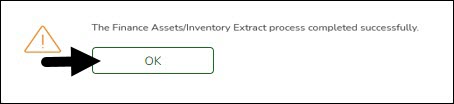User Tools
Sidebar
Add this page to your book
Remove this page from your book
Extract data to Asset Management
Finance > Utilities > Extract to Asset Management
Run the Extract to Asset Management utility to extract data from Finance to Asset Management.
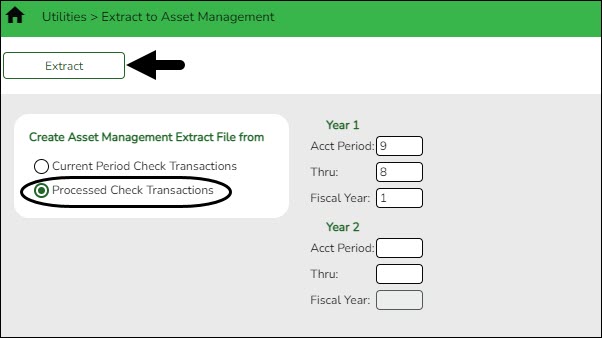
❏ Under Create Asset Management Extract File from, select Processed Check Transactions to enable the Year fields and complete the Acct Period, Thru, and Fiscal Year fields for the accounting periods you want to capture.
TIP: The value in the Thru field should be the month where you last posted check transactions.
Notes:
- The Use Asset Management Cross-Reference Table option on the District Finance Options page must be selected before assets/inventory transactions can be extracted.
- The Asset Management Cross-Reference table must have object/subobject codes for all assets/inventory before assets/inventory transactions can be extracted.
❏ Click Extract. The Asset Management Extract report is displayed. Be sure to save or print the report.
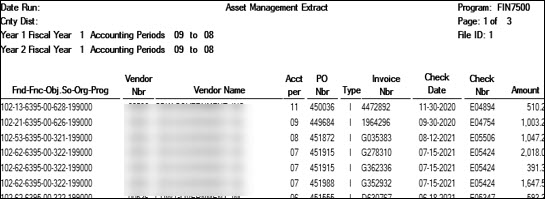
❏ Click Process to begin creating the file. A message is displayed indicating that the process was successful. Click OK.
A dialog box is displayed with the file name (e.g., FINFA_02212022.txt) prompting you to save the file. Be sure to make note of the file name as you will need to access it during the import process.
❏ Click Cancel to return to the Extract Asset Management page.
Americans with Disabilities Act (ADA) and Web Accessibility
The Texas Computer Cooperative (TCC) is committed to making its websites accessible to all users. It is TCC policy to ensure that new and updated content complies with Web Content Accessibility Guidelines (WCAG) 2.0 Level AA. We welcome comments and suggestions to improve the accessibility of our websites. If the format of any material on our website interferes with your ability to access the information, use this form to leave a comment about the accessibility of our website.