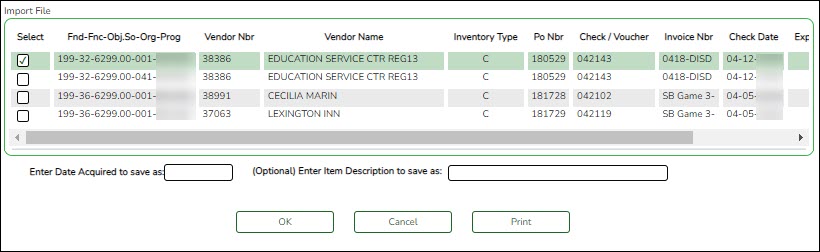User Tools
Sidebar
Add this page to your book
Remove this page from your book
Import/add asset items from Finance
Asset Management > Maintenance > Inventory Maintenance > Transaction Records
Use the file that you previously created in Finance on the Extract to Asset Management page to import asset items. Or, manually add asset items as needed.
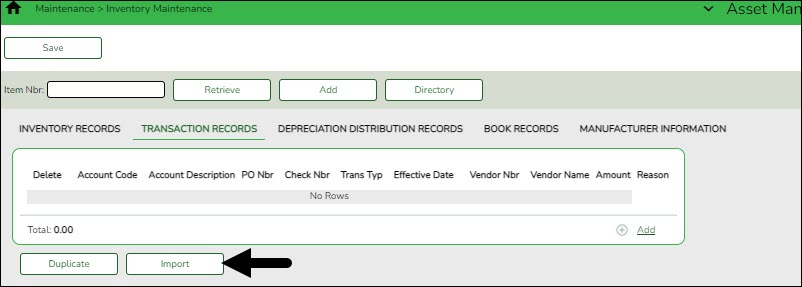
❏ Click Import to begin the import process.
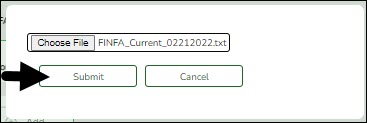
- Click Choose File to select the file that you created from Finance.
- Click Submit to import the selected file. A list of assets that can be moved from Finance is displayed.
- Select the asset to extract from Finance.
- Enter the Date Acquired to Save As and click OK. The item is now displayed on the Transaction Records tab.
❏ Click Save to save the item. Repeat this process to continue importing the additional asset items as only one record can be imported at a time.
For each “C” item record that is $5,000 and over, you must complete the required fields on the Inventory Records, Depreciation Distribution Records, and Book Record tabs. You can either import all items and then return to each record and complete the fields on the various tabs OR complete the fields on the various tabs as you are importing each record. Either way, be sure to click Save after entering all data for a record to ensure that the record is updated.
❏ If you have any inventory records that were not imported, you can manually enter those items so that you will have a complete inventory for closing the year. Reference the Enter Records in Asset Management guide for additional information.
- All C - Capital Assets must have a Transaction, Inventory, Depr Distribution, and Book Record entered.
- All I - Inventory Assets must have the Transaction and Inventory tabs completed only.
Americans with Disabilities Act (ADA) and Web Accessibility
The Texas Computer Cooperative (TCC) is committed to making its websites accessible to all users. It is TCC policy to ensure that new and updated content complies with Web Content Accessibility Guidelines (WCAG) 2.0 Level AA. We welcome comments and suggestions to improve the accessibility of our websites. If the format of any material on our website interferes with your ability to access the information, use this form to leave a comment about the accessibility of our website.